Import Manager
The import manager in fleet master allows you to manage the data import process for multiple sections, including Data Collection, Salik, and Fines. Instructions are available for each section to ensure accurate data import.
Available Sections for Import
-
Data Collection:
Use this section to import data for fleet management. Instructions for proper file formatting are available to ensure a smooth upload process. -
Salik:
This section allows you to import data related to Salik, including toll charges and related information. Detailed instructions for this section are provided to ensure accurate data input. -
Fines:
Import fine-related data for fleet management. Follow the instructions available for this section to ensure all relevant data is included.
Import Process
To start the import process, follow these steps:
-
Select Section:
Choose the section for which you are importing data (e.g., Data Collection, Salik, or Fines). -
Upload File:
Click on the Browse Files button or drag and drop your file (supported formats:.xls,.xlsx,.csv). The maximum file size allowed is 2 MB. -
Download Template:
For each section, you can download the corresponding template to structure your data. Click on Download Template File for the appropriate section. -
File Import:
Once your file is ready, click Import to upload your data into the system. Ensure that the file format and structure match the template provided to avoid errors.
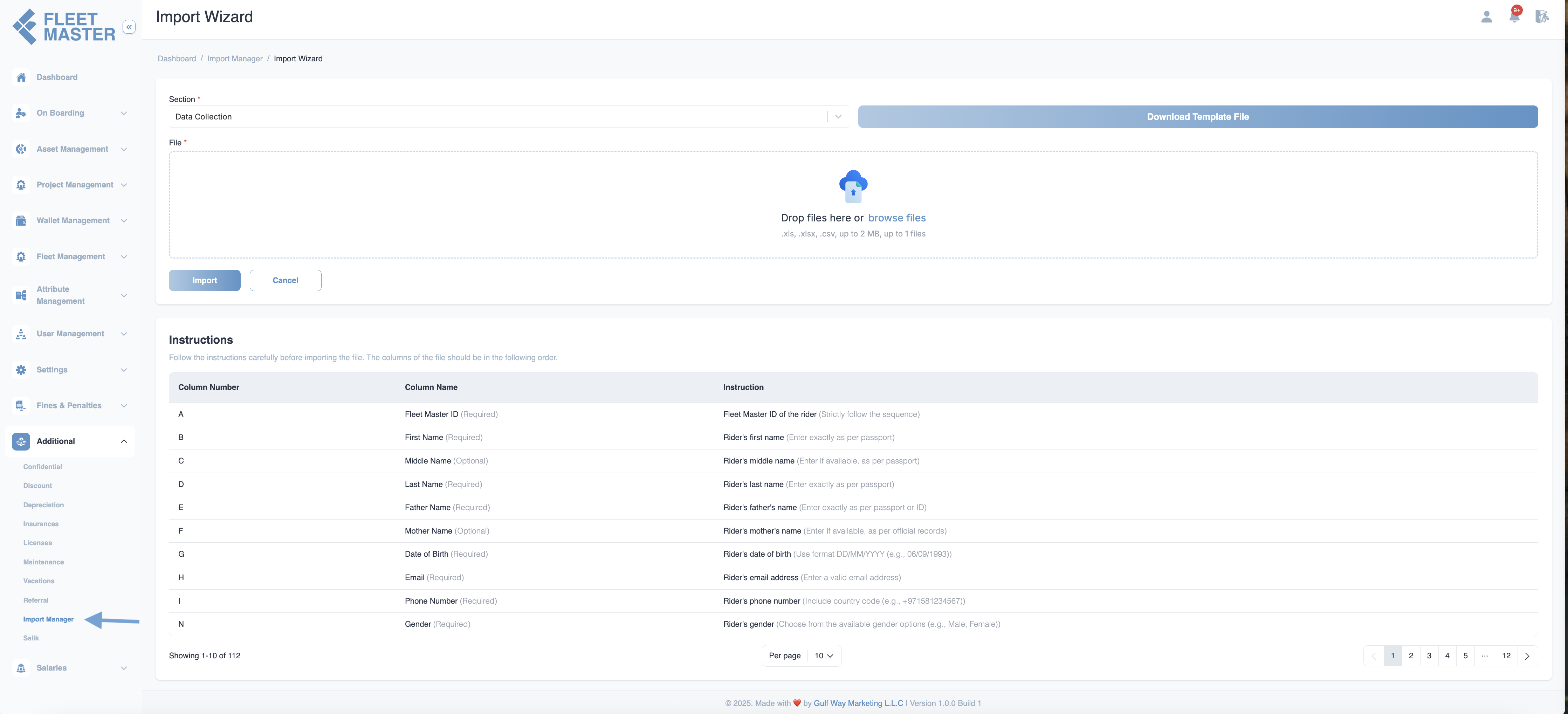
Instructions for File Upload
Instructions are available for each section. The columns in your file should follow the sequence outlined in the respective section template.
Important:
Ensure the file adheres strictly to the template provided for the selected section. Incorrect column order or missing required fields may cause the import to fail.
Best Practices for Import
Accurate Data Entry
Ensure that all data fields are completed accurately to avoid errors in the import process.
File Format
Use the correct file format (.xls, .xlsx, .csv) and check the file size limits before importing.
Template Usage
Always download and use the provided template to ensure correct data structure and column order for the selected section.
Validation
After importing the data, validate that the information appears correctly in the system and matches the file you uploaded.
Troubleshooting
If you encounter issues during the import process:
- Ensure that the file follows the correct structure as outlined in the instructions for the selected section.
- Check for missing or incorrectly formatted data, such as incorrect date formats or invalid email addresses.
- If you continue to experience issues, contact support for assistance.
Tip:
If your import fails, review the error message for details on the specific issue (e.g., missing required fields, incorrect data format) and adjust the file accordingly before trying again.