Warehouses
Manage warehouses in fleet master to define and organize physical storage locations for parts, uniforms, equipment, and other fleet-related inventory.
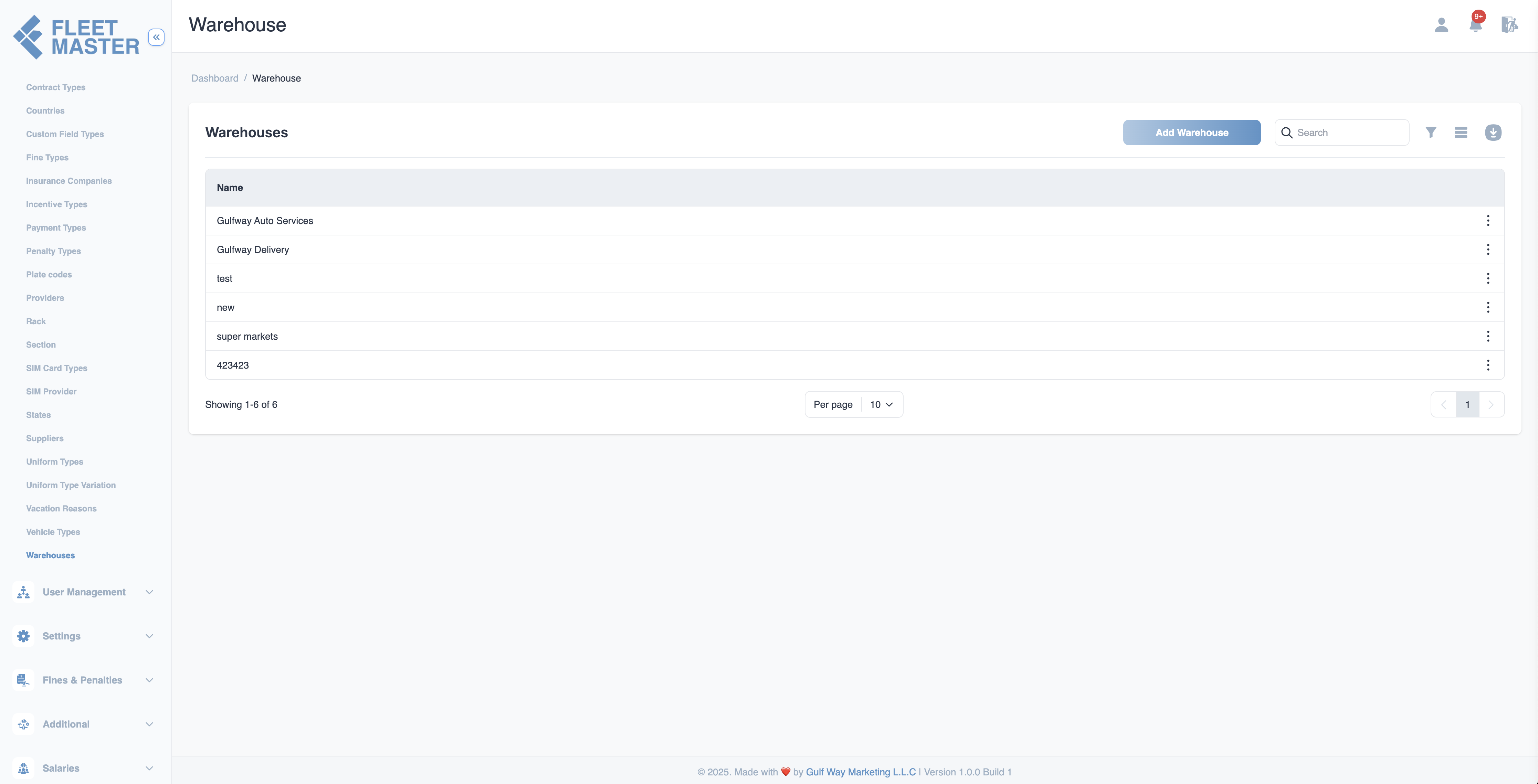
Viewing and Adding Warehouses
- Go to the Attributes Management section in the sidebar.
- Select Warehouses from the list of attribute categories.
- Click Add New Warehouse.
- Enter the warehouse name and click Save.
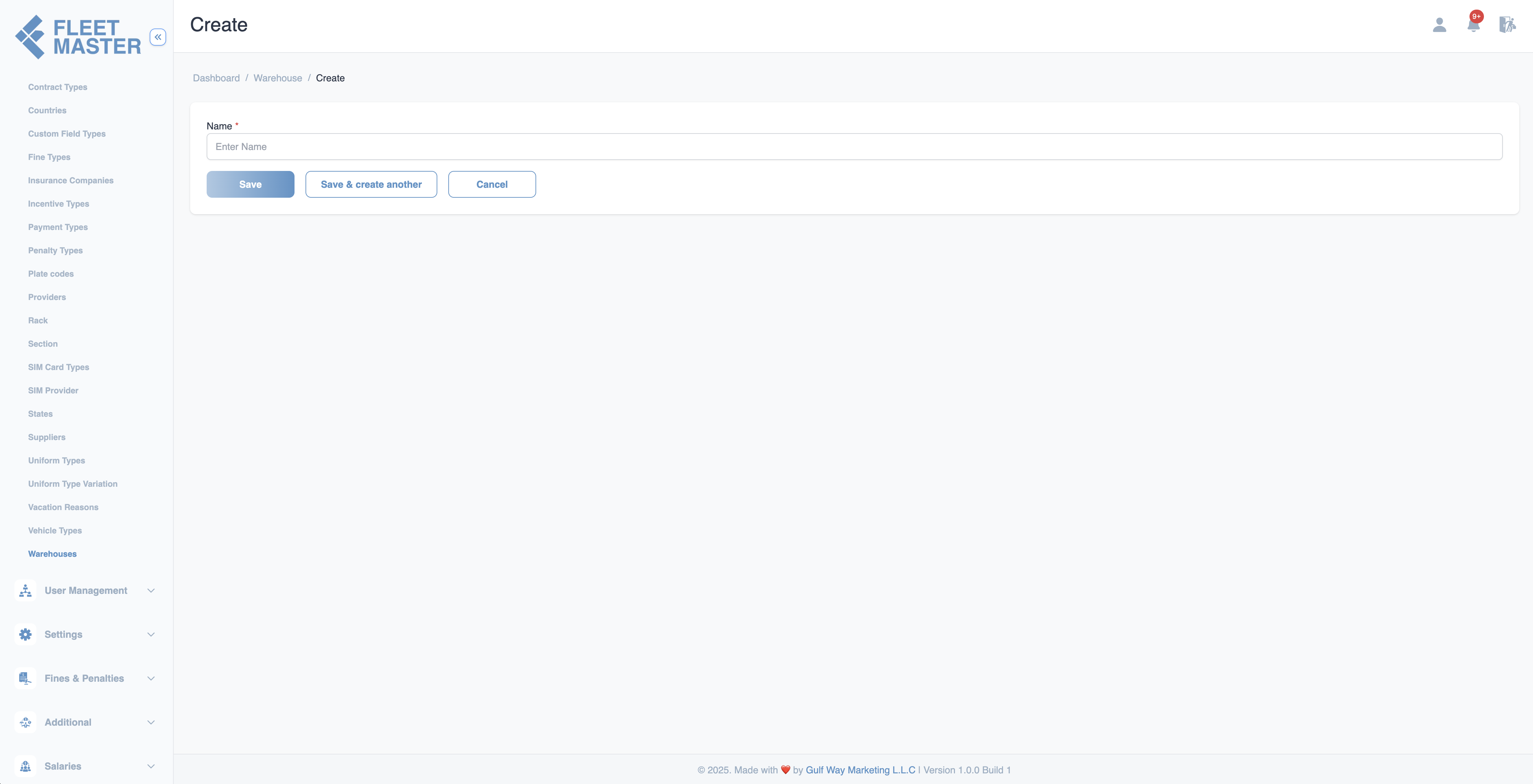
Editing or Deleting Warehouses
- To edit: Click the Edit button next to a warehouse, update its name or details, then click Save.
- To delete: Click the Delete button next to the warehouse you want to remove.
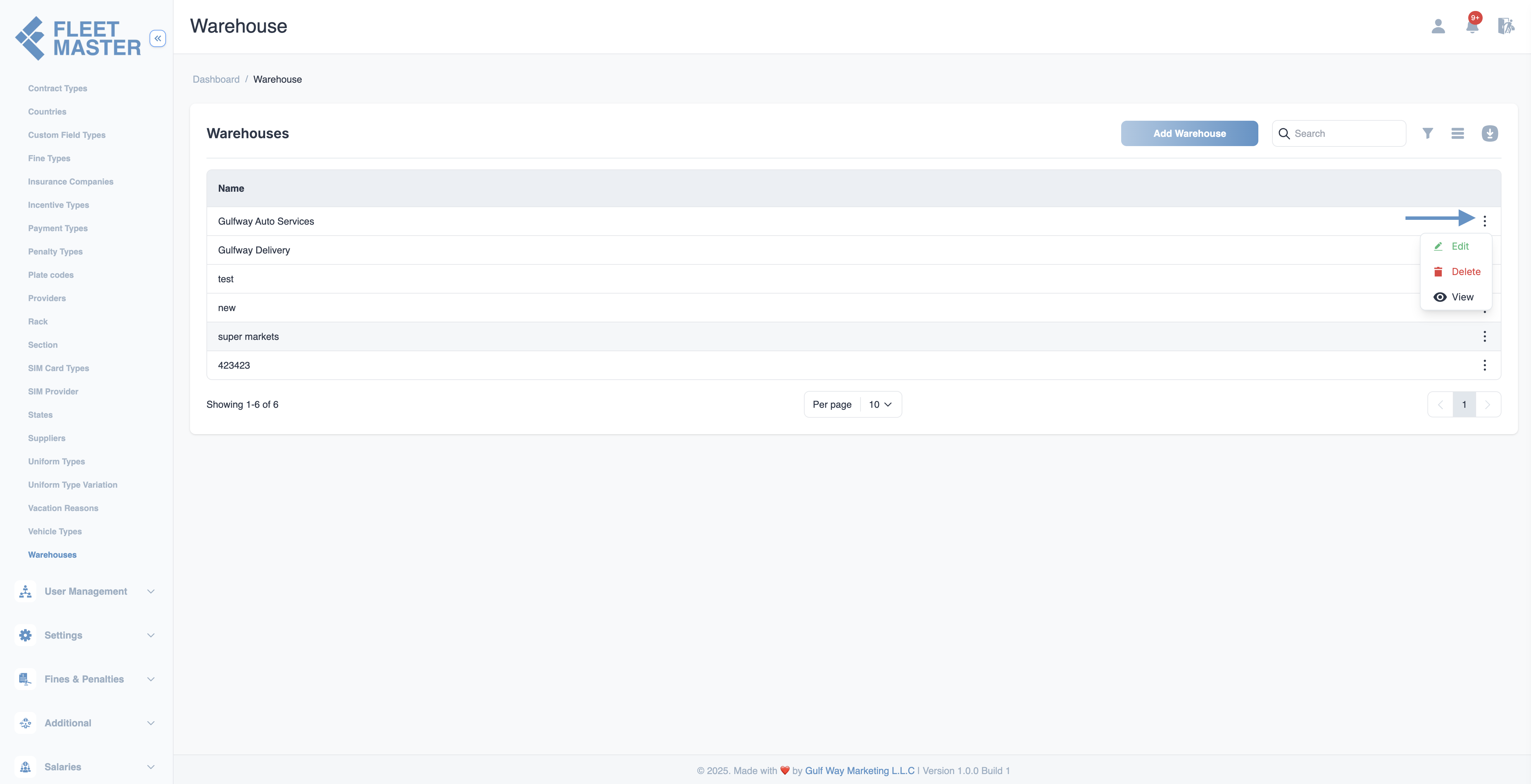
Best Practices
- Use identifiable and location-based names (e.g., "Main Warehouse - Dubai", "Spare Parts Storage - Jebel Ali").
- Keep the warehouse list up-to-date by deactivating or removing closed or merged locations.
- Clearly document what each warehouse stores to streamline logistics and asset tracking.
Tip:
Warehouses can be linked to racks, sections, assets, uniforms, or stock transfers for improved inventory control.
Security Best Practice:
Restrict warehouse management access to inventory managers or authorized staff to prevent data inconsistencies and unauthorized edits.