PRO Section
The PRO section in fleet master ensures that all mandatory steps are completed before moving forward, with the ability to save progress and continue from where the user left off.

Overview
The PRO Section in Fleet Master ensures that users cannot proceed to the next step without completing all the necessary steps. This feature provides the ability to save progress at any point, allowing users to continue from where they left off, ensuring a smooth and compliant onboarding process.
Key Features
- Prevents Step Skipping: Users cannot proceed to the next step without completing the required fields in the PRO section, ensuring all essential data is captured.
- Save Progress: Users can save their progress at any stage and continue from where they left off, streamlining the onboarding process.
- Document Management: The PRO section allows for the upload and management of essential documents such as Emirates ID, Passport, and Labour Card for each fleet or employee.
Visa Process (5 Key Steps)
The Visa Process in the PRO section is divided into five essential steps to ensure proper documentation and compliance. These steps are outlined as follows:
- Visa Process: The initial step where the employee's visa application begins. This is the first stage where all basic visa-related information is captured.
- Medical Examination: After the visa process, a medical examination is required to confirm the employee's eligibility for work in the UAE.
- Biometric: The employee's biometric data, such as fingerprints, are captured for identity verification.
- Visa Stamping: The visa is officially stamped after approval, allowing the employee to work in the country.
- Tawjee: The final step where the employee is categorized into a specific Tawjee class, which is the labour card classification, completing the legal work process.
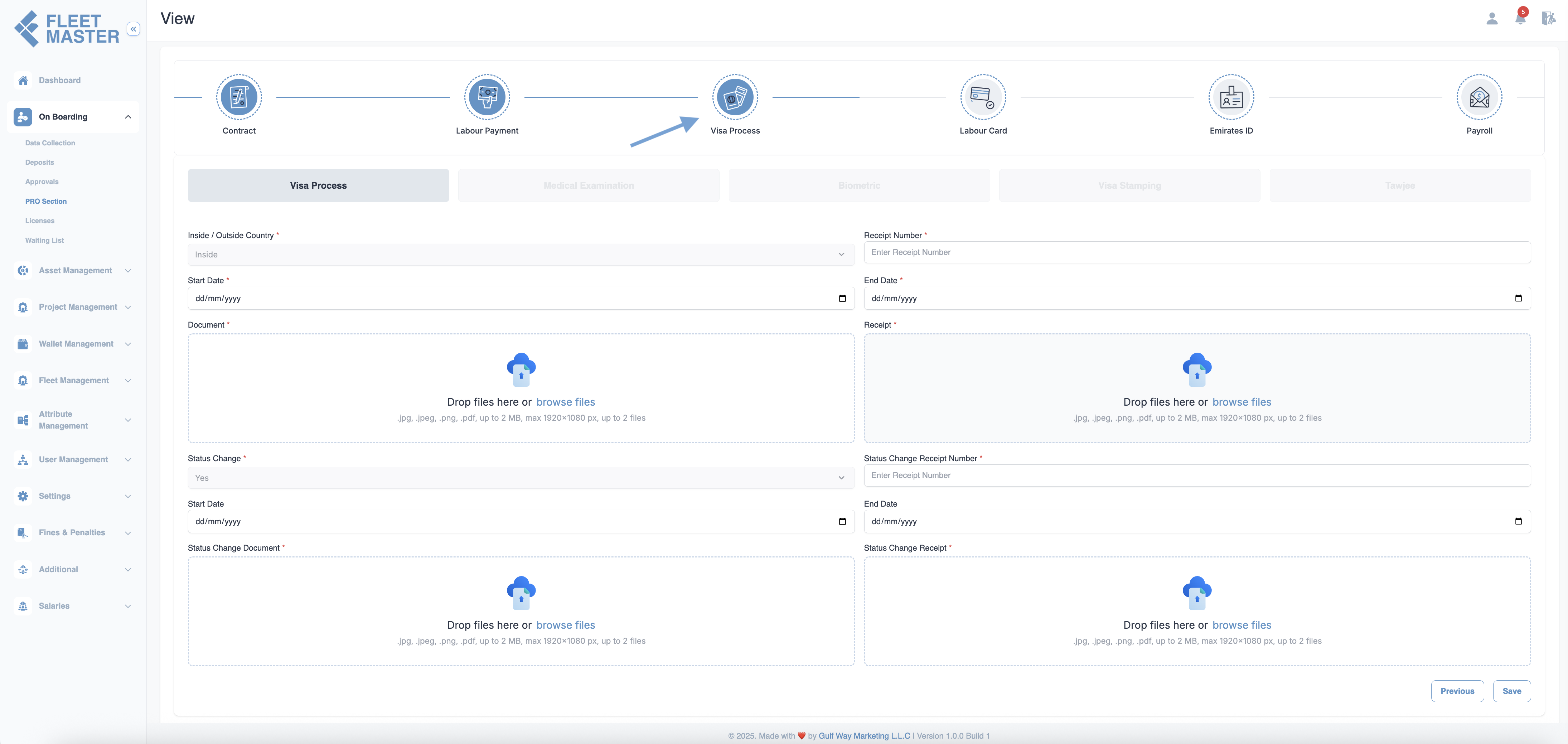
Action Buttons
The PRO section provides the following action buttons:
- Hold: Temporarily pause the process if additional information or review is needed.
- Reject: Reject the current data and prevent it from moving forward to the next step.
- Send to License: Once completed, the data can be sent to the license section for further processing.
- Save Progress: Save the current data and resume from where the user left off.
Best Practices
- Complete All Sections: Make sure all required fields are filled out completely to avoid delays in the onboarding process.
- Regular Document Updates: Keep all uploaded documents current to ensure compliance.
- Use the Save Progress Feature: Save work frequently to avoid losing data, especially when working on lengthy onboarding forms.