Vacations
Workflow for managing vacation requests in fleet master
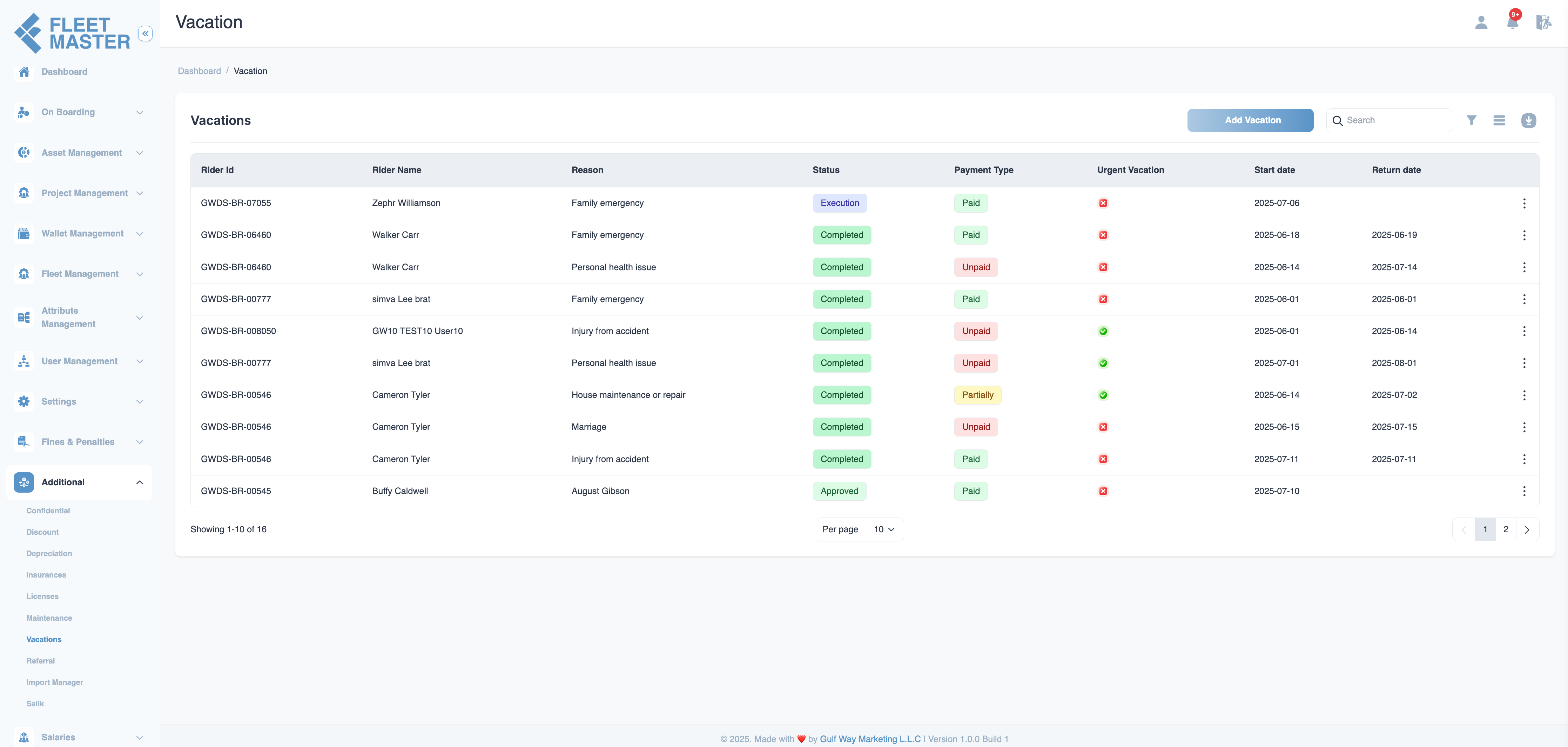
This document outlines the full lifecycle of a fleet's Vacation Request, from submission to approval and asset return, within the FleetMaster system. The Confidential View section helps track vacation requests and related confidential documents through the sequential flow.
1. Create Vacation Request
To submit a vacation request, navigate to Additional > Confidential > Create to initiate the request.
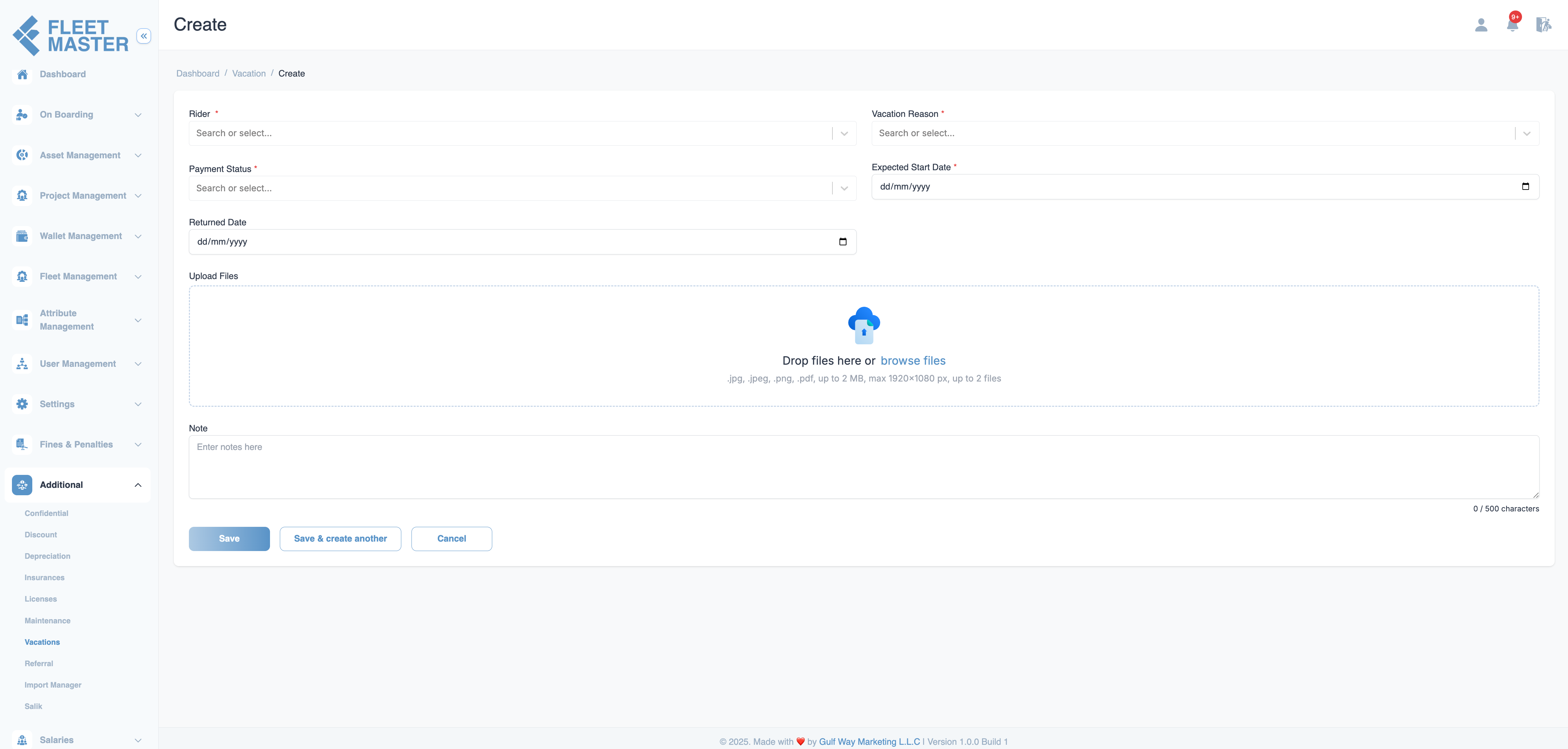
Required Fields:
- Fleet Information: Select the fleet from the dropdown.
- Vacation Reason (dropdown: Dynamically handled in the Attribute Section)
- Payment Status (dropdown:
Paid,Unpaid,Partially Paid) - Return Date (when the document is expected to be returned)
- File Upload (.jpg, .jpeg, .png, .pdf | max 2MB | max resolution 1920x1080)
- Note (optional: provide reason for vacation or any additional comments)
Click Save to submit the vacation request.
Status: Requested
2. Edit Vacation Request (Before Submission)
Before submitting, the fleet can edit the vacation request details, including the Vacation Reason, Payment Status, Return Date, and Notes. Edits are allowed before submission. We can't change fleet details.
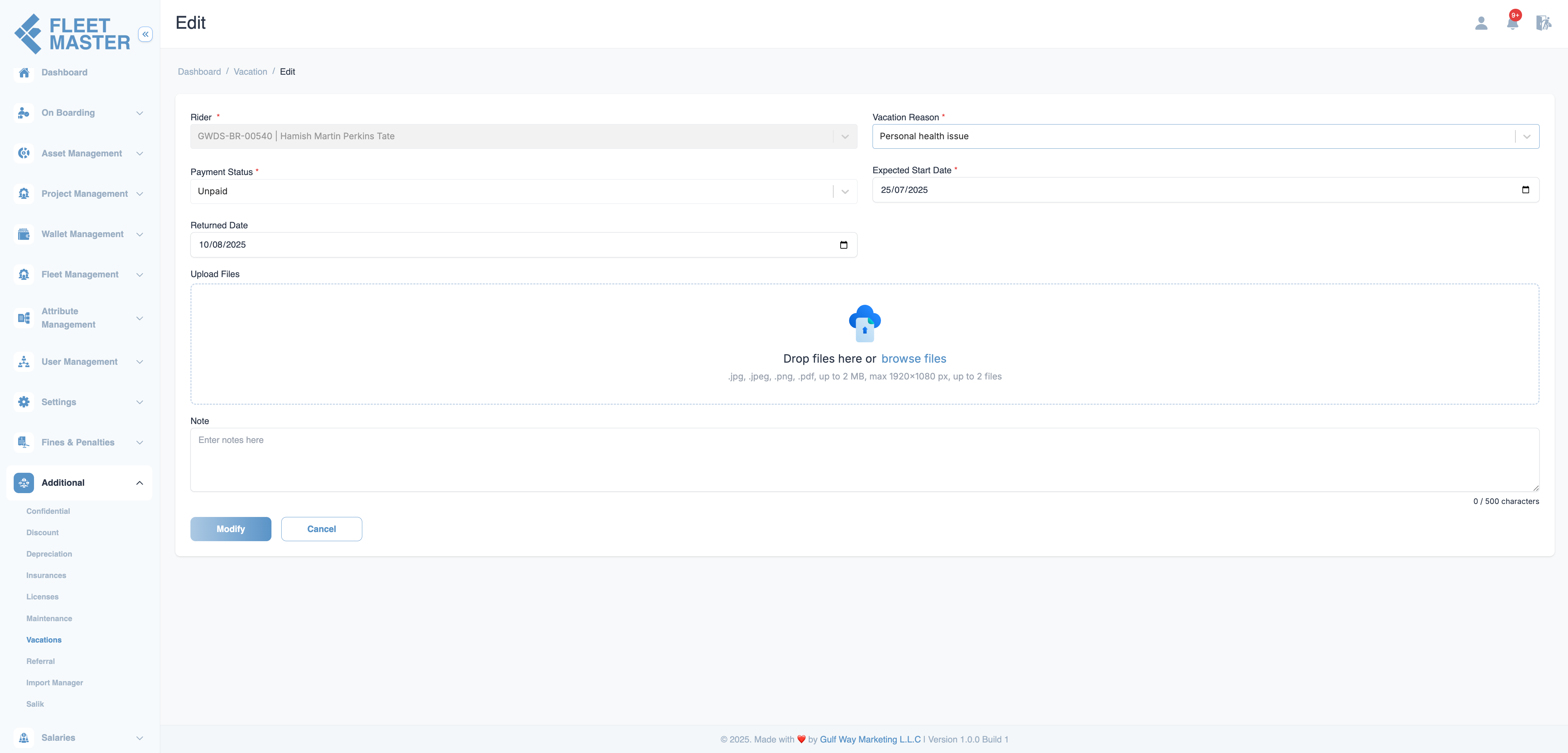
Status Transition Summary
Goes to view of one request
| Action | Resulting Status |
|---|---|
| Save | Requested |
| Admin Approval | Execution or Rejected |
| Execute Vacation | Delivered |
| Fleet Returns | Return |
| Asset Verified | Received |
| Urgent Vacation Flow | Execution or Delivered |
3. Submit Vacation Request
Once the request is finalized, navigate to the listing page and click Submit to begin the approval process.
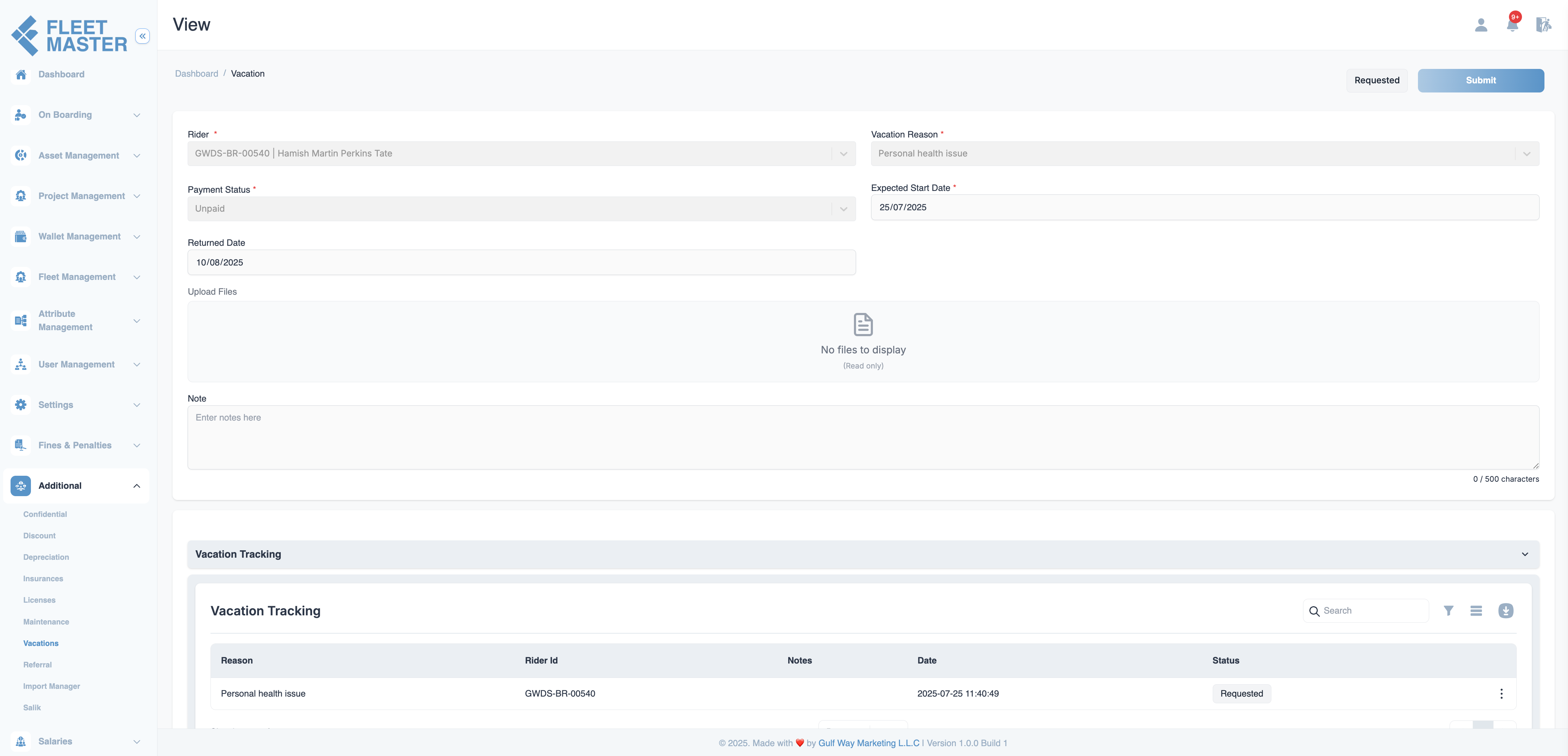
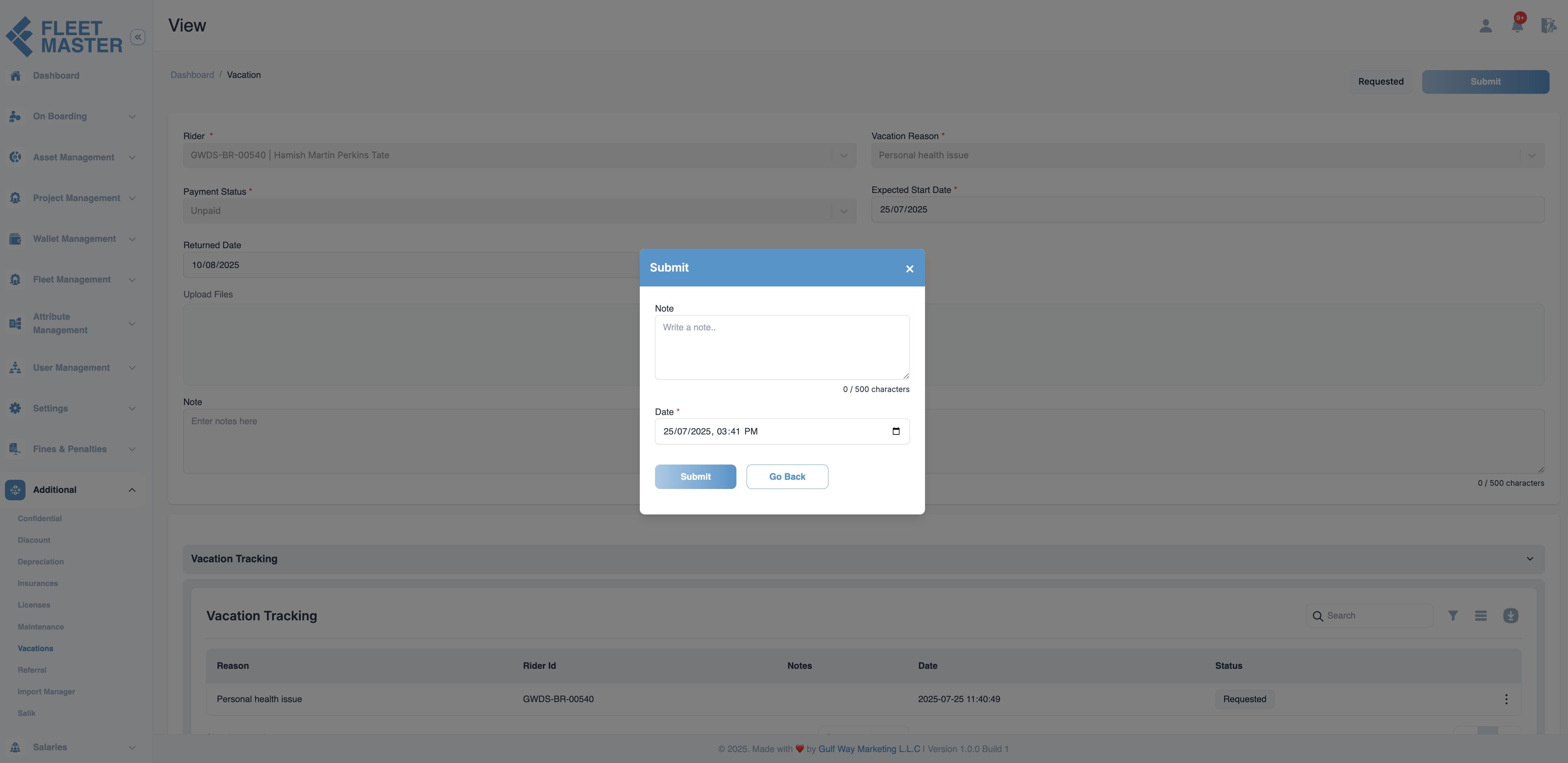
- Upon submission, the request status remains
Requested. - The request becomes read-only and cannot be edited further.
4. Review and Approval Flow
Once the vacation request is submitted, it enters the Request Review stage, where it is reviewed by the admin.
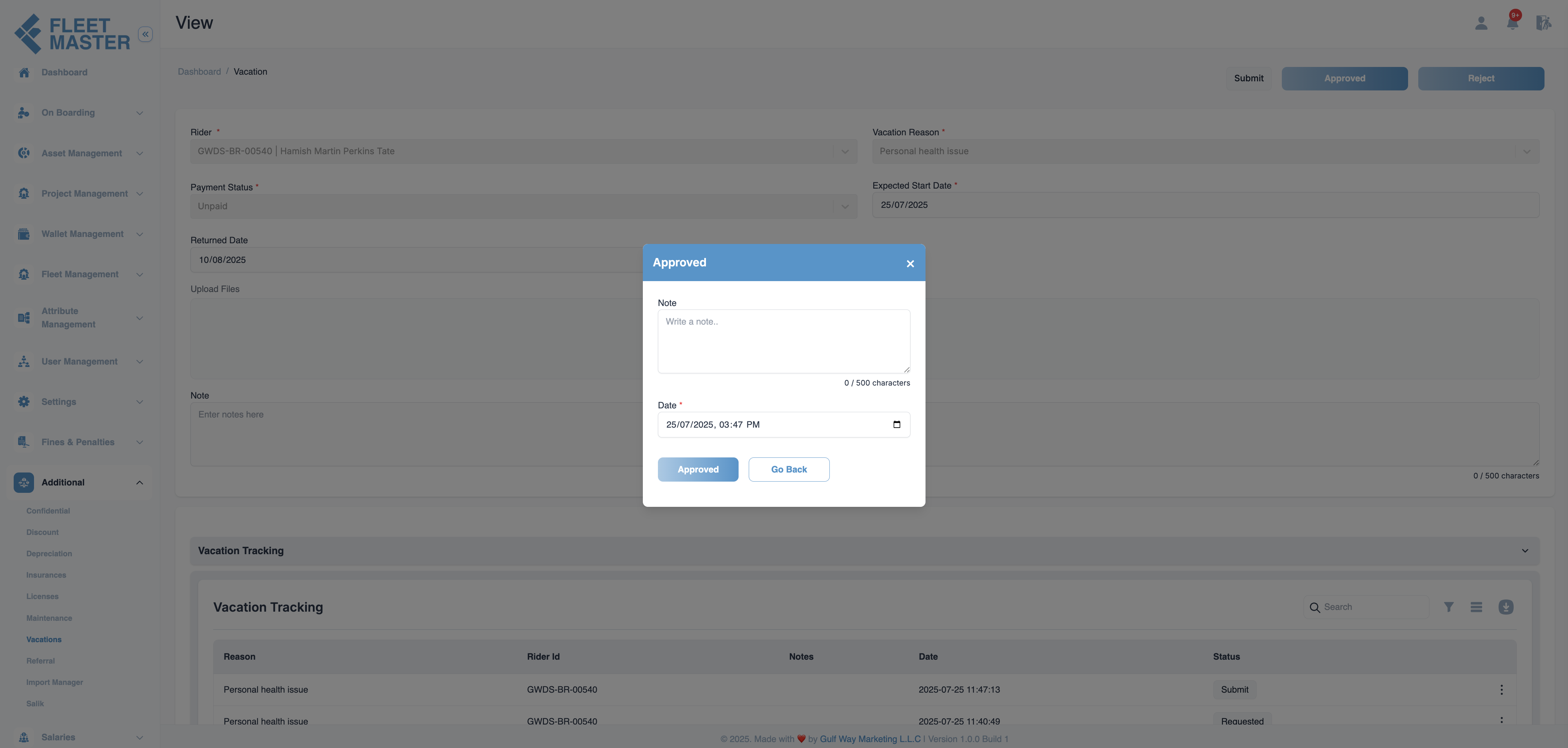
- Approve: If approved, the vacation request moves to the Execution stage.
- Reject: If rejected, the request remains in its Requested status.
For Vacation Requests:
- Urgent Vacation: If the vacation request is marked as urgent, no asset return is required. The fleet can proceed with the vacation immediately after approval.
- Standard Vacation: If the vacation is approved, but not urgent, the fleet must return the assets after the vacation ends.
The Confidential View will display whether the request is approved, rejected, or in progress.
5. Execution
If the vacation request is approved:
- Execution: Click the Execution button to confirm the vacation request and prepare for delivery.
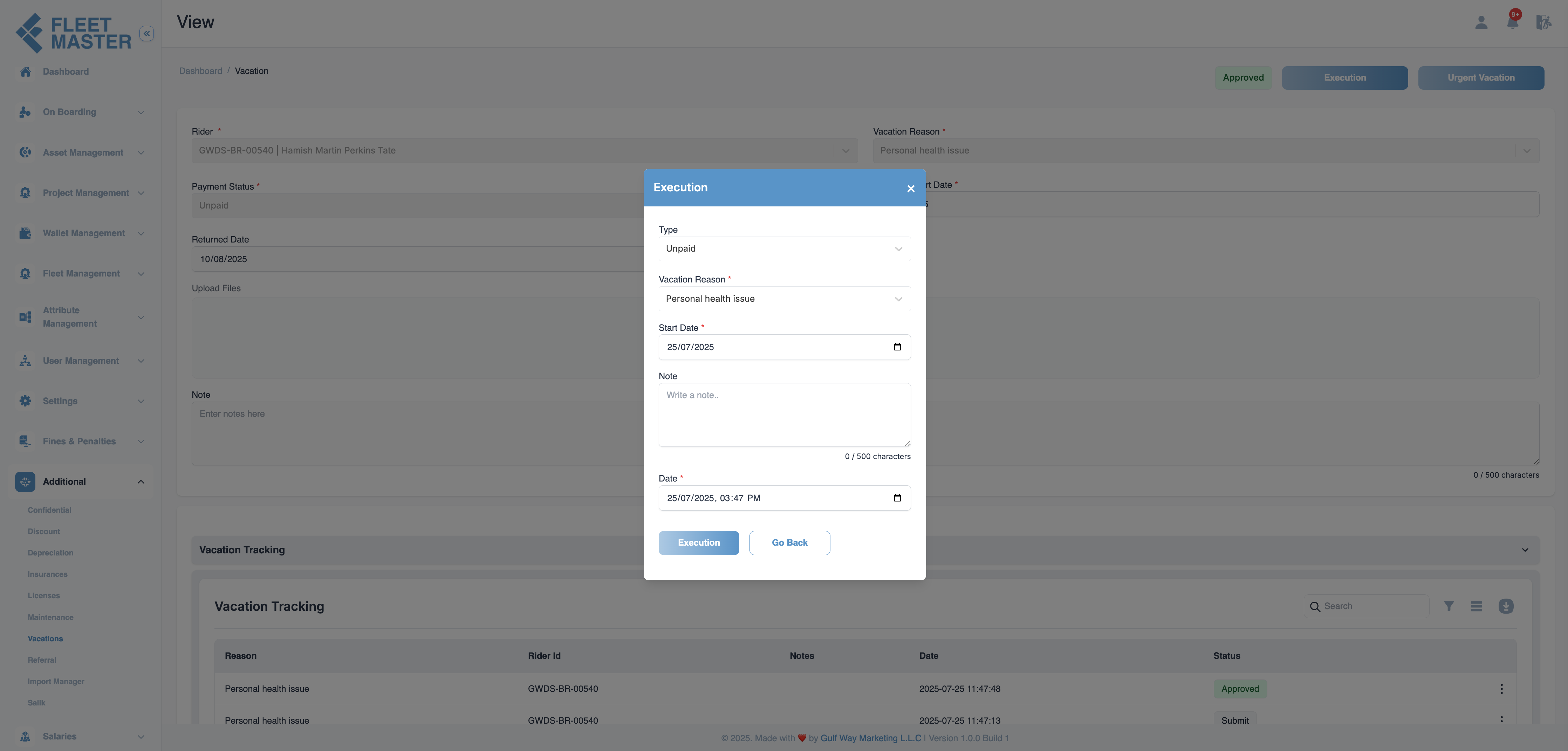
For Vacation Requests:
- Urgent Vacation: The fleet can proceed with the vacation immediately, and no asset return is required.
- Standard Vacation: For non-urgent vacations, the fleet is required to return the asset after the vacation ends.
6. Return Process
After vacation, when the fleet joins again is known as return from vacation:
- The status is updated to Return.
- After the asset is returned and verified, the document status reverts to Received.
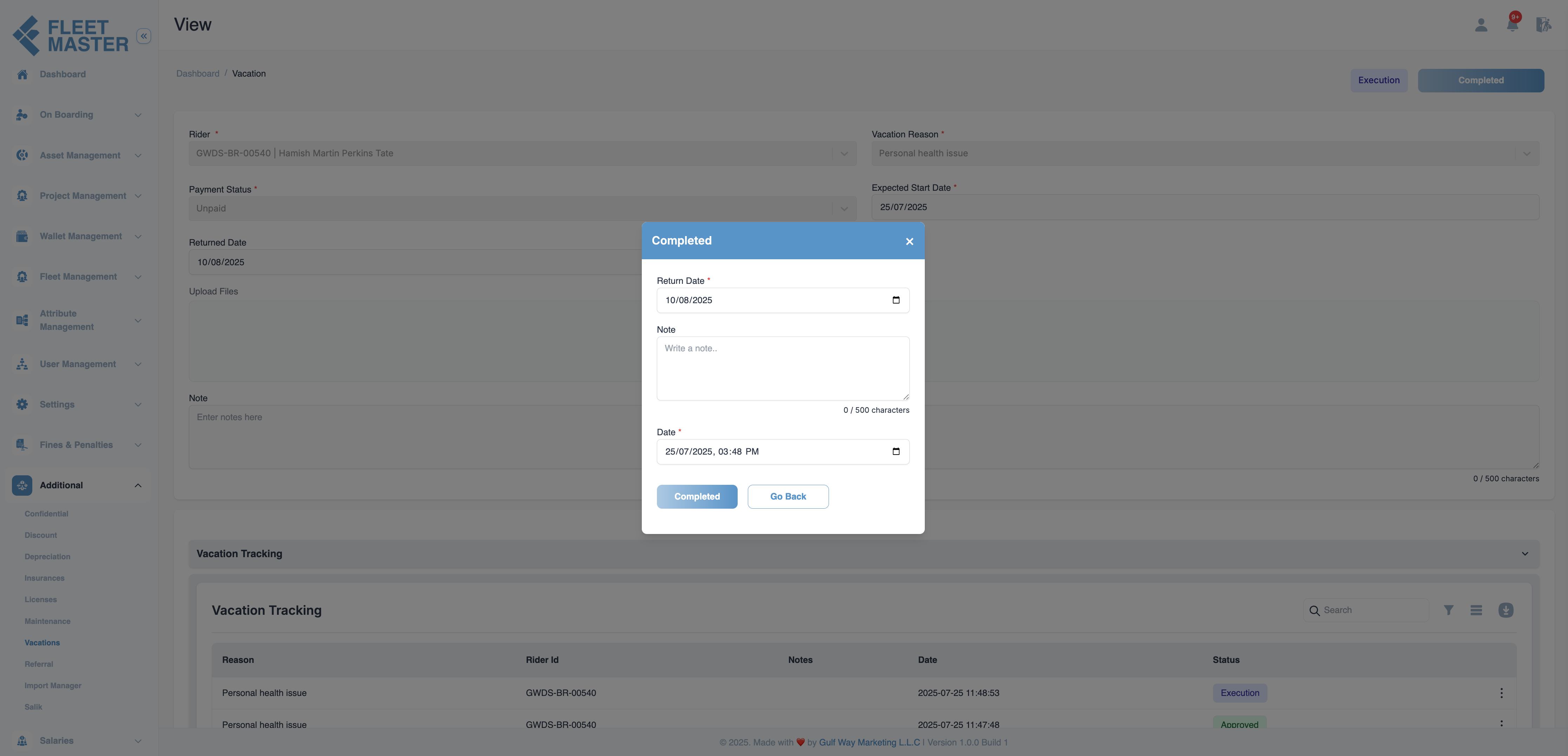
For Urgent Vacation, no asset return is required, and the document will remain in the Delivered or Execution status, without requiring a return action.
Notes
- Vacation Reasons and Payment Status can be dynamically configured in the Attribute Section.
- The Confidential View updates in real-time, providing users with an accurate status of each vacation request.
- Urgent Vacations bypass the return process, while Standard Vacations require asset return after completion.
- Payment Status options are
Paid,Unpaid, orPartially Paid, allowing for better management of finances associated with the vacation.
Additional Information for Admins
- Dynamic Handling of Vacation Reasons: The Vacation Reasons dropdown is populated from the Attribute Section. This allows administrators to add, modify, or remove vacation reasons based on the business requirements.
- Payment Status: Admins can select the appropriate Payment Status (
Paid,Unpaid, orPartially Paid) based on how the vacation is processed, making it easier to track financial status.