Incentives
Manage incentives for fleets in fleet master, including adding incentives based on projects, confirming transactions, and adding them to the fleet's next salary.
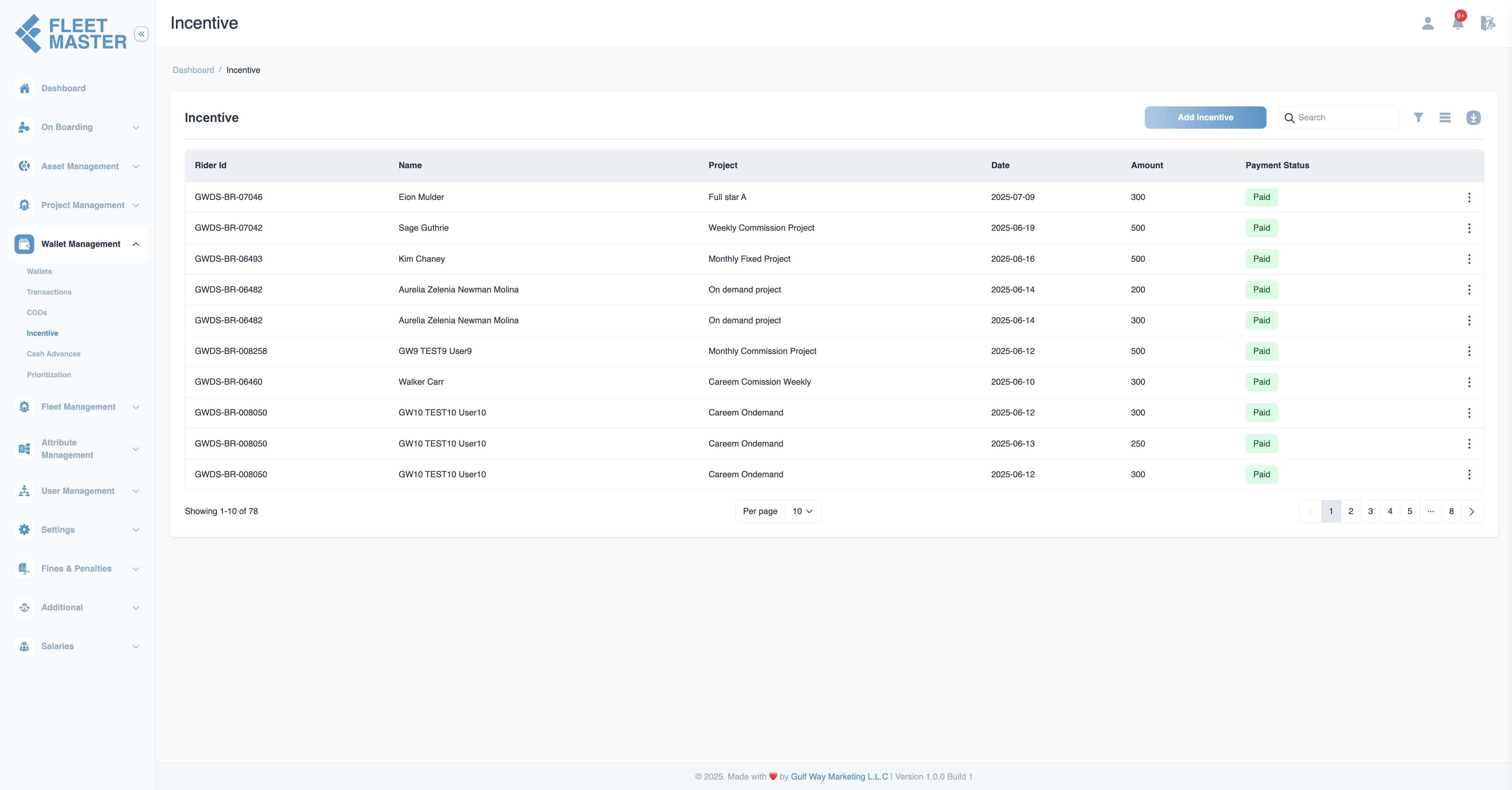
Creating an Incentive for a Fleet
To add a new incentive for a fleet based on a project, follow these steps:
-
Fleet ID: Select the fleet from the dropdown list. This will determine the recipient of the incentive.
-
Project: Choose the project linked to the incentive. The incentive will be awarded based on the completion or achievement in that specific project.
-
Incentive Type: Select the type of incentive (e.g., Completion Bonus, Performance Incentive). These types are dynamically added from the attributes section.
-
Amount: Enter the total amount of the incentive the fleet will receive. This amount will be added to the fleet's wallet once the transaction is confirmed.
-
Date: Set the date for the incentive award. This is the date when the incentive was granted or earned.
-
Note: Add any relevant remarks about the incentive, such as the reason for the award or project-specific details.
-
File Upload: Attach any supporting documents (e.g., project completion reports, performance evaluations). Files can be uploaded in
.jpg,.png, or.pdfformats, with a maximum size of 2 MB.
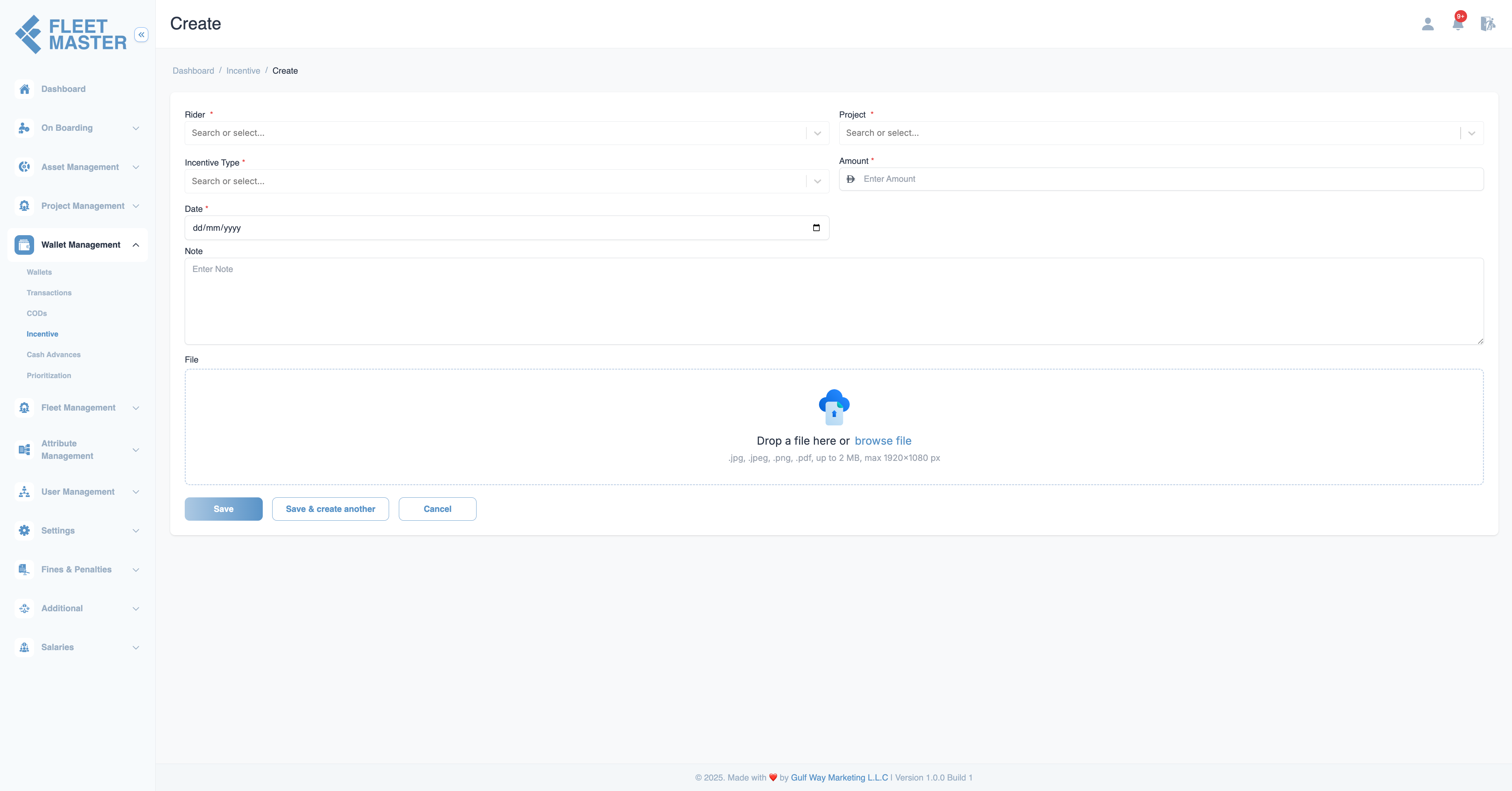
Once all the required details are entered, you can choose one of the following options:
- Save the incentive request to complete it, or
- Save & Create Another to submit multiple incentive requests for different fleets.
Note:
Incentives are subject to transaction confirmation. The fleet will receive the incentive in their next salary after the transaction is confirmed.
Incentive Payment Flow
After the incentive is created, the following steps take place:
-
Transaction Confirmation:
- The incentive transaction is reviewed and needs to be confirmed.
- The status of the transaction will initially be In Review until it is confirmed or rejected.
- Once confirmed, the incentive will be added to the fleet’s Wallet and included in the next salary cycle.
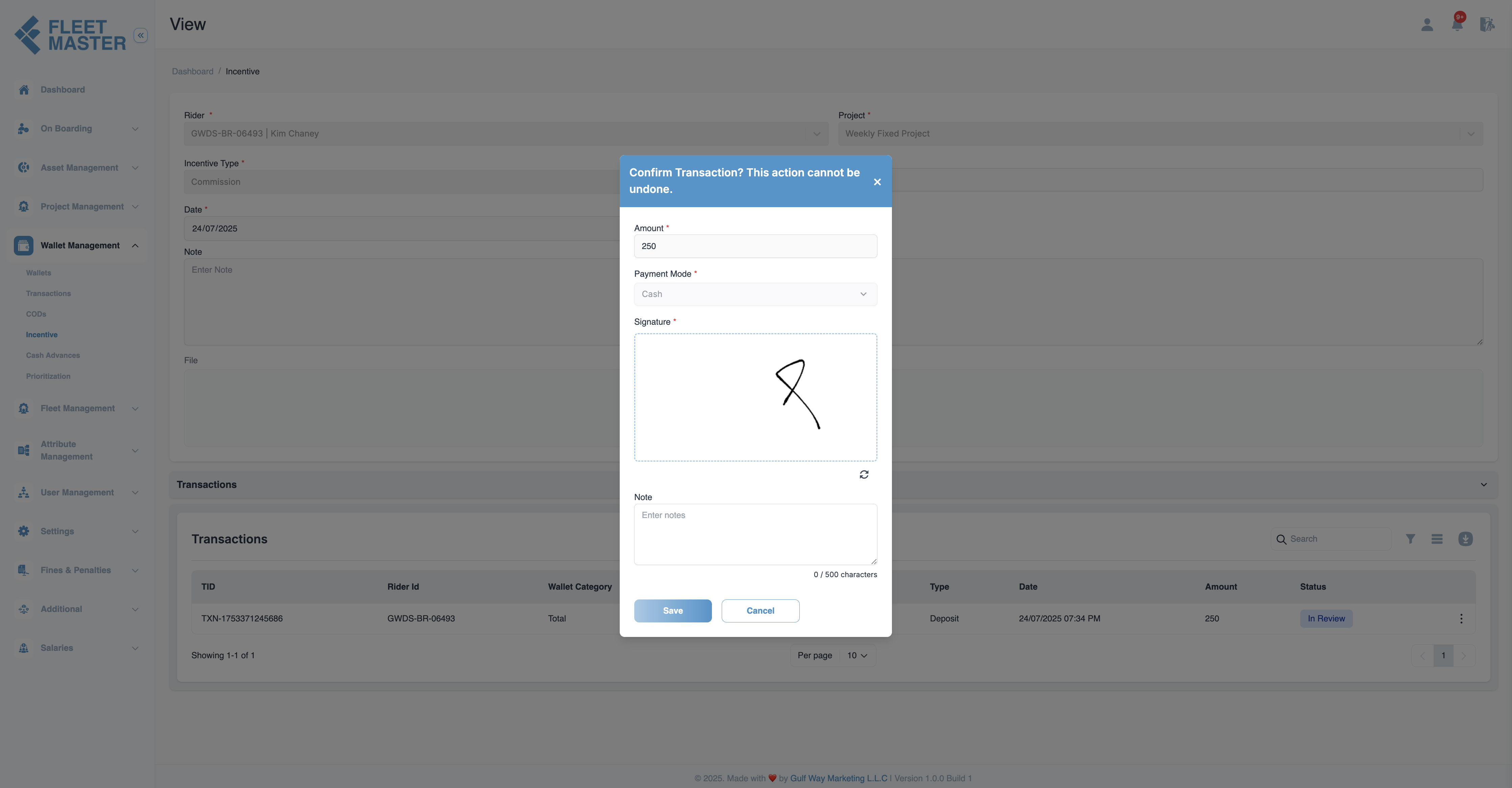
-
Displaying the Incentive in Salary:
- The confirmed incentive amount will be automatically included in the fleet's next salary. This will be visible in their salary breakdown.
-
Transaction Table:
All incentive transactions are tracked in the Transactions section. The table will include:- TID: Unique transaction ID.
- Fleet ID: The fleet associated with the incentive.
- Wallet Category: Wallet category, basically its deposit so it will be total.
- Wallet Type: Always incentive.
- Type: In the case of incentive, it is a deposit to fleet.
- Amount: The total incentive amount.
- Date: Date and time
- Status: The current status of the transaction (e.g., In Review, Paid, Rejected).
- Confirmation Status: Whether the incentive has been confirmed by an admin.
The In Review status will change to Paid once the transaction is confirmed.
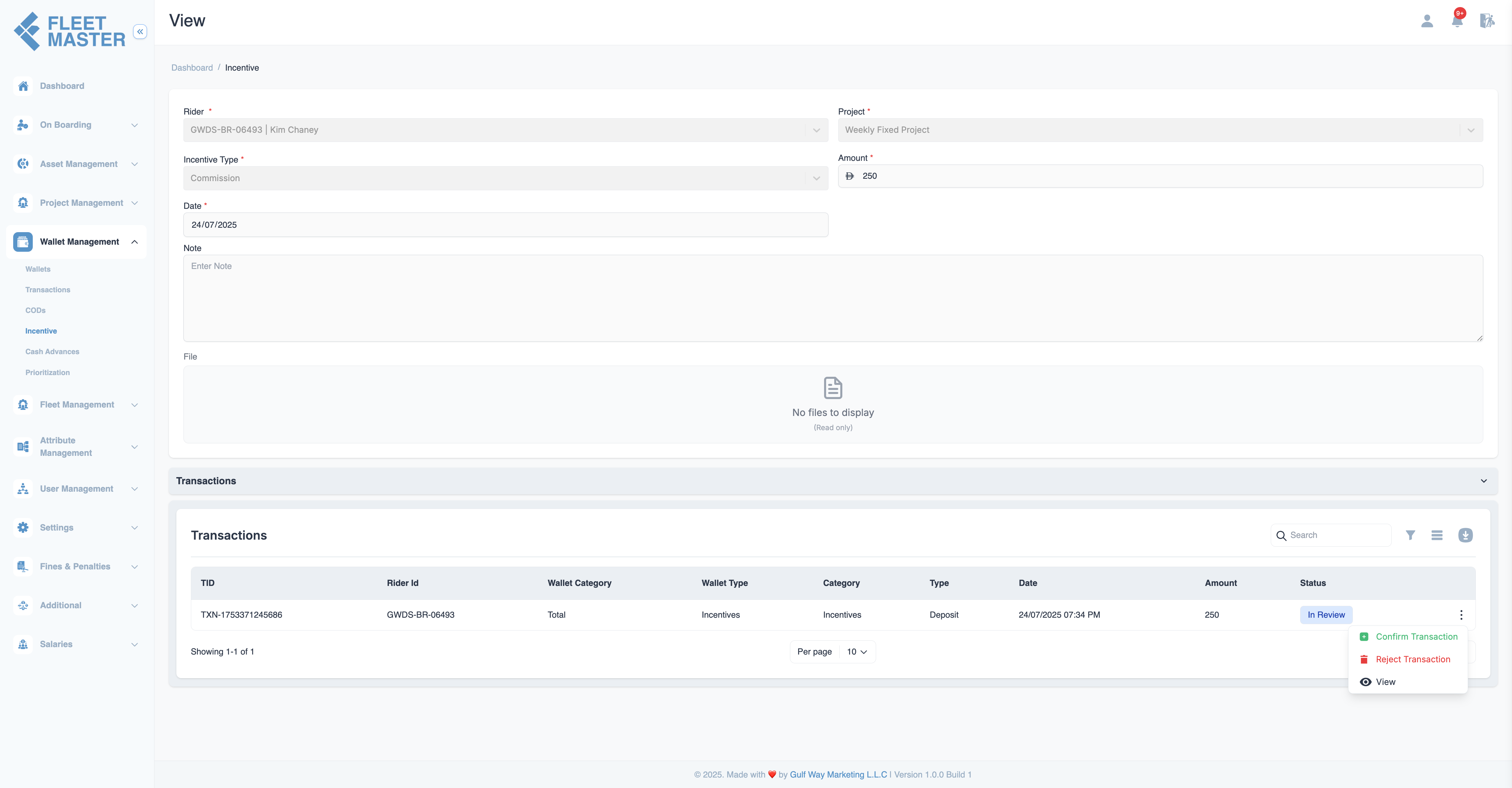
Best Practices for Managing Incentives
-
Transaction Confirmation:
Admins should regularly monitor the Transactions section and confirm incentive transactions to ensure that only valid incentives are added to fleets' salaries. -
Regular Monitoring:
Monitor Incentive Types and amounts to ensure that all fleets are rewarded fairly and according to the guidelines set by the company or project managers.
Note:
Be sure to maintain accurate documentation for each incentive awarded, especially if the incentive types are dynamically added in the attribute section.