Racks
Manage racks in fleet master to organize storage spaces for vehicles, parts, or equipment, ensuring efficient space utilization and asset tracking.
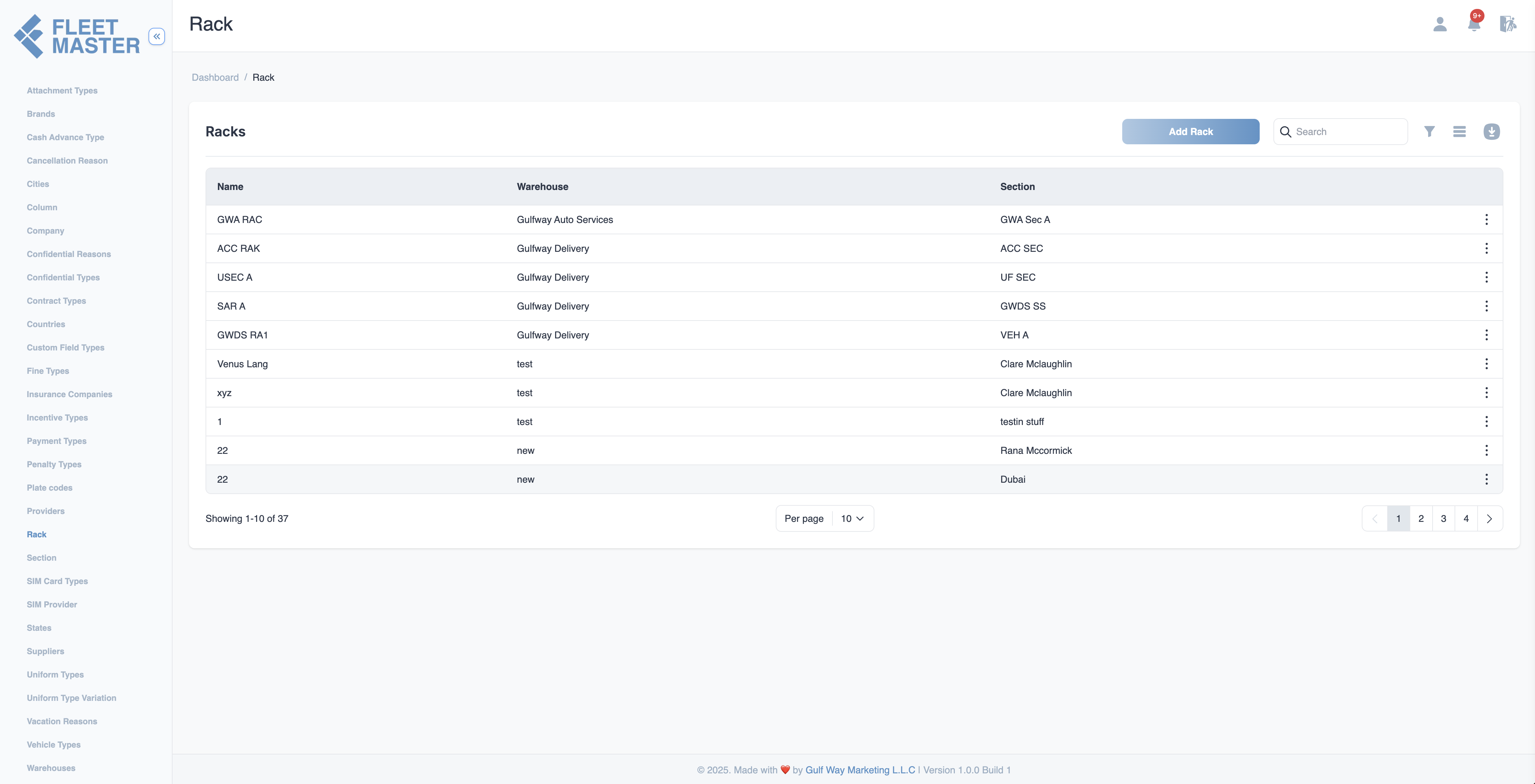
Viewing and Adding Racks
- Go to the Attributes Management section in the sidebar.
- Select Racks from the list of attribute categories.
- Click Add New Rack.
- Enter the rack details and click Save.
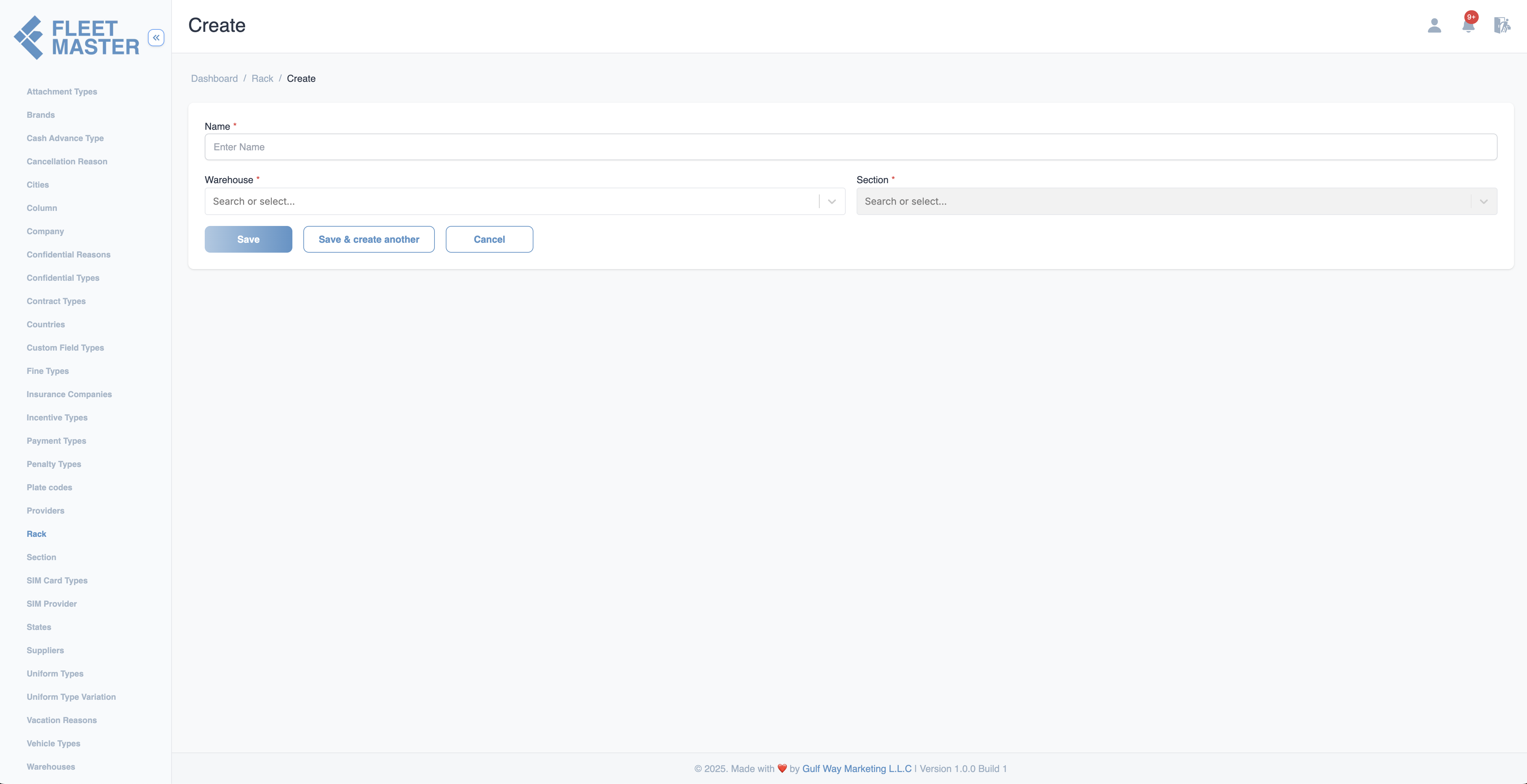
Editing or Deleting Racks
- To edit: Click the Edit button next to a rack, update its details, then click Save.
- To delete: Click the Delete button next to the rack you want to remove.
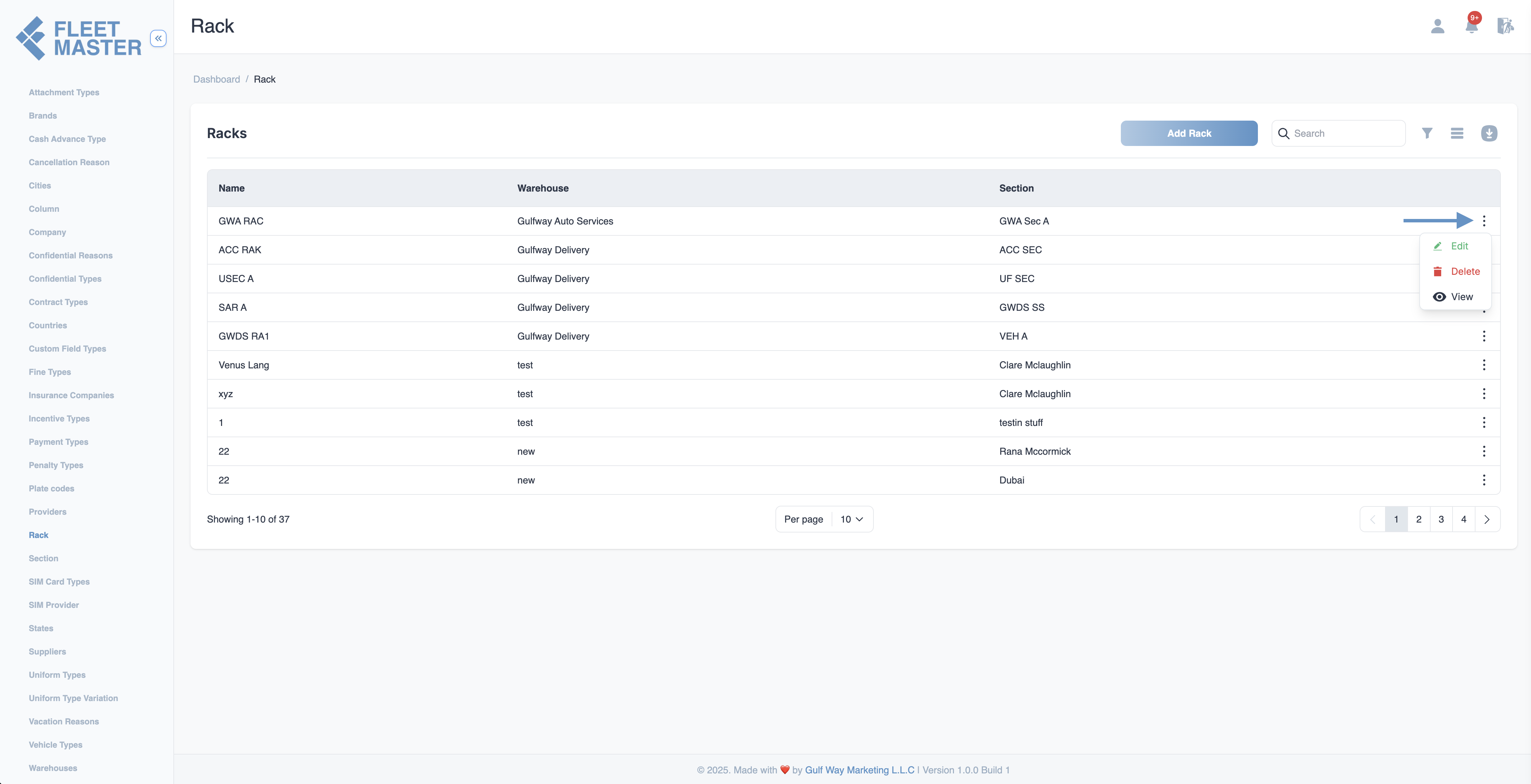
Best Practices
- Use clear, consistent rack identifiers (e.g., "Rack A1", "Rracksack B2") for easy reference.
- Organize racks by location or storage type to improve retrieval speed.
- Regularly review rack usage to optimize storage space and remove obsolete entries.
Tip:
Link racks to stored assets, maintenance schedules, or inventory for streamlined management.
Security Best Practice:
Restrict rack management permissions to warehouse managers or designated personnel to maintain data accuracy and security.