SIM Record Management
View, update, and manage all registered SIM cards in Fleet Master. This section covers actions like editing, searching, printing labels, and understanding which fields are locked after creation.
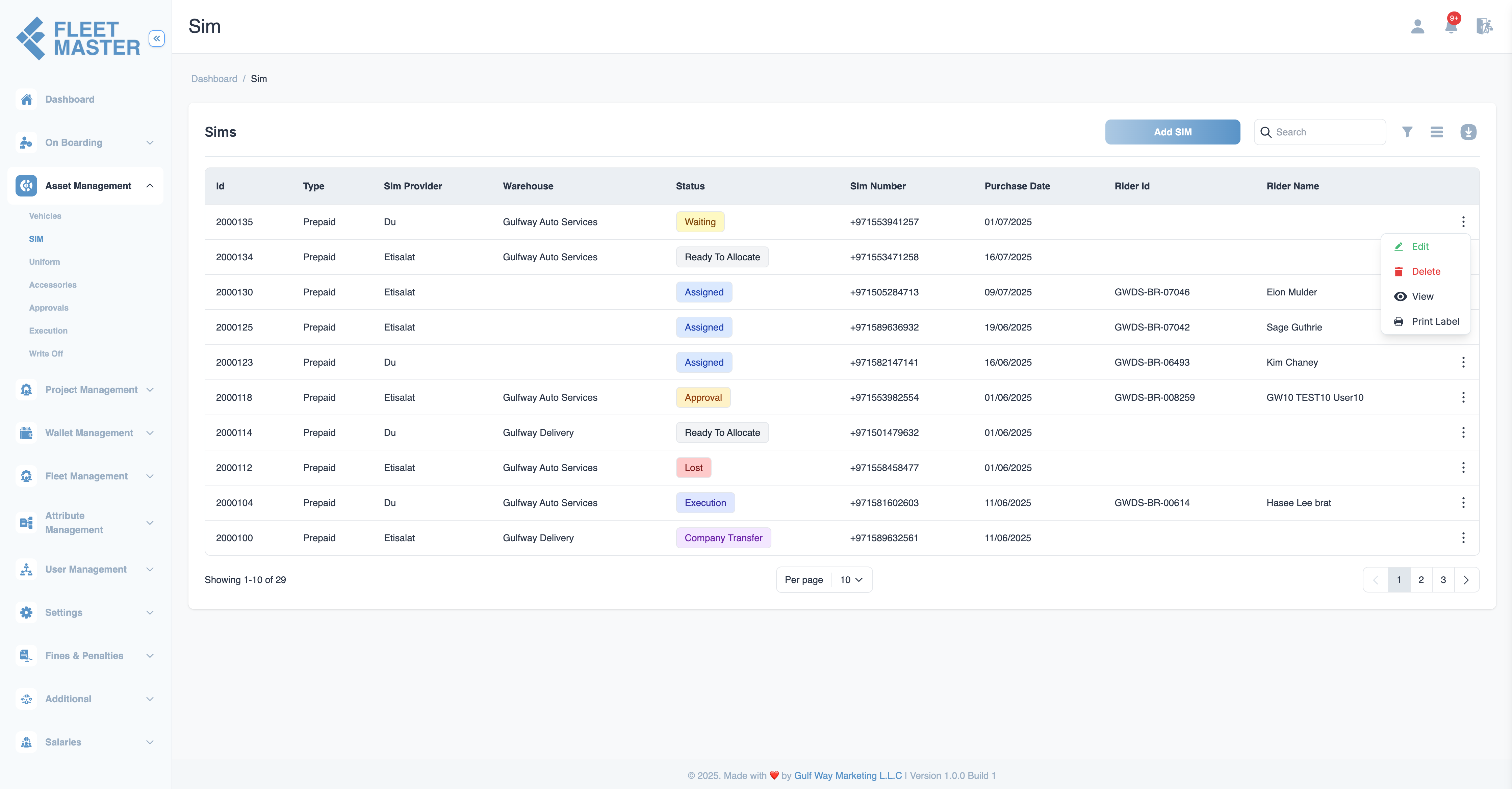
Overview
Once a SIM is created in Fleet Master, it appears in the SIM Records list. This centralized dashboard lets you search, view, and manage all SIM cards currently registered in the system.
The record view provides important operational controls like viewing full details, editing allowed fields, label printing, and initiating lifecycle transitions such as assignment, return, or write-off.
Key Actions in Record View
Each SIM row offers quick access to major actions:
| Action | Description |
|---|---|
| View | Open full SIM profile to see all stored details |
| Edit | Modify editable fields (expiry date, service provider, plan, etc.) |
| Delete | Remove the SIM from the system (if not yet assigned or used) |
| Print Label | Generate and print a QR or barcode label for warehouse tagging |
| Transition | Move SIM between lifecycle statuses (e.g., Standby → Ready to Allocate) |
Search & Filter Options
To easily locate a SIM, you can filter or search by:
- SIM Type (Postpaid, Prepaid, Data)
- SIM Number
- Fleet
- Status (Waiting, Assigned, Executed, etc.)
- Service Provider (Etisalat, Du, etc.)
- Expiry Date
- Warehouse / Rack / Section -company
Editing a SIM
Only selected fields can be edited after creation to preserve traceability and lifecycle history.
| Field | Editable After Creation? |
|---|---|
| SIM Number | Yes |
| Im Provider | Yes |
| Purchase date | Yes |
| Warehouse / Rack / Section / Column | No |
| SIM Type (Prepaid/Postpaid) | No |
Note:
To change warehouse or rack, use the Return or Transfer workflow instead of manual edits.

Deleting a SIM
A SIM can only be deleted if:
- It has not been assigned or executed.
- It remains in Waiting status.
- The action is performed by an Admin or Manager role.
Deletion becomes disabled once the SIM enters any active lifecycle status or history.
QR/Barcode Label Printing
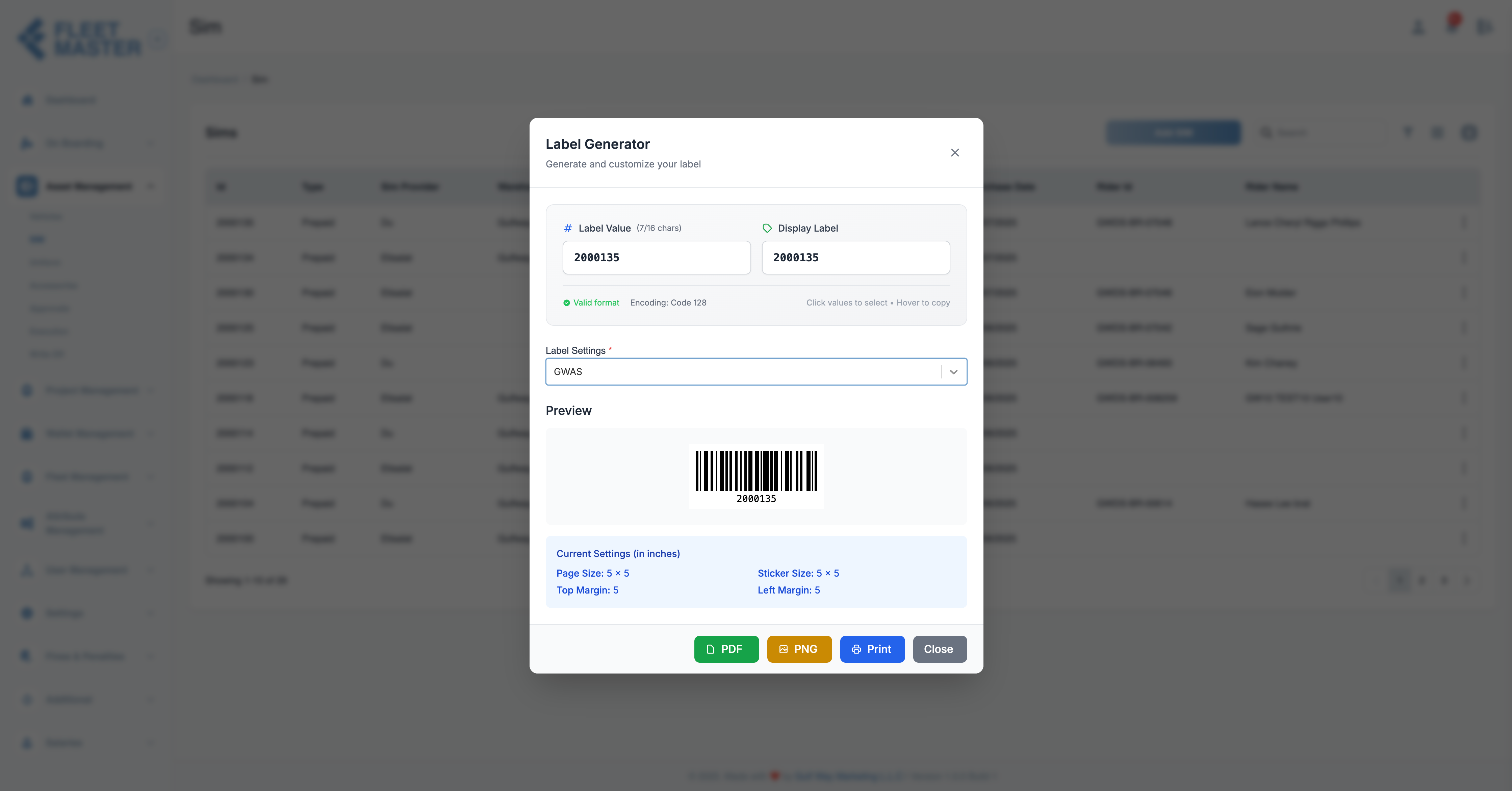 You can generate a label for physical tagging and scanning. Each SIM label includes:
You can generate a label for physical tagging and scanning. Each SIM label includes:
- ID
Note:
These labels help in inventory audits, tracking returns, or cross-checking during reassignment, Customizable Printer settings
Best Practices
- Monitor SIM expiry dates regularly and update plan info on time
- Use physical labels to track SIMs across warehouses or when returned
- Avoid editing storage location manually—always use return/transfer workflows