Manage Barcode Settings
The barcode settings section in fleet master allows you to manage all barcode configurations, including creating new barcode settings, editing existing ones, and deleting outdated configurations. Below is the list of barcode settings already configured in the system.
Creating a New Barcode Setting
To create a new barcode setting, click on the Create button. The Create Barcode form includes the following fields:
- Name:
Enter the name for the barcode configuration (e.g., Product Barcode, Asset ID). (Required) - Description:
Provide a description for the barcode configuration. (Optional) - Additional Top Margin (In Inches):
Set the top margin for the barcode. (Required) - Width of Sticker (In Inches):
Specify the width of the sticker where the barcode will be displayed. (Required) - Paper Width (In Inches):
Define the paper width to accommodate the barcode sticker size. (Required) - Additional Left Margin (In Inches):
Set the left margin for the barcode. (Required) - Height of Sticker (In Inches):
Specify the height of the sticker. (Required) - Paper Height (In Inches):
Define the height of the paper for printing the barcode. (Required)
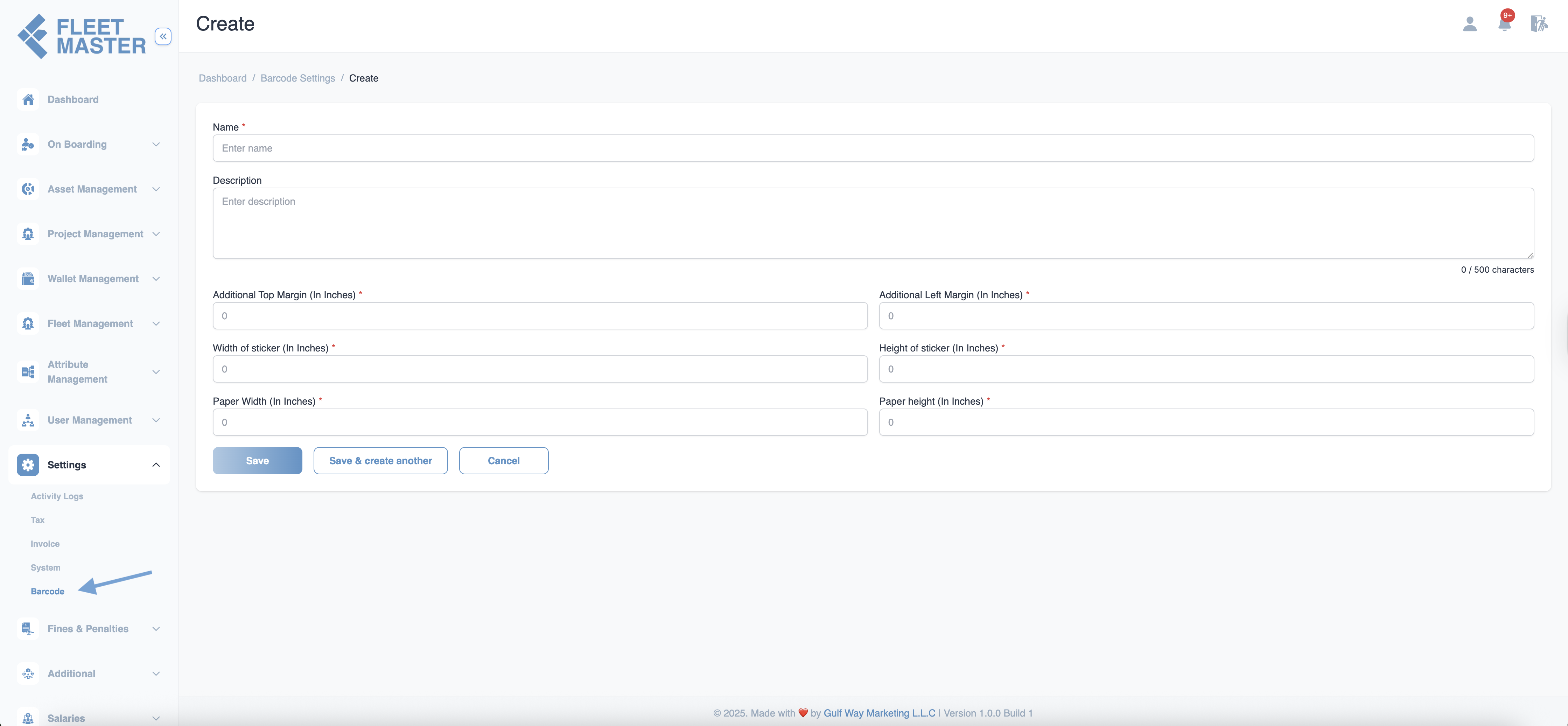
Editing & Deleting Barcode Settings
You can manage existing barcode settings by following these steps:
- Go to the Barcode Settings section.
- To edit a barcode configuration, click the Edit icon next to the barcode entry. Update the barcode details and save changes.
- To delete a barcode configuration, click the Delete icon to remove it from the system permanently.
Best Practice:
Ensure barcode settings are configured accurately to ensure proper scanning and asset tracking in your system.
Best Practices
Barcode Naming
When creating new barcode configurations, choose clear and descriptive names to avoid confusion with other barcodes in the system.
Size and Margin Adjustments
Ensure that the barcode dimensions (height, width, margins) are properly set for compatibility with your printer and scanning equipment.
Regular Updates
Review barcode settings regularly to ensure they align with your asset tracking and management requirements.
Important:
Keep barcode settings consistent across the system for easier integration with inventory management systems and external tools.
Maintenance Tip:
If barcode standards change, remember to update your barcode settings accordingly and notify the affected departments for smooth operations.