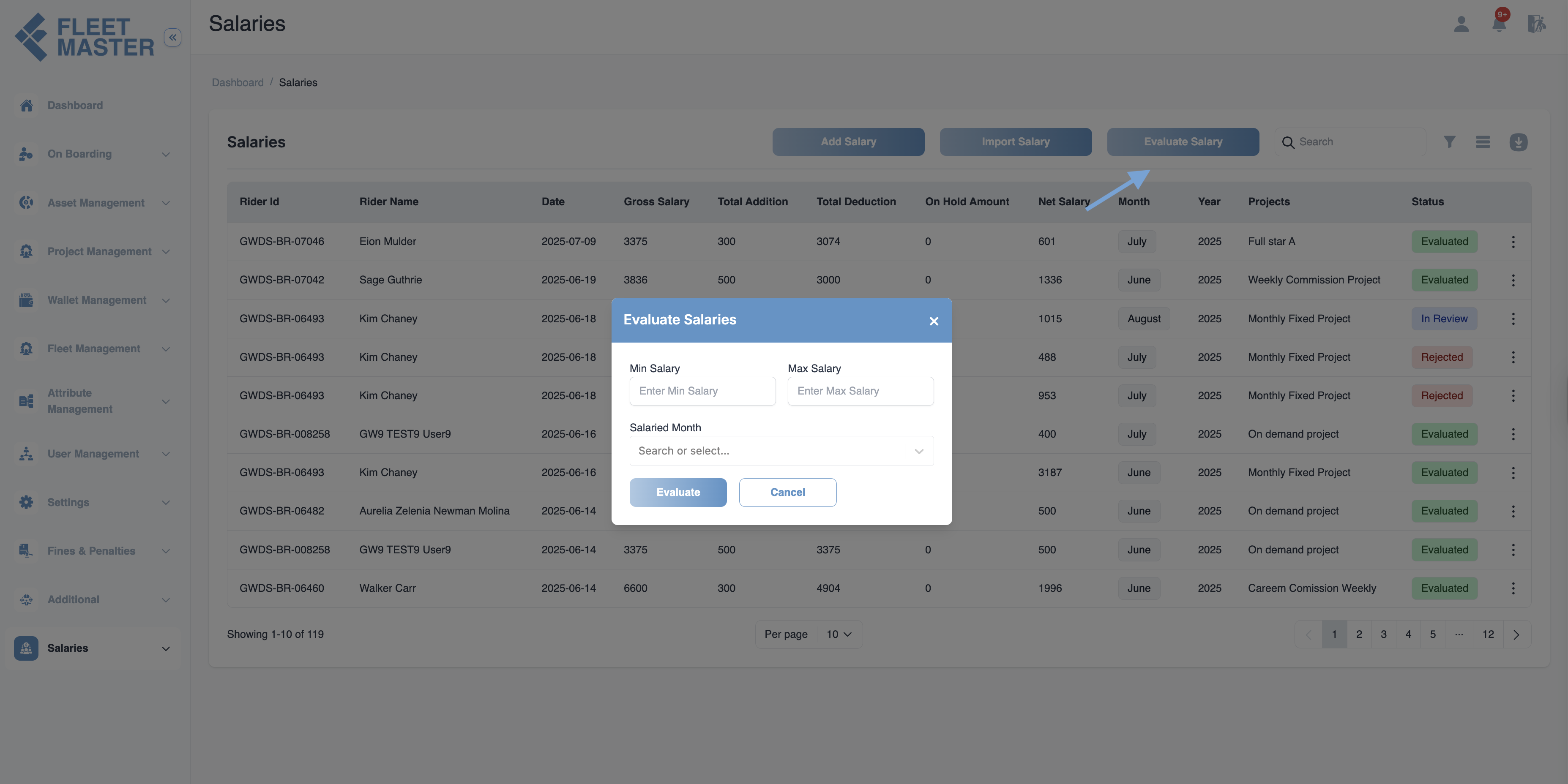Salaries
Manage salary creation for fleet, specifying month, year, project, vendor details, and handling status actions such as View, On Hold, Evaluate, and Reject.
Create Salary Record
To create a new salary record, please provide the following details:
- fleet: Select the fleet from the list.
- Salaried Month: Choose the month for which the salary is being created.
- Project: Select the project related to this salary.
- Year: Select the relevant year for the salary record.
- Vendor Project Id: Enter the vendor project id associated with the salary.
- Notes: Add any additional notes related to the salary record.
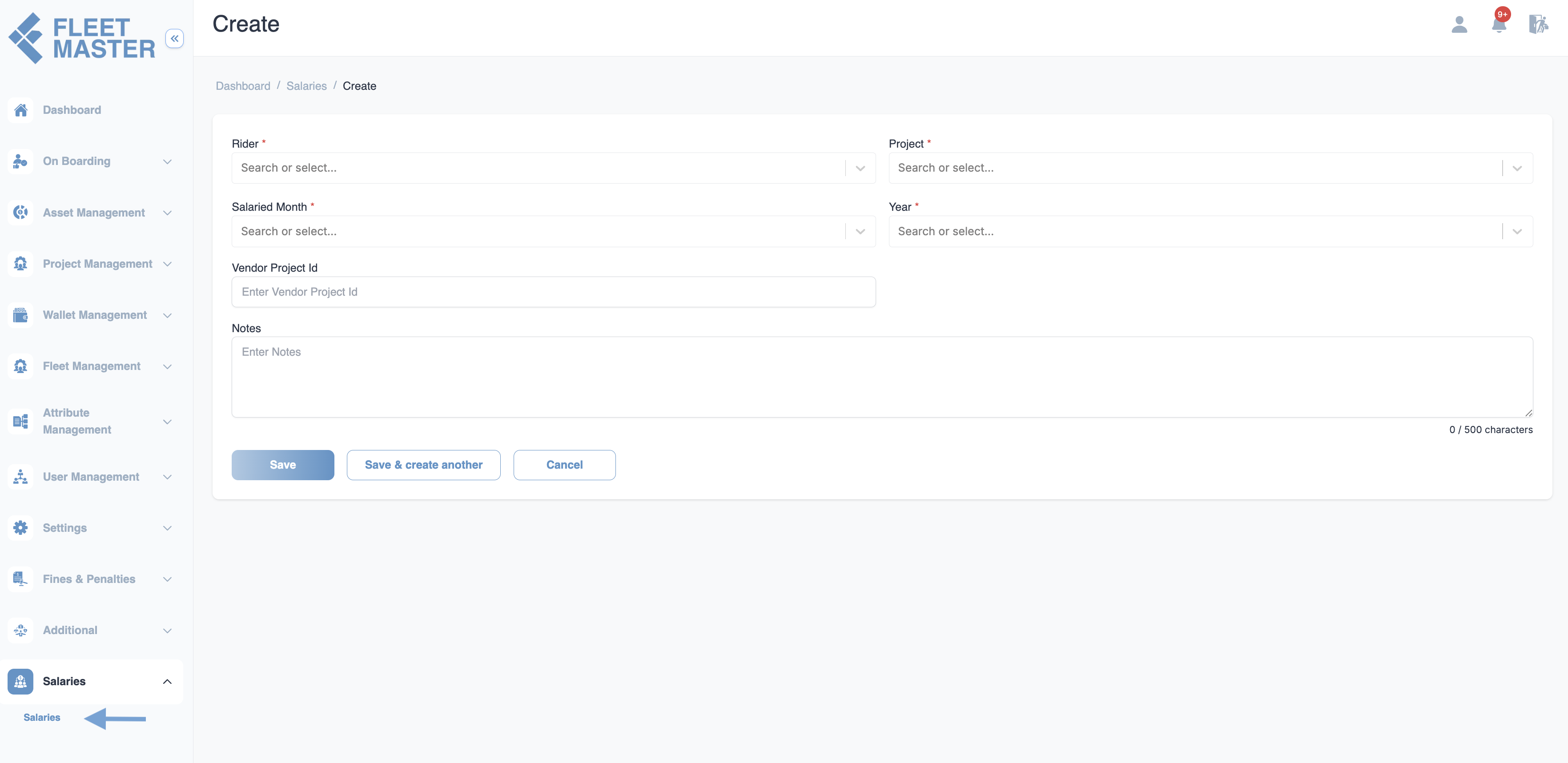
Salary Record Actions
Once a salary record is created, you can take the following actions:
1. View
- Action: View the details of the salary record.
- Details: You can review all the information entered for the salary record, such as the fleet, project, month, year, vendor project id, and notes.
2. On Hold
- Action: Put the salary record on hold temporarily.
- Hold Amount: Specify how much of the salary should be held (partial or full).
- Hold Notes: Add any notes to explain why the salary is on hold or what needs to be reviewed before processing.
3. Evaluate
- Action: Evaluate the salary record to determine if it is correct or if adjustments need to be made.
- Evaluation Notes: Add any notes that reflect your evaluation process, whether the salary is correct or needs modification.
4. Reject
- Action: Reject the salary record if there are any issues or errors.
- Reason for Rejection: Provide a reason for the rejection (e.g., incorrect data, missing information, etc.).
- Reject Notes: Add additional comments explaining the rejection.
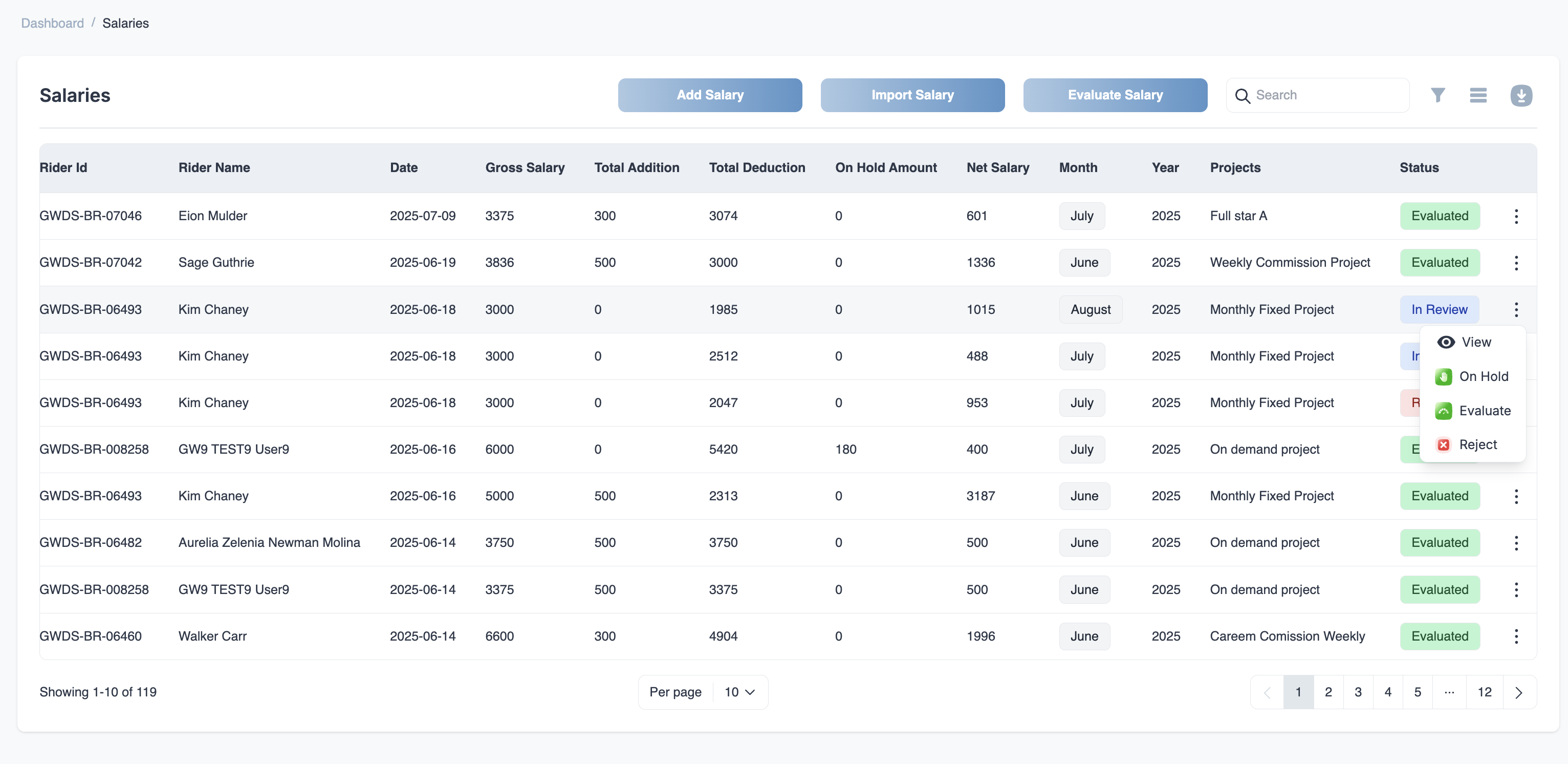
Bulk Salary Evaluation
To perform a bulk salary evaluation, please follow these steps:
- Min Salary: Enter the minimum salary value for the evaluation.
- Max Salary: Enter the maximum salary value for the evaluation.
- Salaried Month: Select the month for which the bulk salary evaluation is being processed.