Countries
Manage country records in fleet master to support accurate location mapping, address inputs, and global compliance needs.
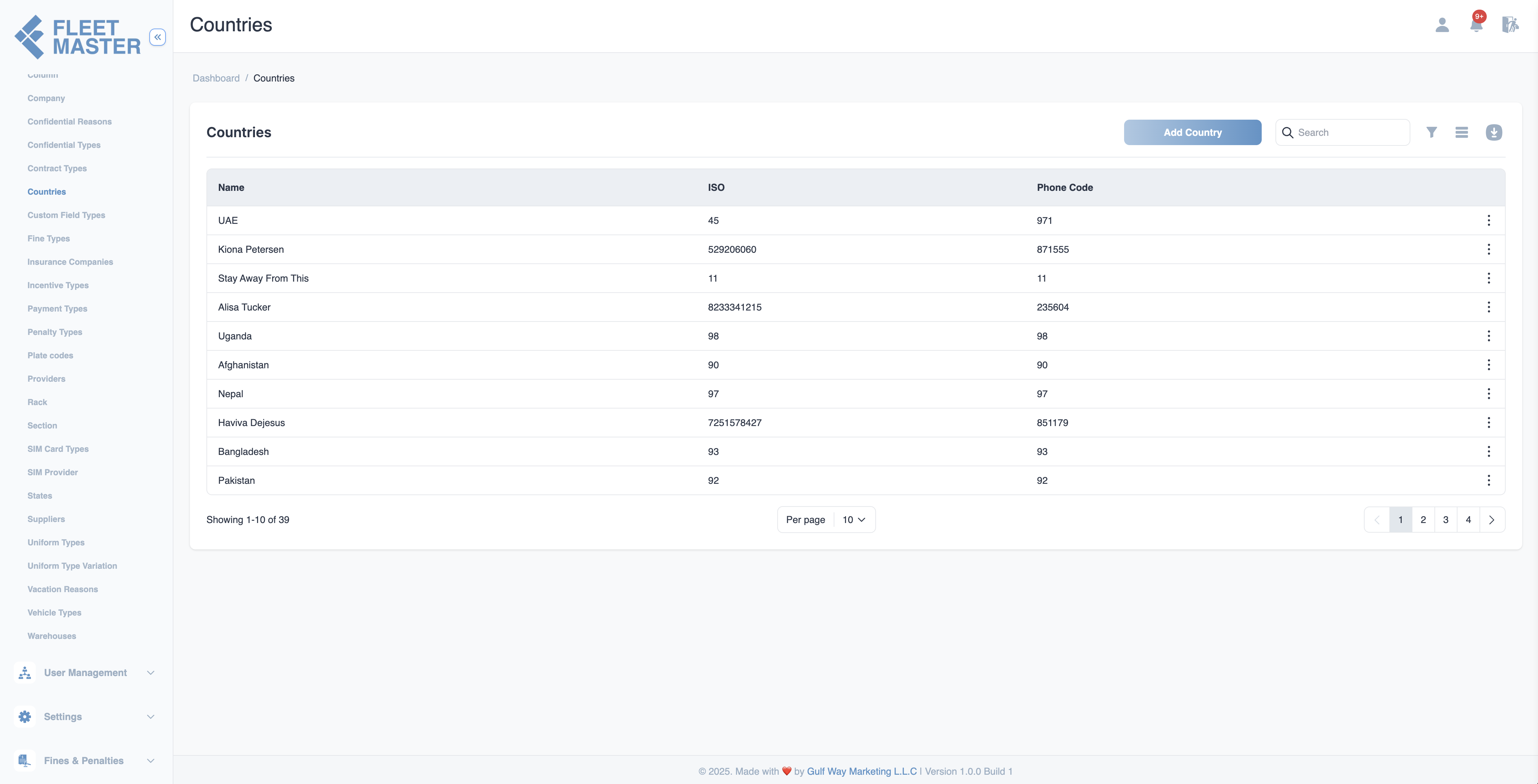
Viewing and Adding Countries
- Go to the Attributes Management section in the sidebar.
- Select Countries from the list of attribute categories.
- Click Add New Country.
- Enter the country name and click Save.
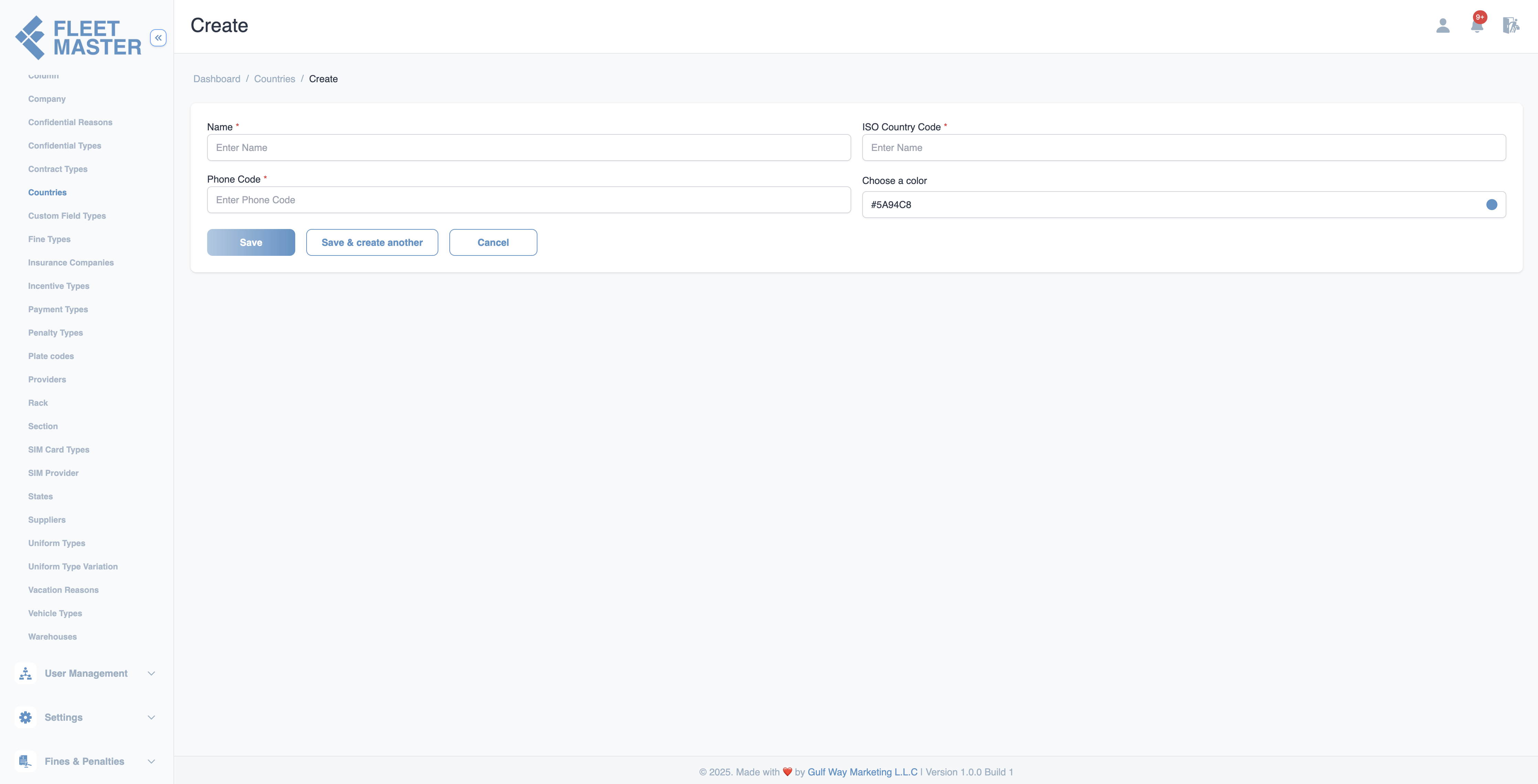
Editing or Deleting Countries
- To edit: Click the Edit button next to a country, update the name, then click Save.
- To delete: Click the Delete button next to the country you want to remove.

Best Practices
- Use the official full country name (e.g., "United Arab Emirates" instead of "UAE") for consistency.
- Avoid duplicate entries by checking existing names.
- Consider integrating ISO codes in the future if needed for standardization.
Tip:
Countries are often used in cascading dropdowns with states and cities — ensure consistency in naming.
Security Best Practice:
Limit country management to admin users to prevent disruptions in location-based configurations and workflows.