Lifecycle Statuses
Each vehicle in Fleet Master moves through defined lifecycle statuses from creation to execution, transfer, and eventual write-off. This section explains each status and its operational meaning.
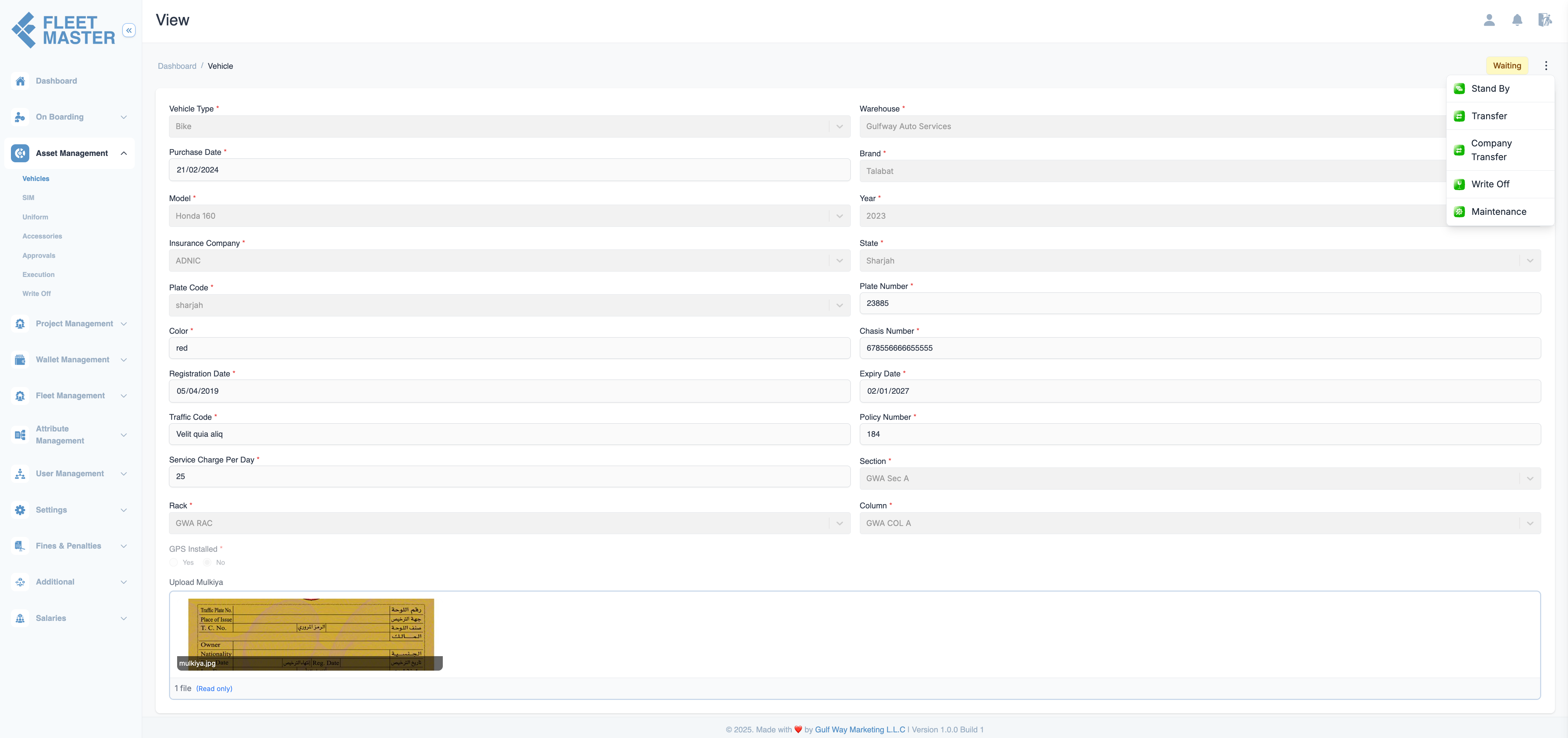
Overview
Every vehicle in Fleet Master follows a structured lifecycle. These statuses reflect the current operational state of a vehicle and determine what actions are allowed.
Lifecycle statuses help ensure:
- Clean asset traceability
- Proper access control
- Billing logic tied to assignment
- Full compliance and audit history
This section explains what each status means, when it’s used, and how a vehicle transitions from one status to the next.
Status Overview Table
| Status | Description |
|---|---|
| Waiting | Vehicle created but not yet validated. |
| Standby | Validated and stored, but not yet ready for assignment. |
| Ready to Allocate | Vehicle is now available for assignment to a fleet or project. |
| Assigned | Vehicle assignment has been submitted and is awaiting approval. |
| Approved | Assignment has been approved and is ready for execution. |
| Executed | Assignment completed; vehicle is now actively in use. |
| Transferred | Vehicle moved to a different company or branch. |
| Write-Off Pending | Decommission request has been initiated, awaiting approval. |
| Write-Off Approved | Vehicle is archived and no longer active. |
Status Flow Diagram
Waiting → Standby → Ready to Allocate → Assigned → Approved → Executed
Status Details
Waiting
- Meaning: Initial state after vehicle creation.
- Actions Allowed: Edit vehicle details, upload documents.
- Next Step: Move to Standby once validated.
Standby
- Meaning: Vehicle is validated but on hold.
- Use Case: Waiting for assignment or scheduling.
- Next Step: Mark as Ready to Allocate when needed.
Ready to Allocate
- Meaning: Vehicle is ready to be linked to a fleet or project.
- Next Step: Fill the assignment form to change to Assigned.
- Required: Fleet, assignment date, optional project/notes.
Assigned
- Meaning: Assignment submitted, pending approval.
- Next Step: Approver reviews and accepts or rejects.
- Notes: Assignment date begins service charge calculation.
Approved
- Meaning: Manager/Approver has confirmed the assignment.
- Next Step: Execute handover with fleet signature and date.
Executed
- Meaning: Vehicle is fully active and in use.
- Next Steps: Transfer, Maintenance, or Write-Off.
- Billing: Active vehicles are billable from this point.
Transferred
- Meaning: Moved to another company or branch.
- Note: Vehicle remains in “Executed” state but under new ownership.
- Fields: New company, transfer date, optional notes.
Write-Off Pending
- Meaning: Vehicle marked for decommissioning.
- Trigger: Admin or Manager initiates a write-off request.
- Next Step: Await approval in approval dashboard.
Write-Off Approved
- Meaning: Vehicle has been permanently archived.
- Access: Read-only; no further actions allowed.
- Audit: Status and notes are logged in the write-off history.
Status Rules Summary
| From Status | To Status | Action Required |
|---|---|---|
| Waiting | Standby | Manual update after admin check |
| Standby | Ready to Allocate | Mark ready for assignment |
| Ready to Allocate | Assigned | Assign fleet/project and submit form |
| Assigned | Approved | Manager/Approver reviews |
| Approved | Executed | Fill execution form, fleet signs |
| Executed | Transferred | Initiate company transfer |
| Executed | Write-Off Pending | Raise decommission request |
| Write-Off Pending | Write-Off Approved | Approval by authorized role |
Best Practices
- Ensure all documents are uploaded before moving from Waiting to Standby.
- Only assign vehicles that are in Ready to Allocate status.
- Always log transfer and write-off dates for audit purposes.
- Use Status Summary page as a quick reference during operations.