Vacation Reasons
Manage vacation reasons in fleet master to categorize and track employee time-off requests for reporting and HR compliance.
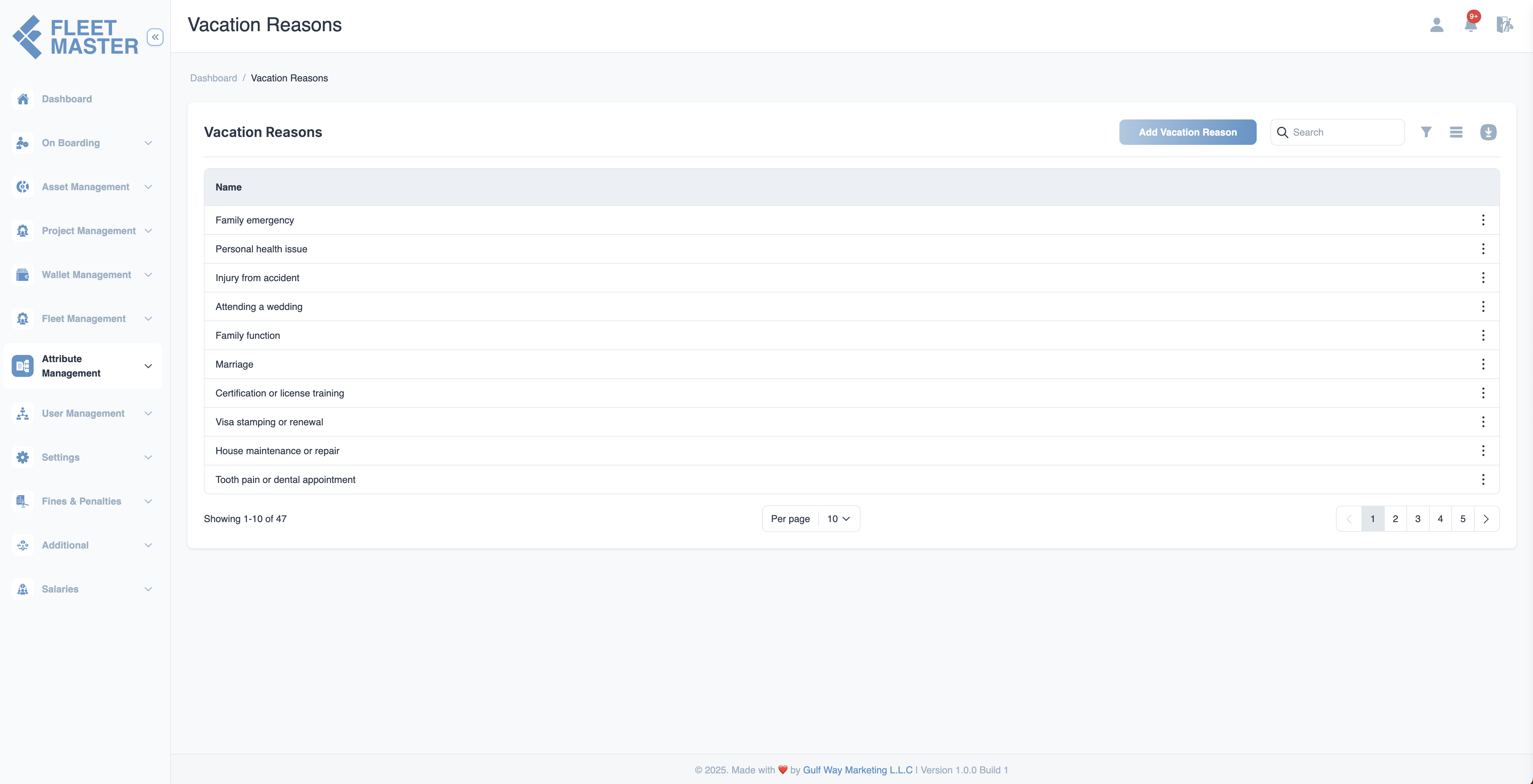
Viewing and Adding Vacation Reasons
- Go to the Attributes Management section in the sidebar.
- Select Vacation Reasons from the list of attribute categories.
- Click Add New Vacation Reason.
- Enter the reason name (e.g., "Annual Leave", "Sick Leave", "Emergency Leave") and click Save.
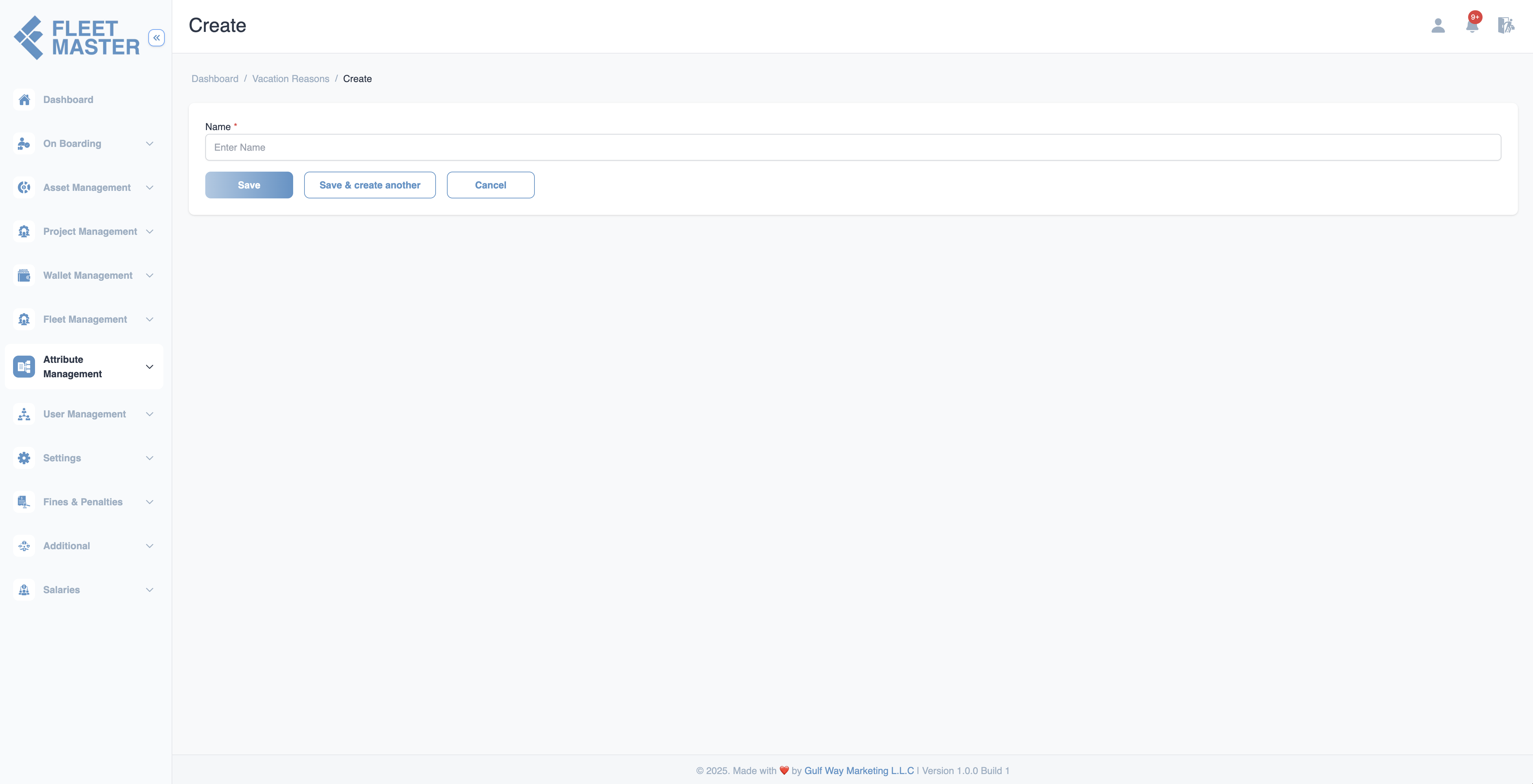
Editing or Deleting Vacation Reasons
- To edit: Click the Edit button next to a vacation reason, update its name, then click Save.
- To delete: Click the Delete button next to the vacation reason you want to remove.
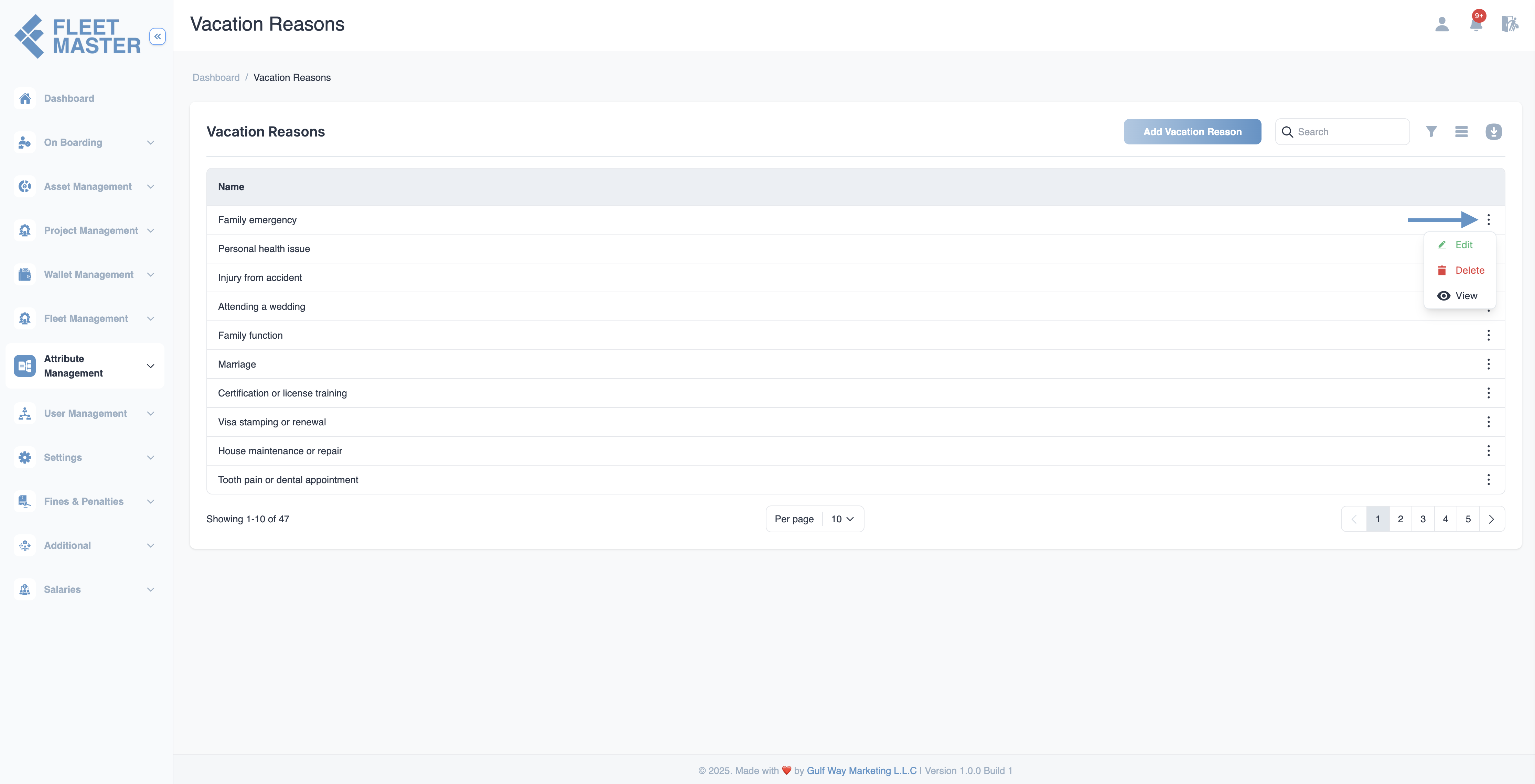
Best Practices
- Use clear and standardized names for each vacation reason to avoid confusion.
- Align vacation reasons with your organization's HR policies.
- Periodically review and update the list to reflect any changes in company leave policies.
Tip:
Vacation reasons can be linked to employee leave records, payroll, and attendance reports for better HR management.
Security Best Practice:
Restrict vacation reason management to HR or admin personnel to ensure compliance and prevent unauthorized changes.