Cancellation Reasons
Manage cancellation reasons in fleet master to ensure clear tracking and reporting of why bookings, requests, or actions are canceled.
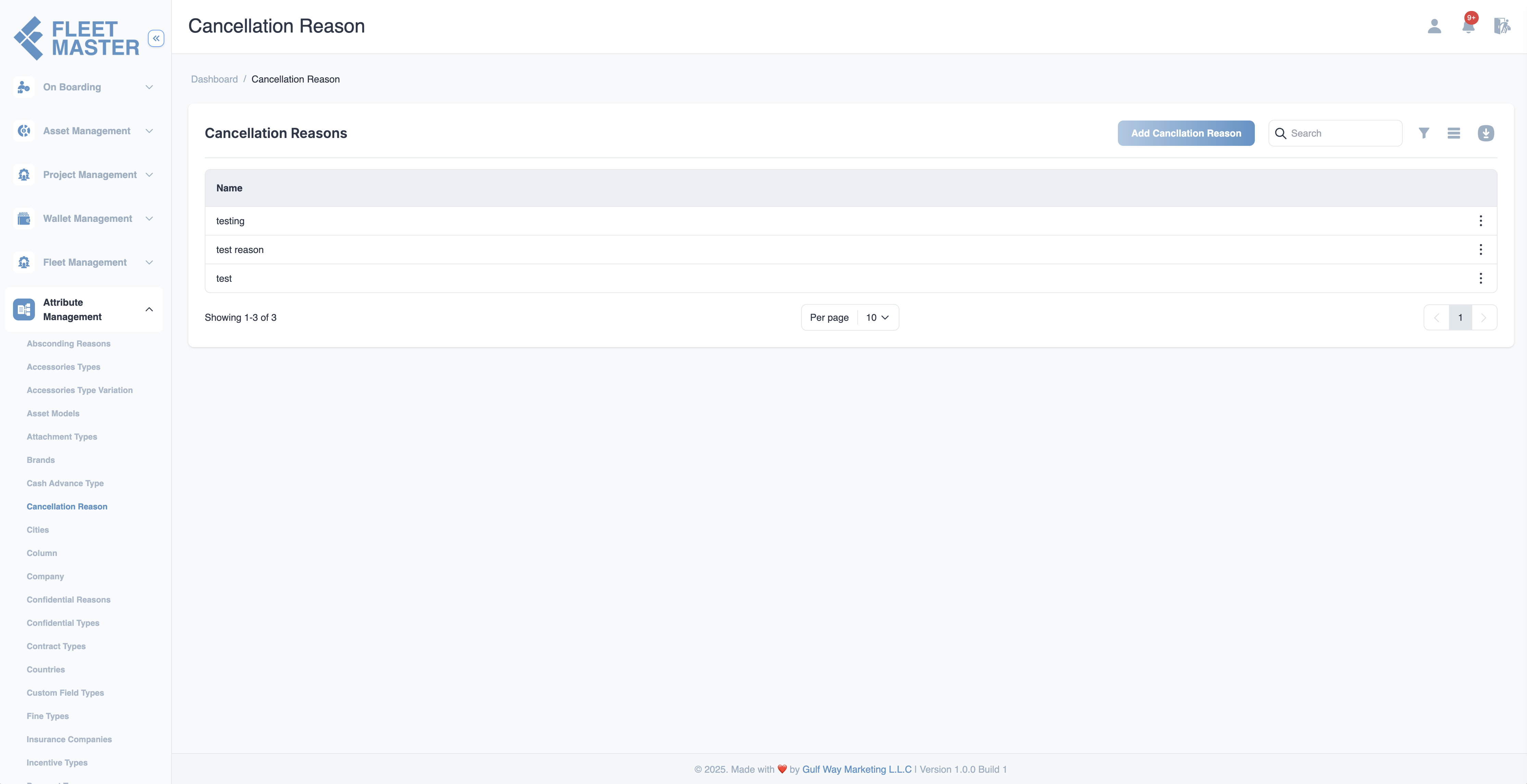
Viewing and Adding Cancellation Reasons
- Go to the Attributes Management section in the sidebar.
- Select Cancellation Reasons from the list of attribute categories.
- Click Add New Cancellation Reason.
- Fill in the following field:
- Name: Enter the reason for cancellation (e.g., Fleet No-Show, Customer Canceled, Duplicate Request, System Error).
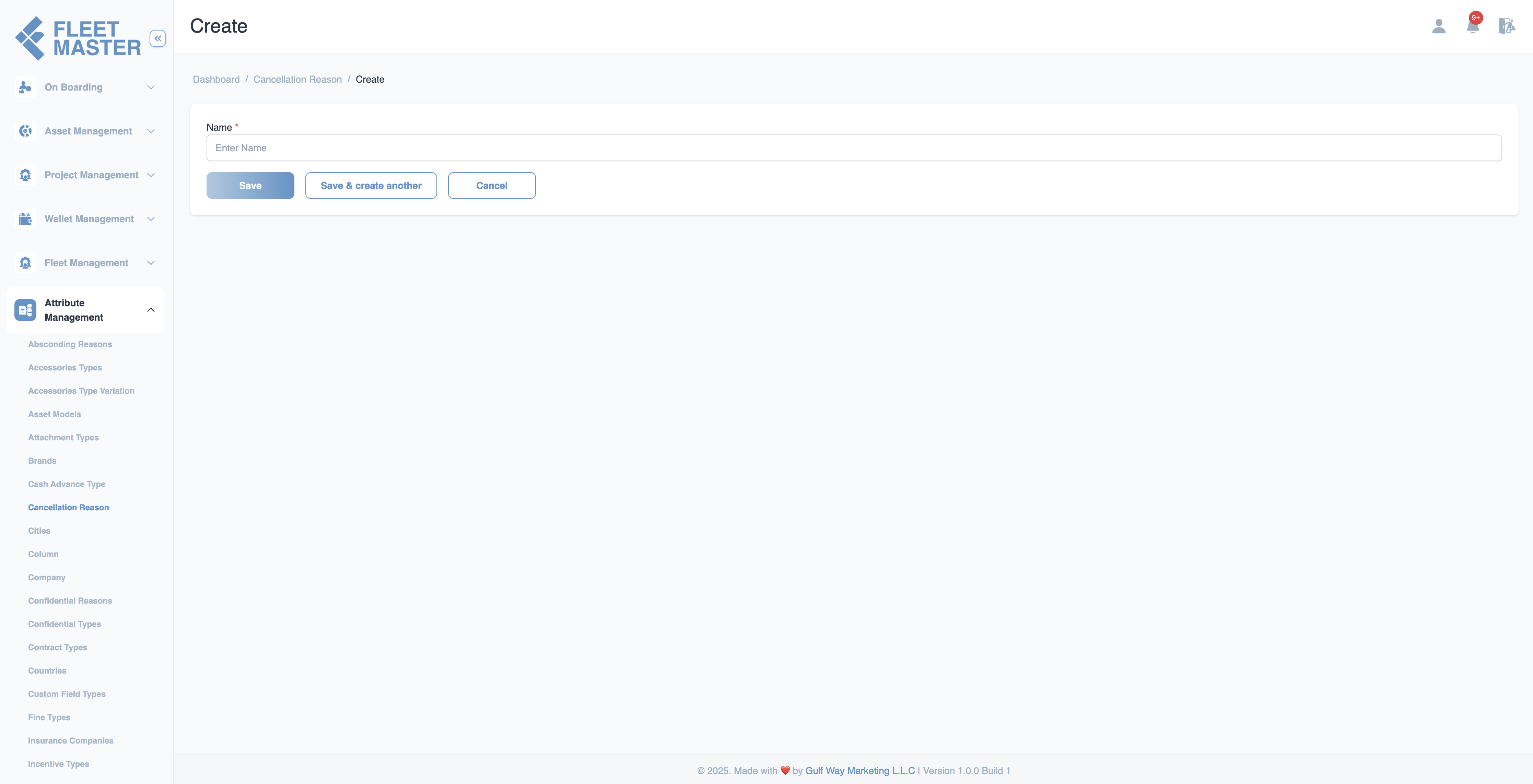
Editing or Deleting Cancellation Reasons
- To edit: Click the Edit button next to an existing reason, modify the name, then click Save.
- To delete: Click the Delete button next to the reason you want to remove.
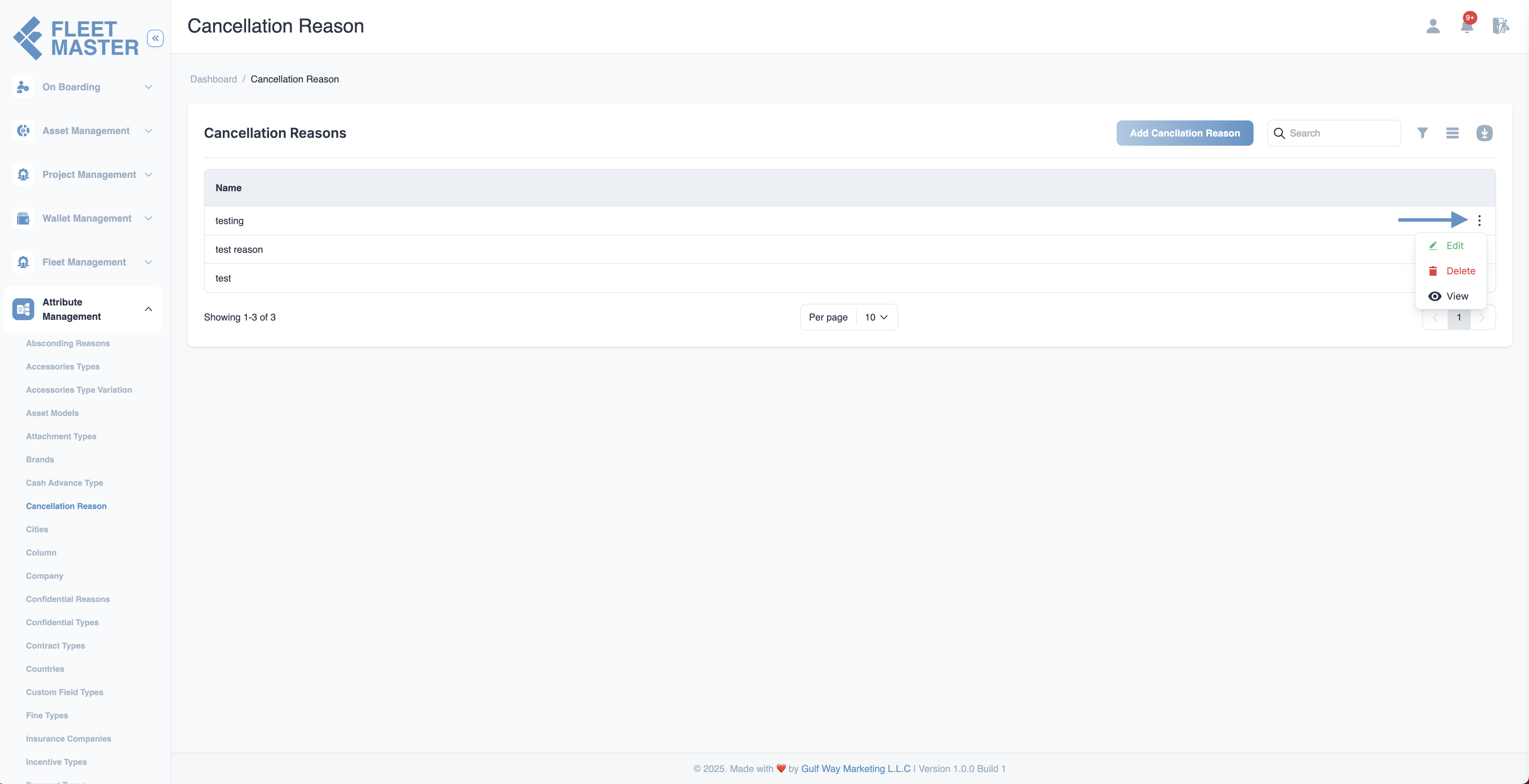
Best Practices
- Use clear and concise names for accurate reporting.
- Periodically review the list to remove outdated or vague entries.
- Ensure consistent naming to prevent duplicates and confusion.
Tip:
Tracking cancellation reasons improves service quality analysis and helps identify recurring issues.
Security Best Practice:
Only allow authorized operations or admin users to manage cancellation reasons to maintain data accuracy.