Absconding Reasons
Manage reasons for absconding in fleet master, including how to add, edit, and assign role-based permissions for this attribute category.
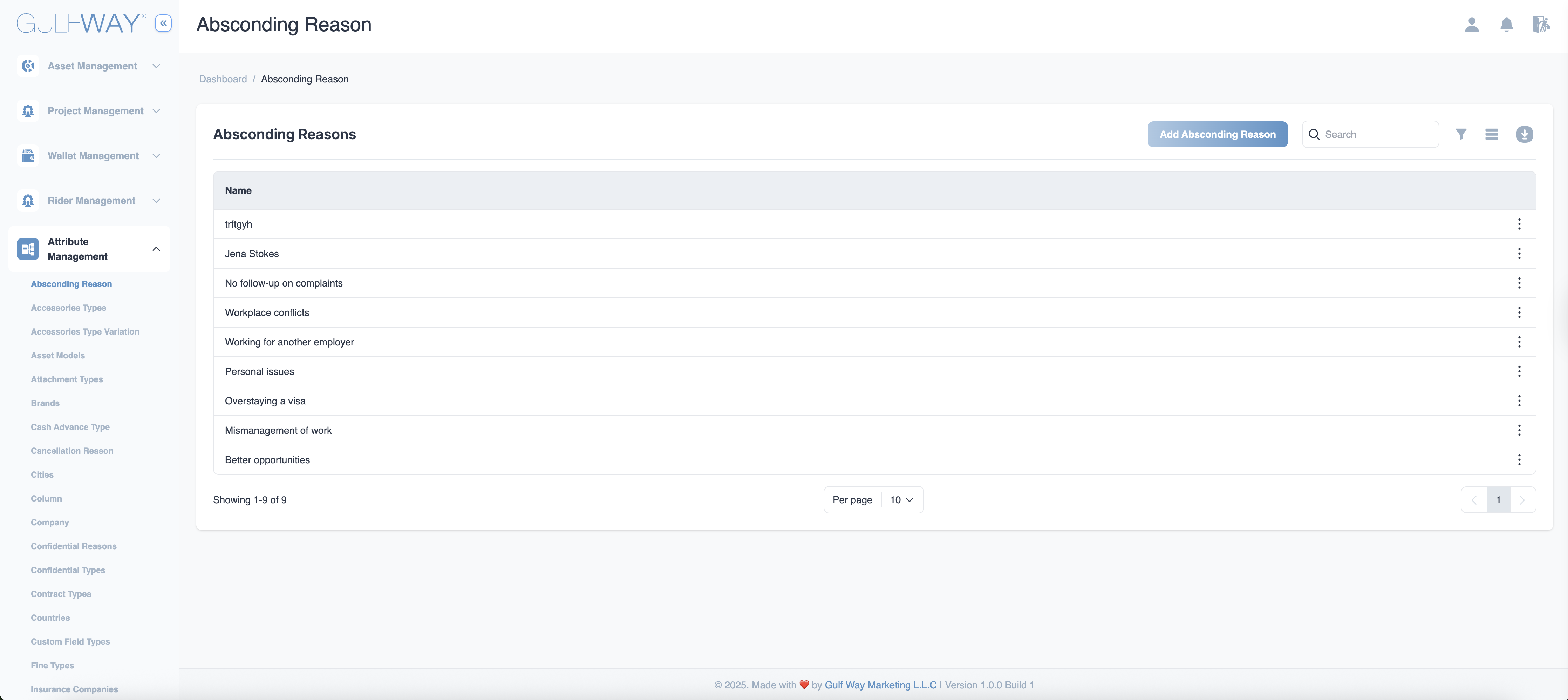
Viewing and Adding Absconding Reasons
- Go to the Attributes Management section in the sidebar.
- Select Absconding Reasons from the list of attribute categories.
- To add a new reason, click Add New Absconding Reason.
- Fill in the following fields:
- Reason Name: Enter the reason (e.g., Sudden Emergency, Better Opportunity, Unknown, Workload Stress).
- Description: (Optional) Add a short note explaining the reason.
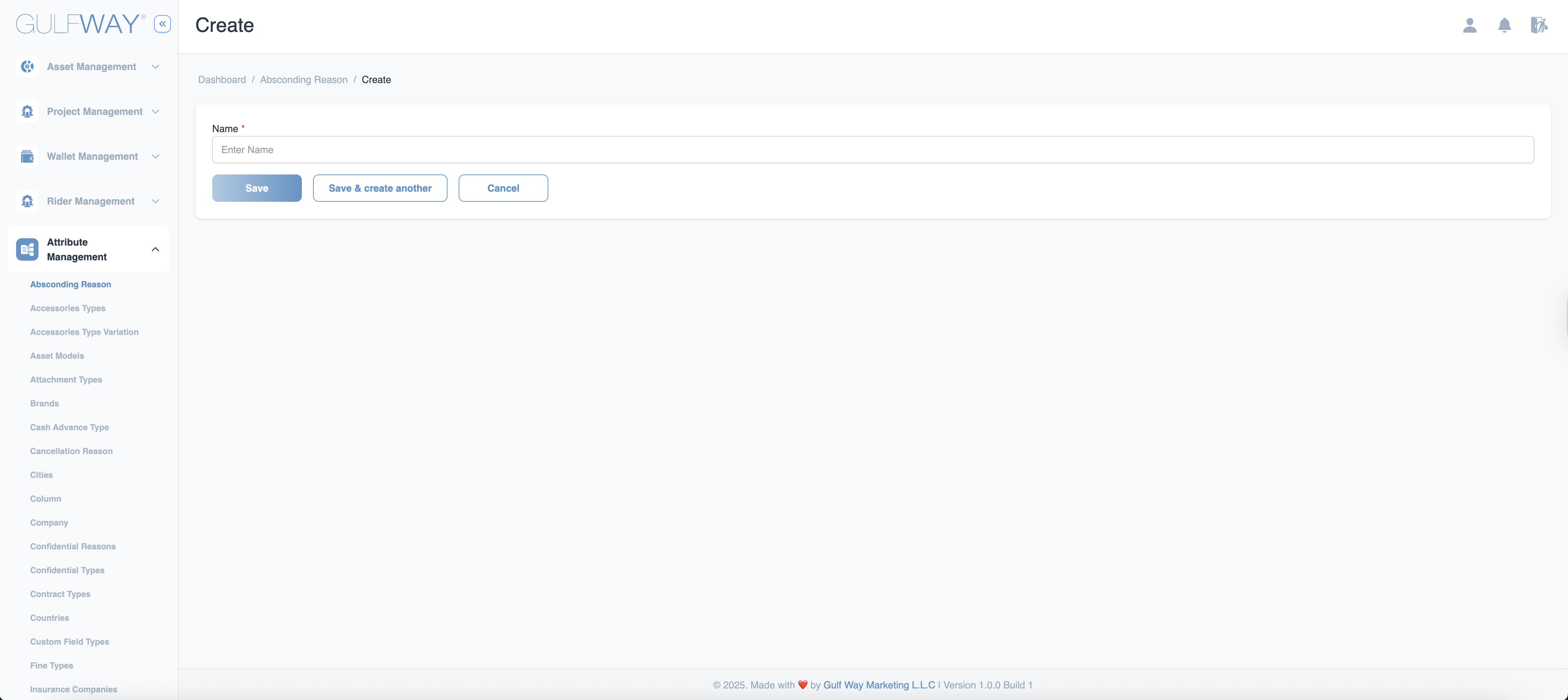
Editing or Deleting Absconding Reasons
- To edit: Click the Edit button next to any existing reason, update the details, then click Save.
- To delete: Click the Delete button next to the reason you want to remove.
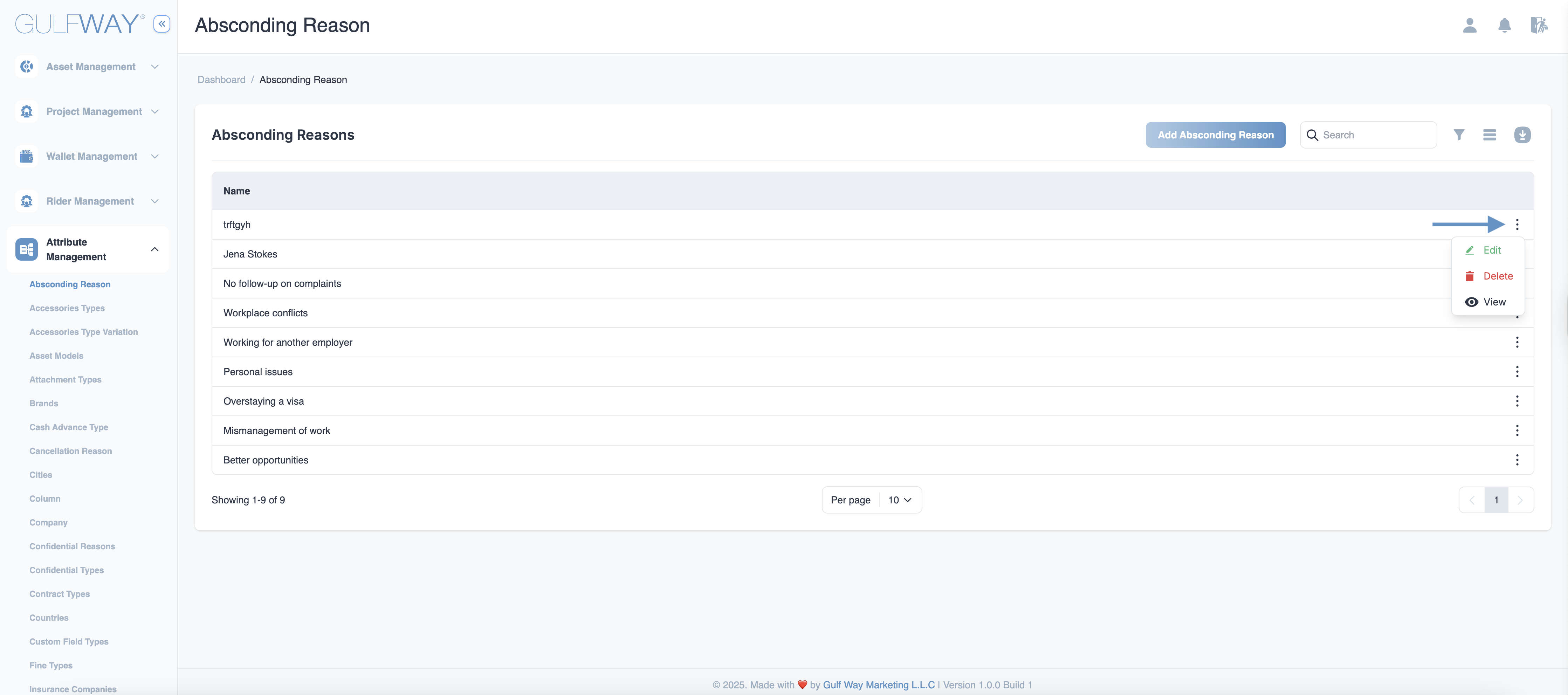
Best Practices
- Use clear, non-overlapping reason names for better reporting.
- Regularly review the list to remove obsolete or duplicate entries.
- Limit editing/deleting permissions to trusted roles.
Tip:
Customize Absconding Reasons to fit your organization’s specific HR policies and workflows.
Security Best Practice:
Restrict editing and deleting of reasons to admin users to maintain compliance records.