Manage Referrals
The referral section in fleet master allows you to manage individuals who refer fleets to the system. You can create new referrals, edit existing ones, and delete outdated referral entries.
Creating a New Referral
To create a new referral, click on the Create button. The Create Referral form includes the following fields:
- Name:
Enter the name of the person referring the fleet. (Required) - Phone Number:
Enter the phone number of the person referring the fleet. (Required) - Email:
Enter the email address of the person referring the fleet. (Required) - Fleet Name:
Enter the name of the fleet being referred. (Required) - Commission:
Set the commission or reward for the referrer. (Optional) - Start Date:
Set the date when the referral becomes active. (Required) - End Date:
Set the expiration date for the referral. (Required) - Active:
Toggle the active state to enable or disable the referral. (Required)
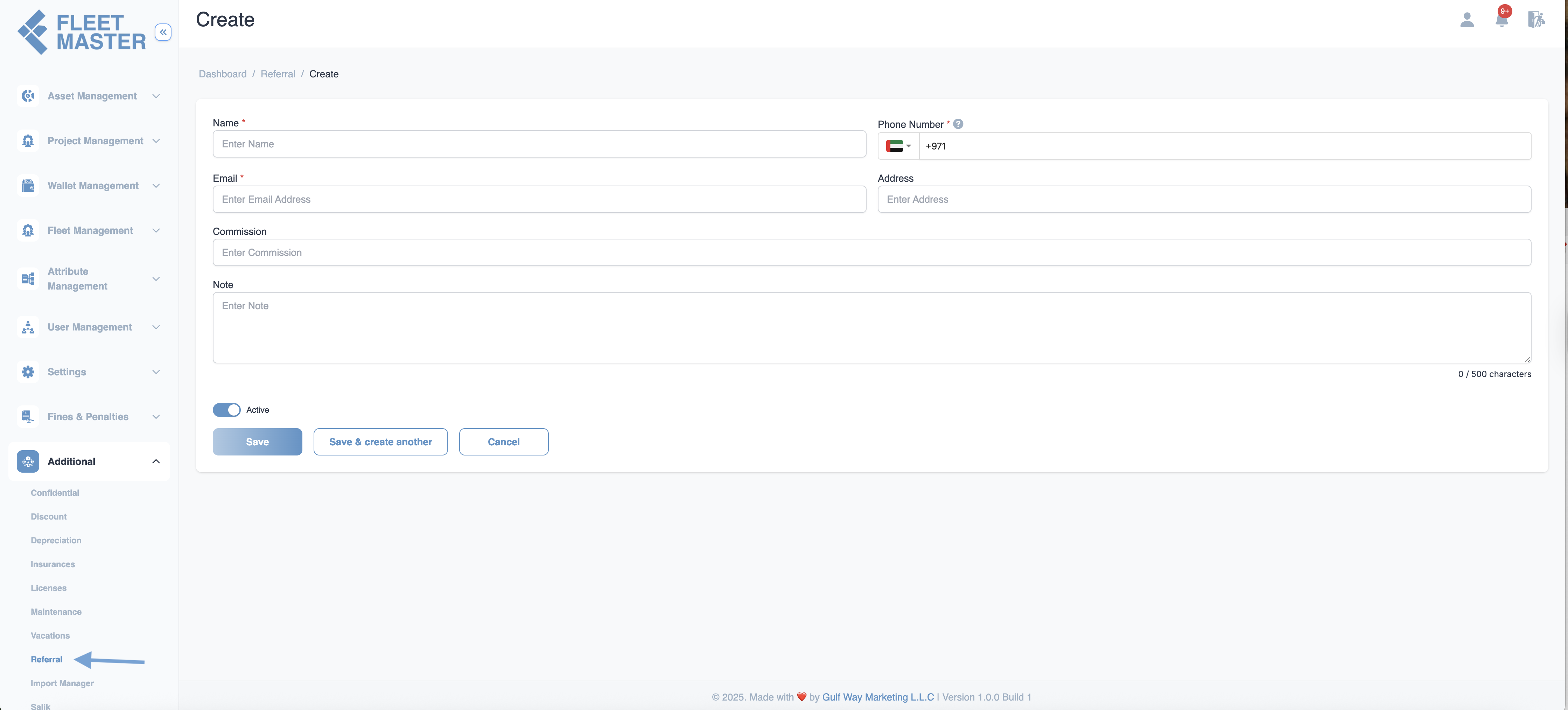
Editing & Deleting Referrals
You can manage existing referral entries by following these steps:
- Go to the Referrals section.
- To edit a referral entry, click the Edit icon next to the referral entry. Update the referral details and save changes.
- To delete a referral entry, click the Delete icon to remove it from the system permanently.
Best Practice:
Ensure that referral entries are accurate and up-to-date to track who referred which fleet effectively.
Referral Usage for Onboarding and Renewal
Referrals are applied during the following processes:
- Onboarding Fleet Data Collection: Referrals are used when a person refers a fleet to the system during the onboarding process.
- Fleet Renewal: Referrals can also apply during the fleet renewal phase when referring new fleets.
Ensure that referral entries are activated correctly for these phases to make the most of the program.
Best Practices
Accurate Data Entry
Ensure accurate information about the referring person and fleet to maintain proper tracking.
Regular Monitoring
Regularly monitor referral status to ensure commissions and rewards are given correctly.
Clear Communication
Keep referrers informed about the status of their referrals and commissions.