COD Management
Fleet Master enables efficient management of COD (Cash on Delivery) transactions, fleet assignments, and transaction status updates, ensuring smooth financial workflows.
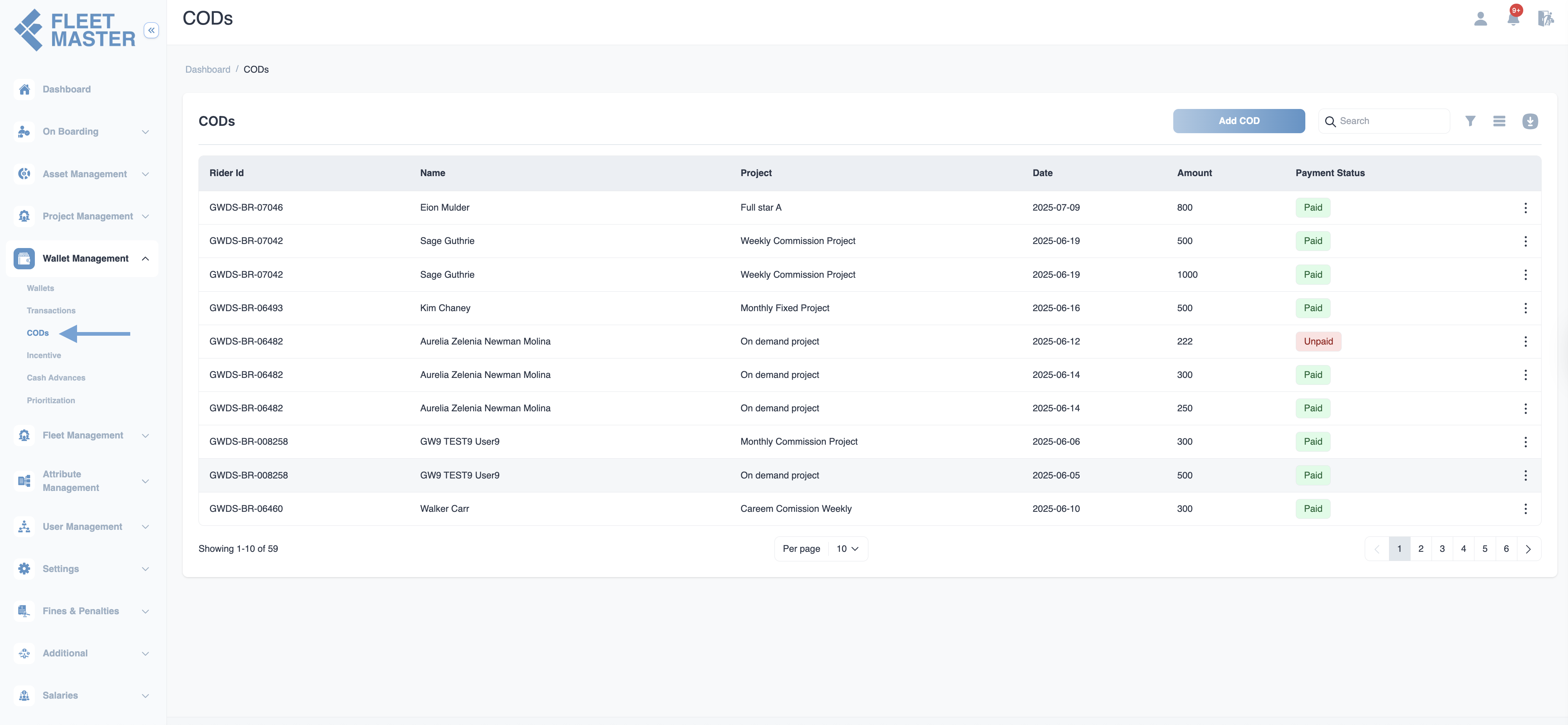
Fleet Master offers an intuitive interface for managing CODs, from creating new transactions to reviewing and confirming payment statuses. To access this feature, navigate to the CODs section from the sidebar.
COD Overview
In the CODs section, you can manage the following key information for each transaction:
- Fleet: The fleet assigned to the COD.
- Amount: The total amount for the COD payment.
- Project: The project linked to the COD.
- Date: The date when the transaction is created.
- Status: Current status of the transaction (e.g., Pending, In Review, Completed).
Creating a New COD
To create a new COD, click on the Create button in the CODs section. Enter the necessary details such as the fleet, amount, project, date, and any notes for the transaction. You can also attach any relevant files for reference.
- Fleet: Select the fleet from the list.
- Amount: Enter the COD amount.
- Project: Select the related project for the transaction.
- Date: Set the date for the transaction.
- Note: Add any additional notes for the transaction.
- File: Upload any related documents or files.
Once all the information is filled, click Save to create the transaction. If you'd like to create another transaction after saving, click Save & create another.
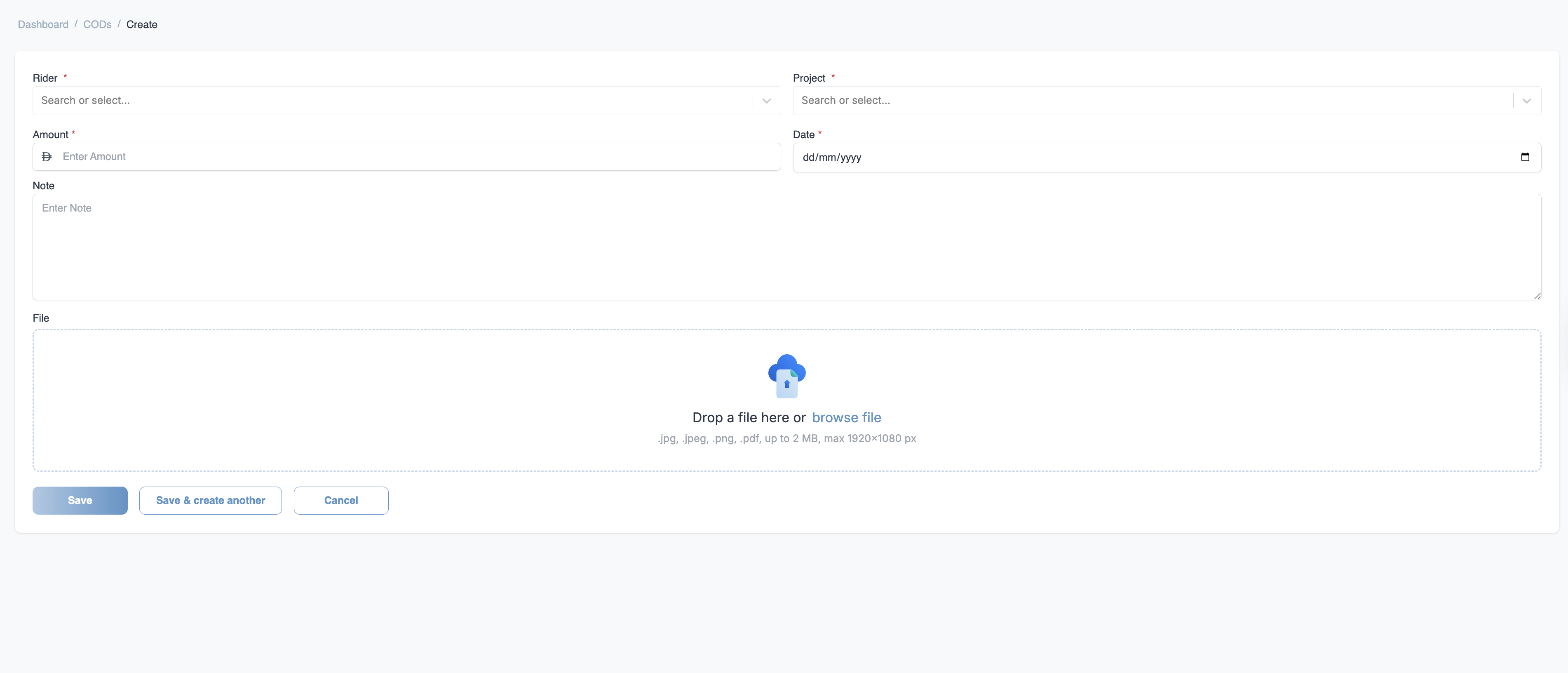
Finance
View and manage all COD transactions including payment status updates, refunds, and more.
Paying COD
Once a COD is ready for payment, Fleet Master enables a seamless process to complete the payment. Follow these steps to pay a COD:
- Navigate to the COD Details: Click on the COD that is ready for payment.
- Review Transaction: Ensure all details are correct, such as the amount, fleet, and project.
- Click on "Pay COD": If the transaction is ready to be processed, click the Pay COD button.
- Confirm Payment: A confirmation prompt will appear, verifying the payment details. Confirm the payment to proceed.
- Transaction Update: Once the payment is confirmed, the status of the COD will be updated to Completed.
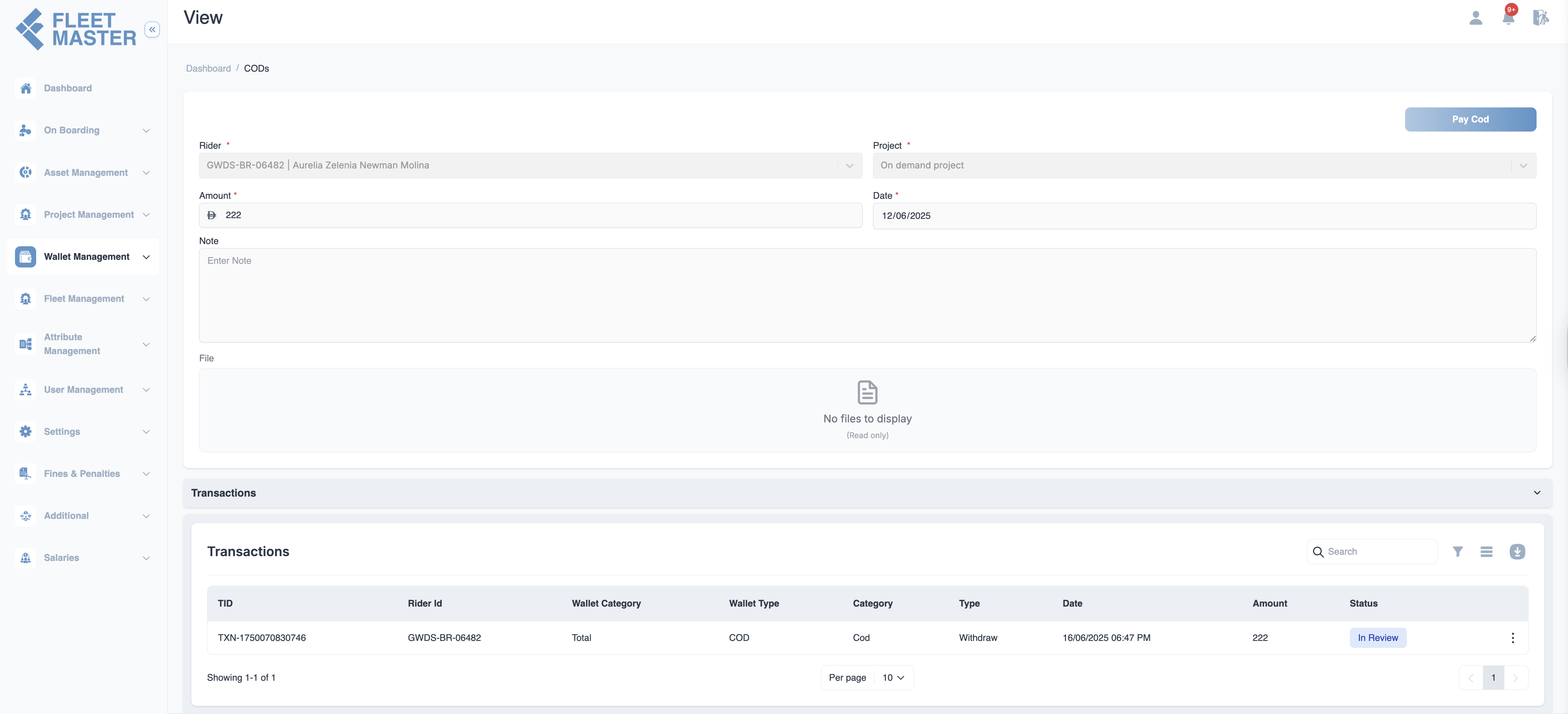
Best Practices for COD Management
Regular Transaction Reviews
- Transaction Status: Regularly review COD to ensure timely updates on status (e.g., confirm, reject, or in review).
- Audit Trails: Maintain a clear record of all transactions for accountability and transparency.
COD Transaction Approval Workflow
- In Review: Transactions should be reviewed by administrators before final confirmation.
- Confirmation Process: Ensure all COD transactions are confirmed with proper documentation before processing.