Custom Field Types
Manage custom field types in fleet master to define input formats for dynamic fields across modules like employee forms, assets, and tasks.
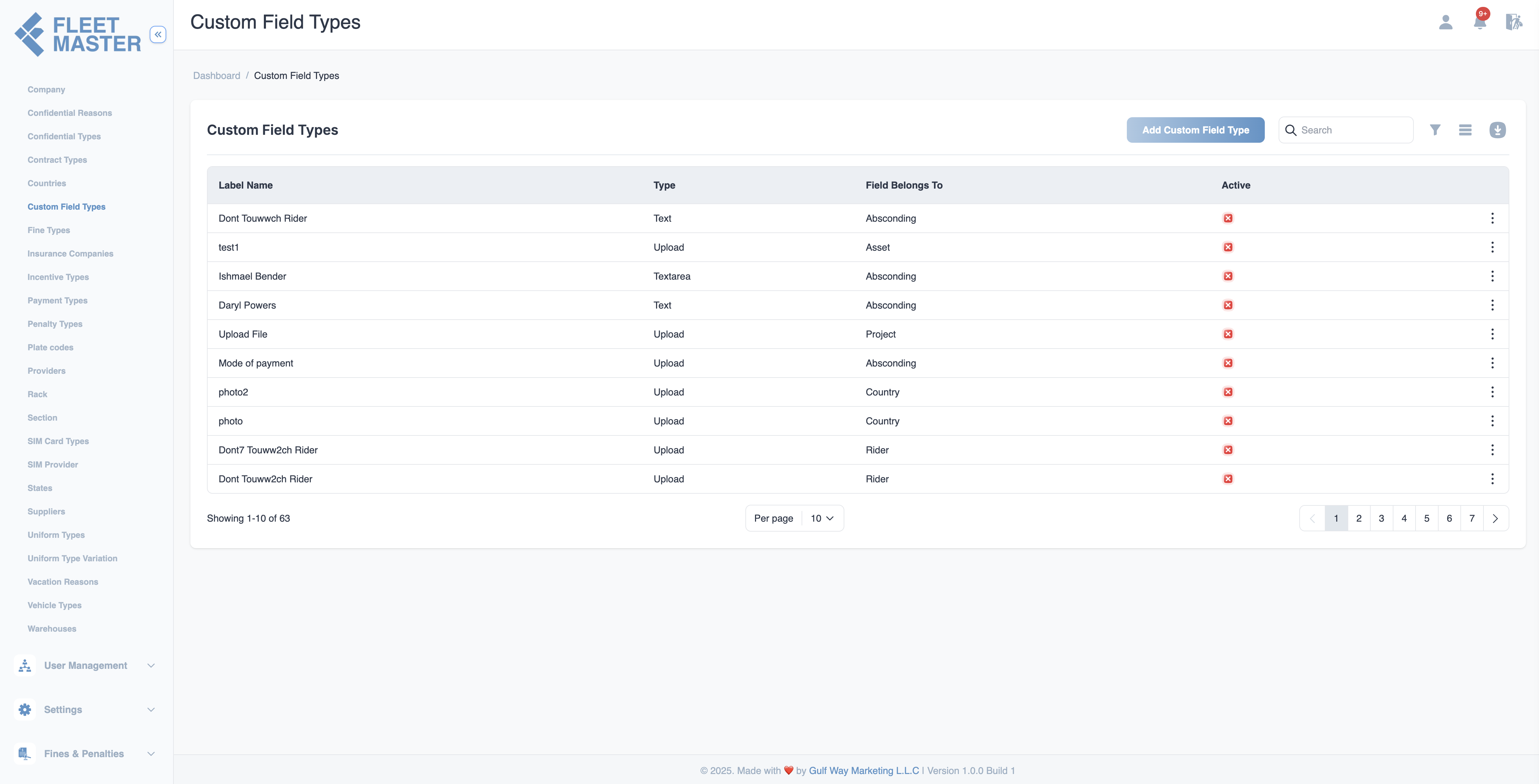
Viewing and Adding Custom Field Types
- Go to the Attributes Management section in the sidebar.
- Select Custom Field Types from the list of attribute categories.
- Click Add New Custom Field Type.
- Enter the field type name and click Save.
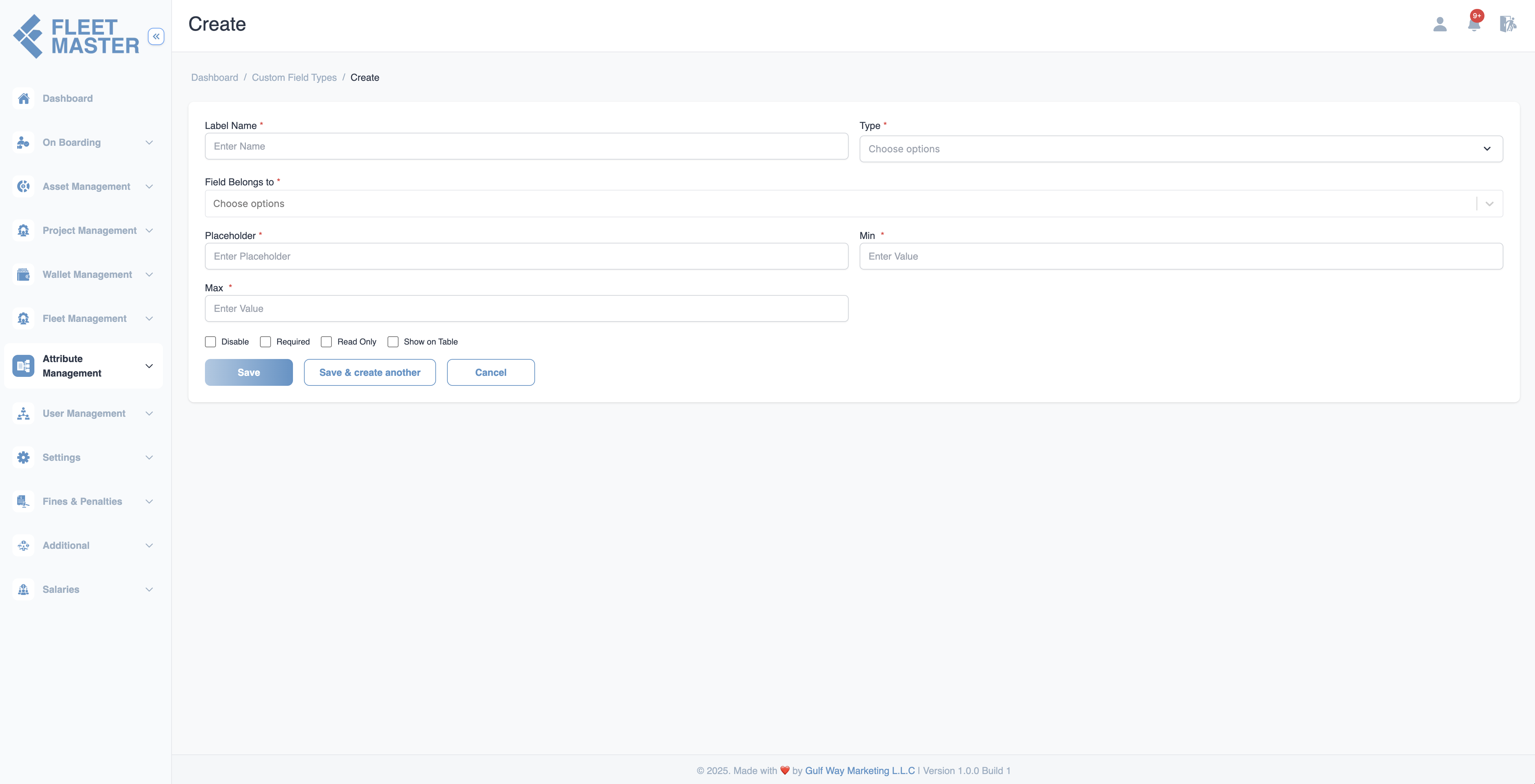
Editing or Deleting Custom Field Types
- To edit: Click the Edit button next to a field type, update the name, and click Save.
- To delete: Click the Delete button next to the type you want to remove.
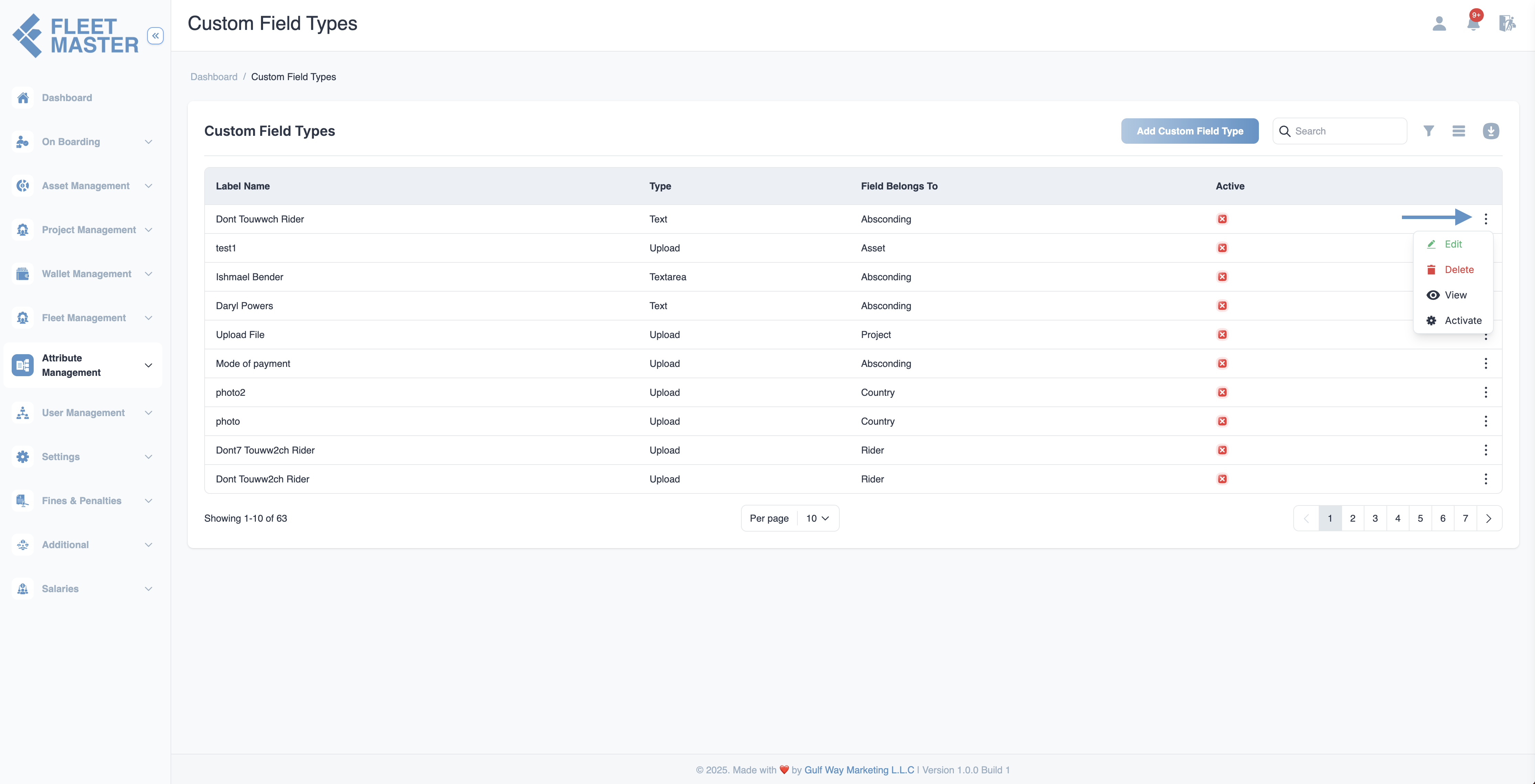
Best Practices
- Use clear, descriptive names like Text, Number, Date, Dropdown, Checkbox, etc.
- Match field types to actual input behavior for accurate data validation and form rendering.
- Avoid redundant types to maintain consistency across forms.
Tip:
Custom Field Types help power dynamic and modular form designs across different parts of the fleet master system.
Security Best Practice:
Restrict management of custom field types to system admins or form designers to prevent data mismatch and input errors.