Confidential Types
Manage confidential types in fleet master to categorize sensitive documents or data with appropriate labels and control access accordingly.
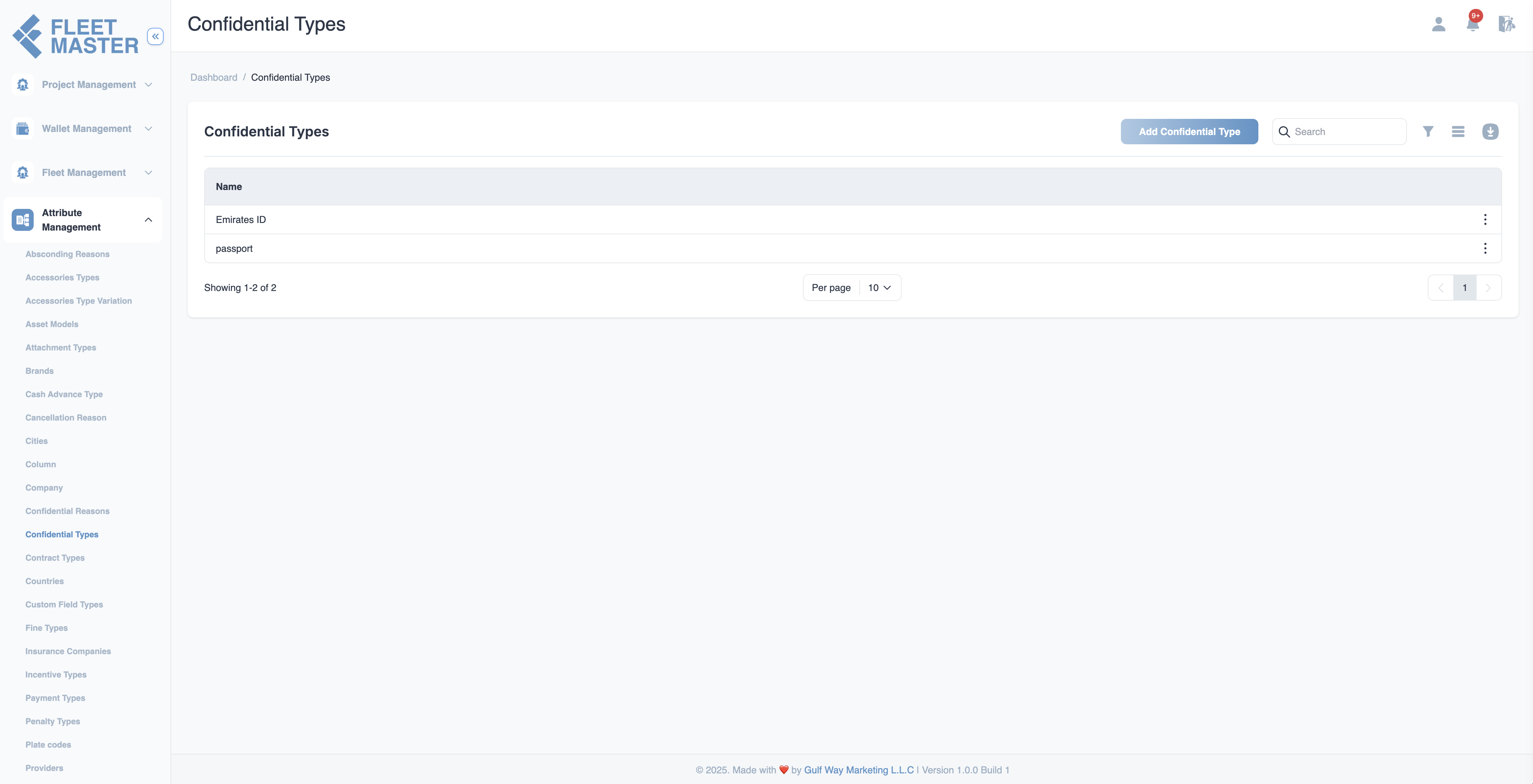
Viewing and Adding Confidential Types
- Go to the Attributes Management section in the sidebar.
- Select Confidential Types from the list of attribute categories.
- Click Add New Confidential Type.
- Enter the type name and click Save.
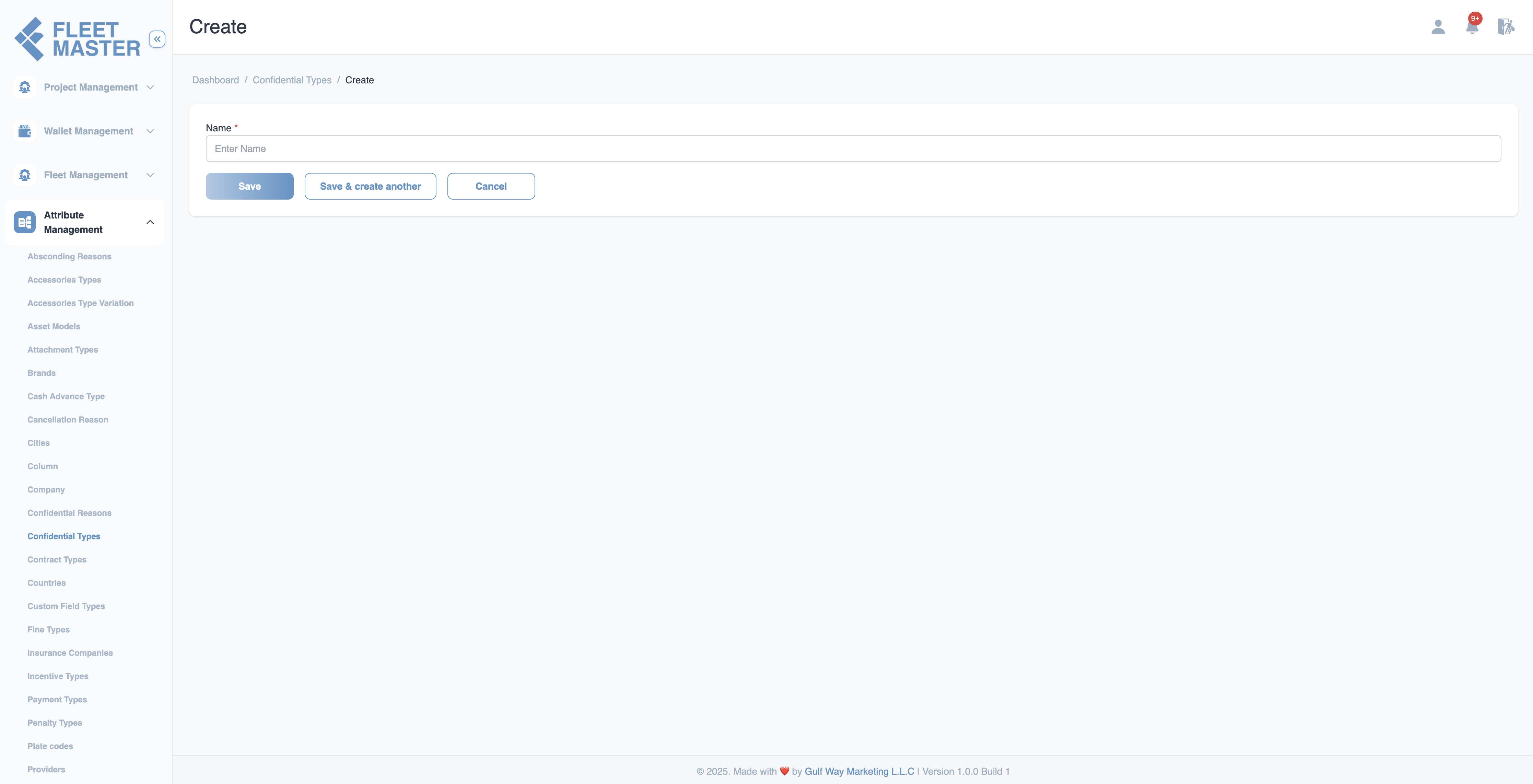
Editing or Deleting Confidential Types
- To edit: Click the Edit button next to a type, update its name, then click Save.
- To delete: Click the Delete button next to the type you want to remove.
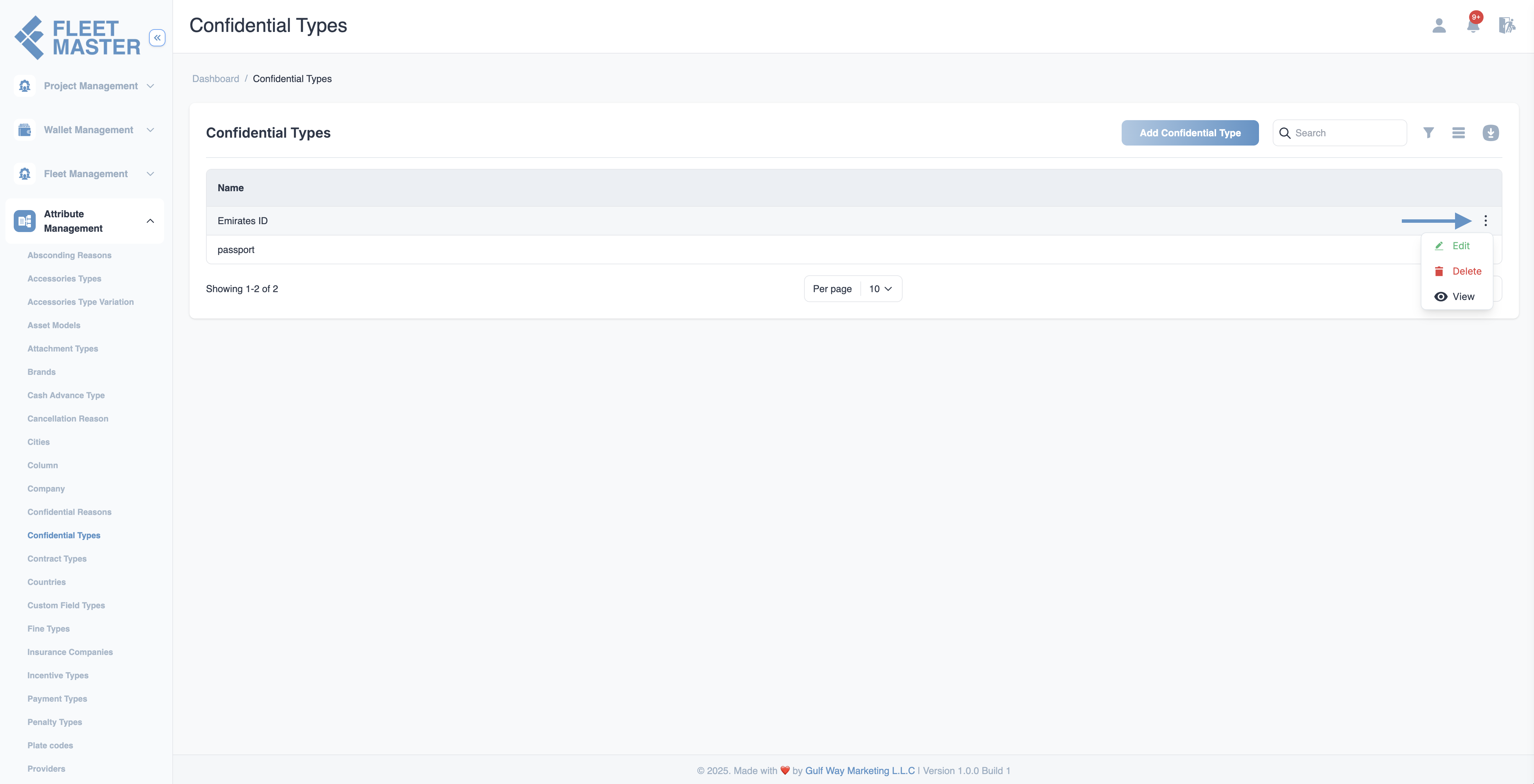
Best Practices
- Use clear, standardized naming to avoid confusion (e.g., Internal Use, Top Secret, HR Only).
- Align confidential types with your organization's document handling or data privacy policies.
- Regularly audit and revise the list as policies evolve.
Tip:
Confidential Types help enforce visibility and access rules for sensitive assets and documents within the platform.
Security Best Practice:
Restrict creation and modification of confidential types to compliance officers or admin-level users.
blob:https%3A//web.whatsapp.com/17410421-7099-4139-a4e2-b173a9abd420