Cities
Manage cities in fleet master, including how to add, edit, and associate them with a specific state using a dropdown selector.
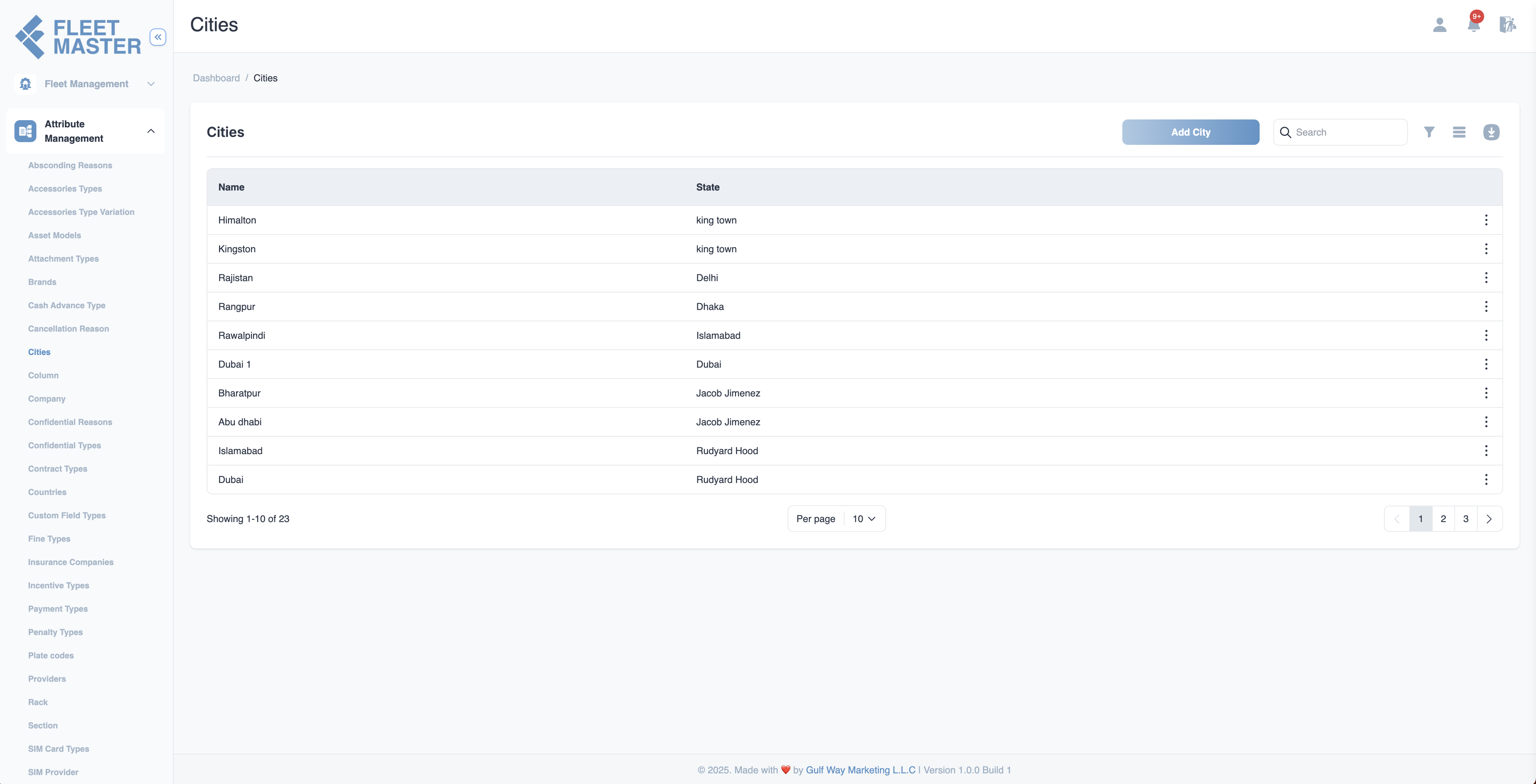
Viewing and Adding Cities
- Go to the Attributes Management section in the sidebar.
- Select Cities from the list of attribute categories.
- Click Add New City.
- Fill in the following fields:
- Name: Enter the name of the city (e.g., Dubai, Riyadh, Jeddah).
- State: Select the state from the dropdown list.
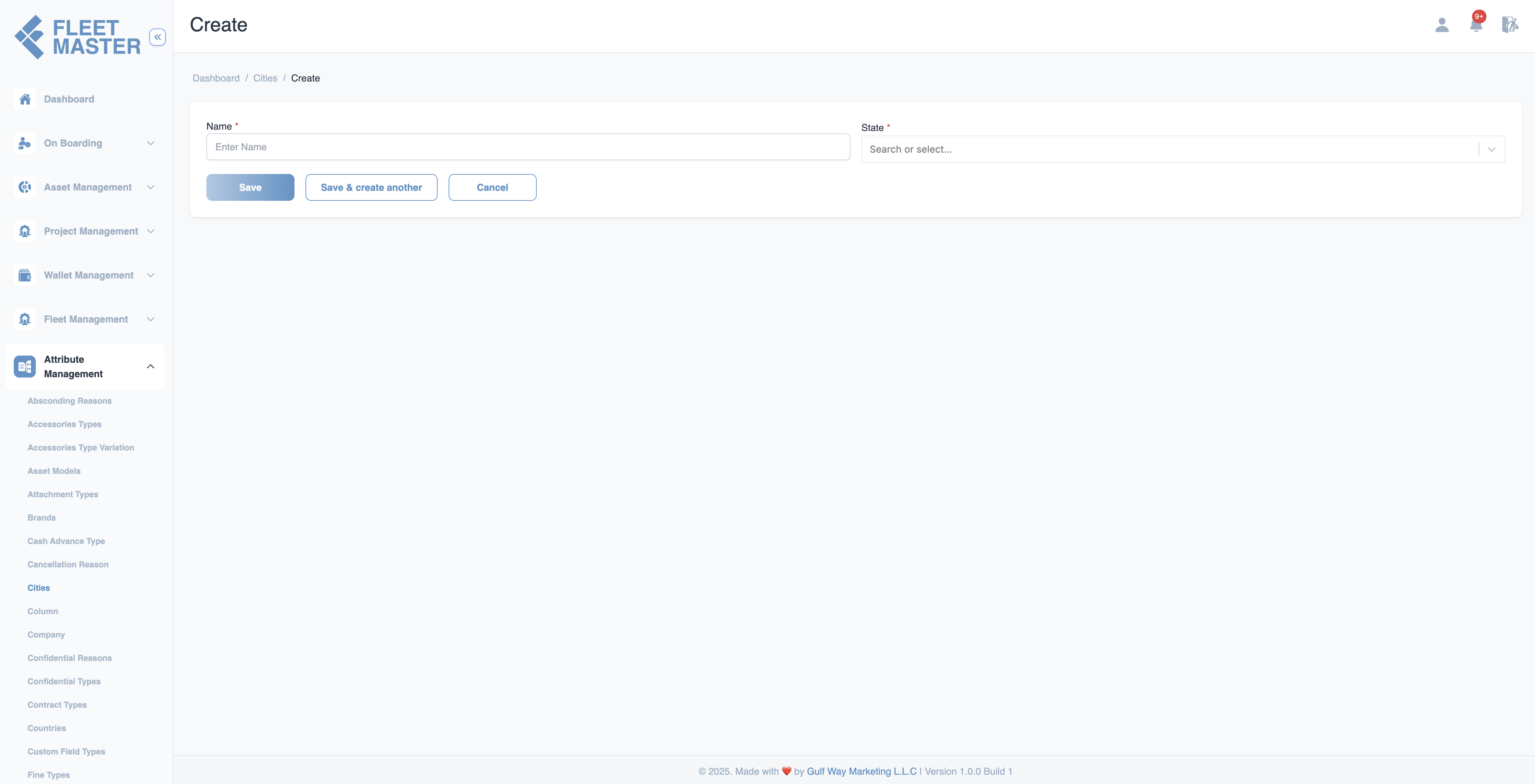
Editing or Deleting Cities
- To edit: Click the Edit button next to a city, update the name or state, then click Save.
- To delete: Click the Delete button next to the city you want to remove.
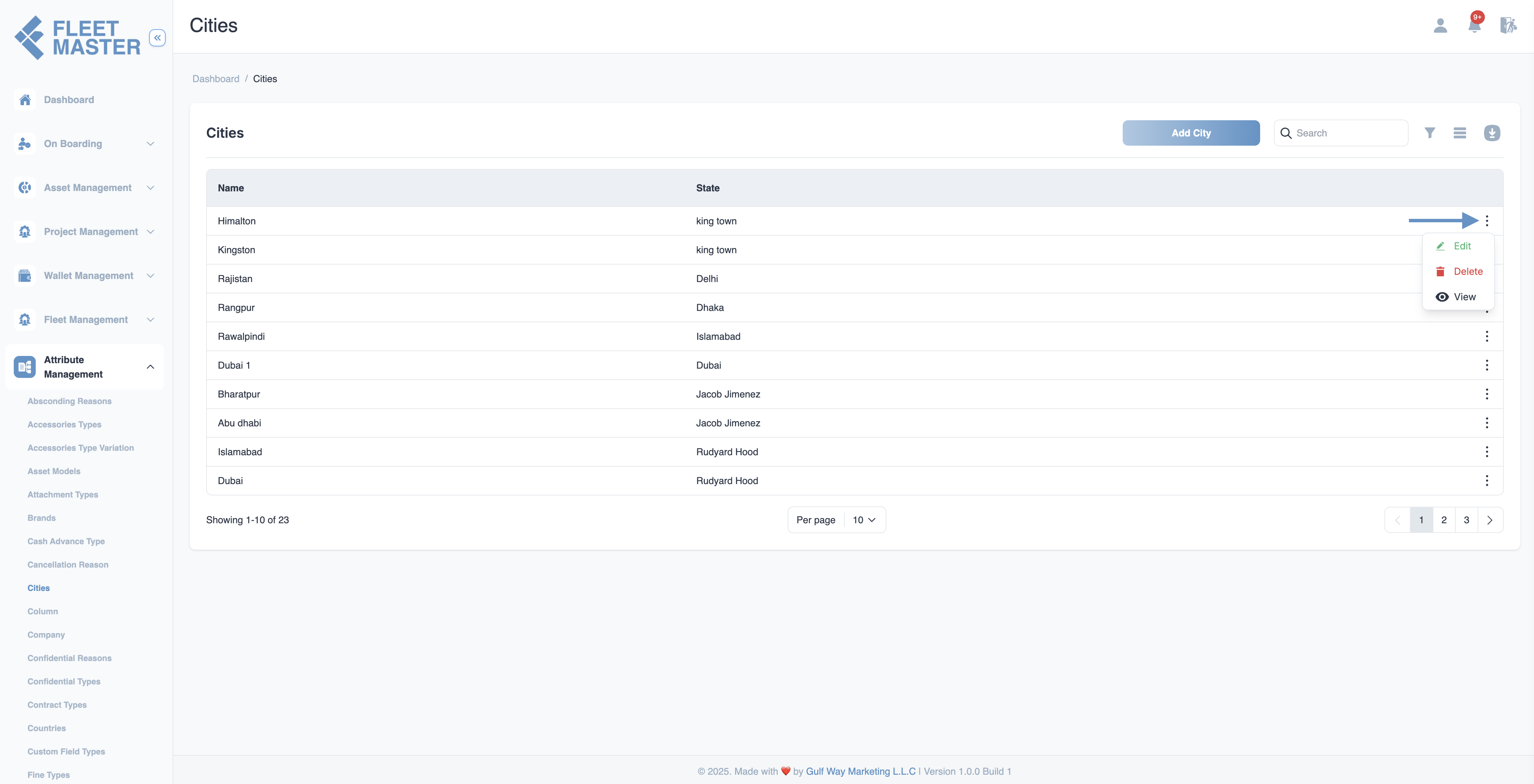
Best Practices
- Ensure consistent naming across cities and states to prevent duplicates.
- If applicable, disable deletion of cities currently in use (e.g., in addresses or location mappings).
- Maintain an updated list of states to ensure valid selections in the dropdown.
Tip:
Use the city–state relationship to streamline address handling in bookings, deliveries, and employee records.
Security Best Practice:
Limit editing or deletion of city records to admins or location managers to avoid disruptions in location-dependent workflows.