Create Accessory
Learn how to register new accessories in Fleet Master, define variations, and prepare them for inventory and assignment.
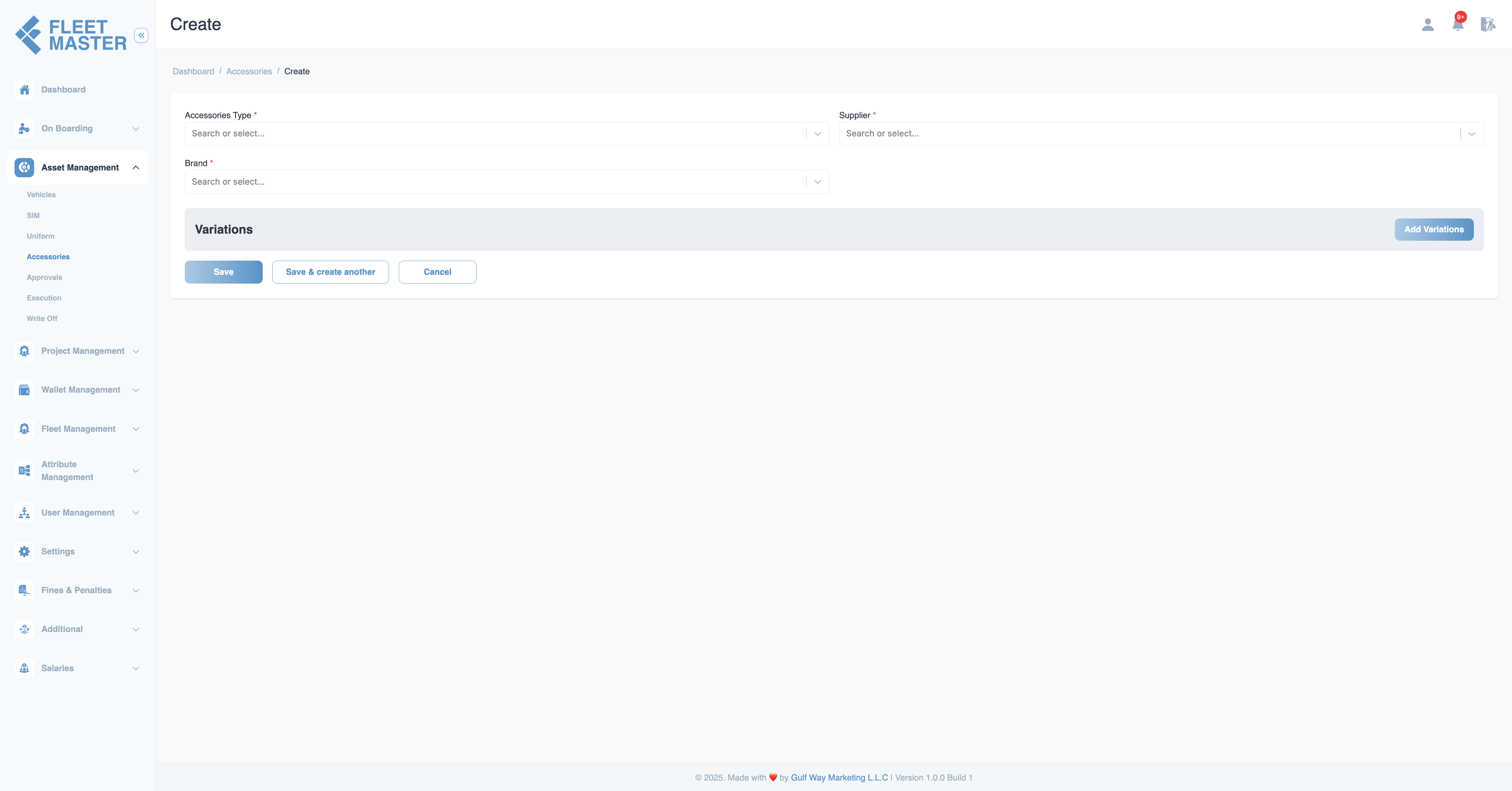
Create Accessory
Creating an accessory in Fleet Master is the first step in managing physical accessories across your organization. The system supports variation-based tracking, enabling you to manage different sizes, models, or styles under a single accessory category.
Step 1: Base Accessory Details
Start by filling in the essential details of the accessory:
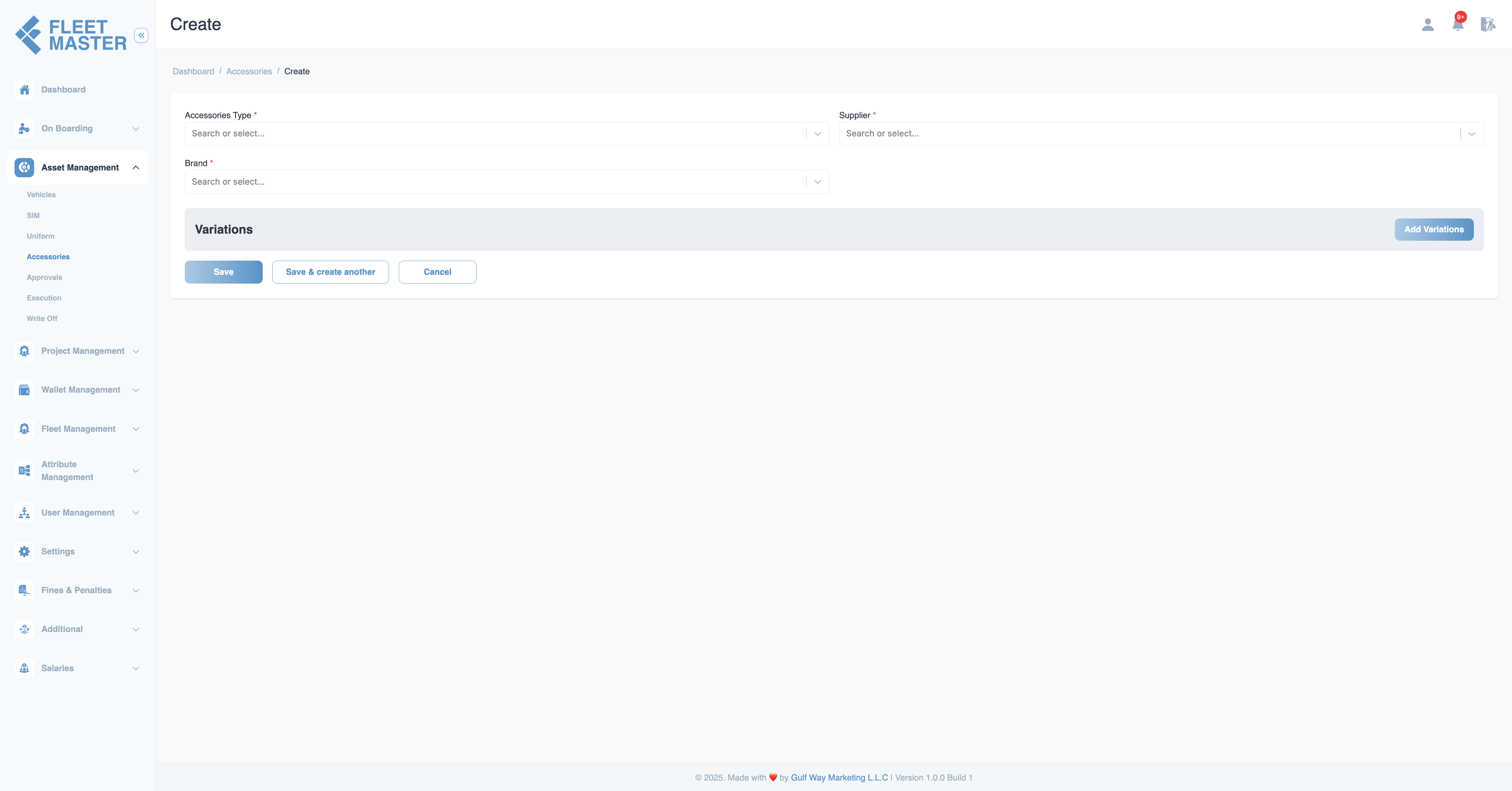
| Field | Description |
|---|---|
| Accessory Type | General name of the accessory (e.g., Helmet, ID Card). (Required) |
| Brand | Brand or label (e.g., Samsung). (Required) |
| Supplier | Vendor or manufacturer providing the accessory. (Required) |
Step 2: Define Variations
Variations allow a single accessory type to support multiple versions—such as sizes, colors, or models. Each variation behaves like an independent inventory unit.
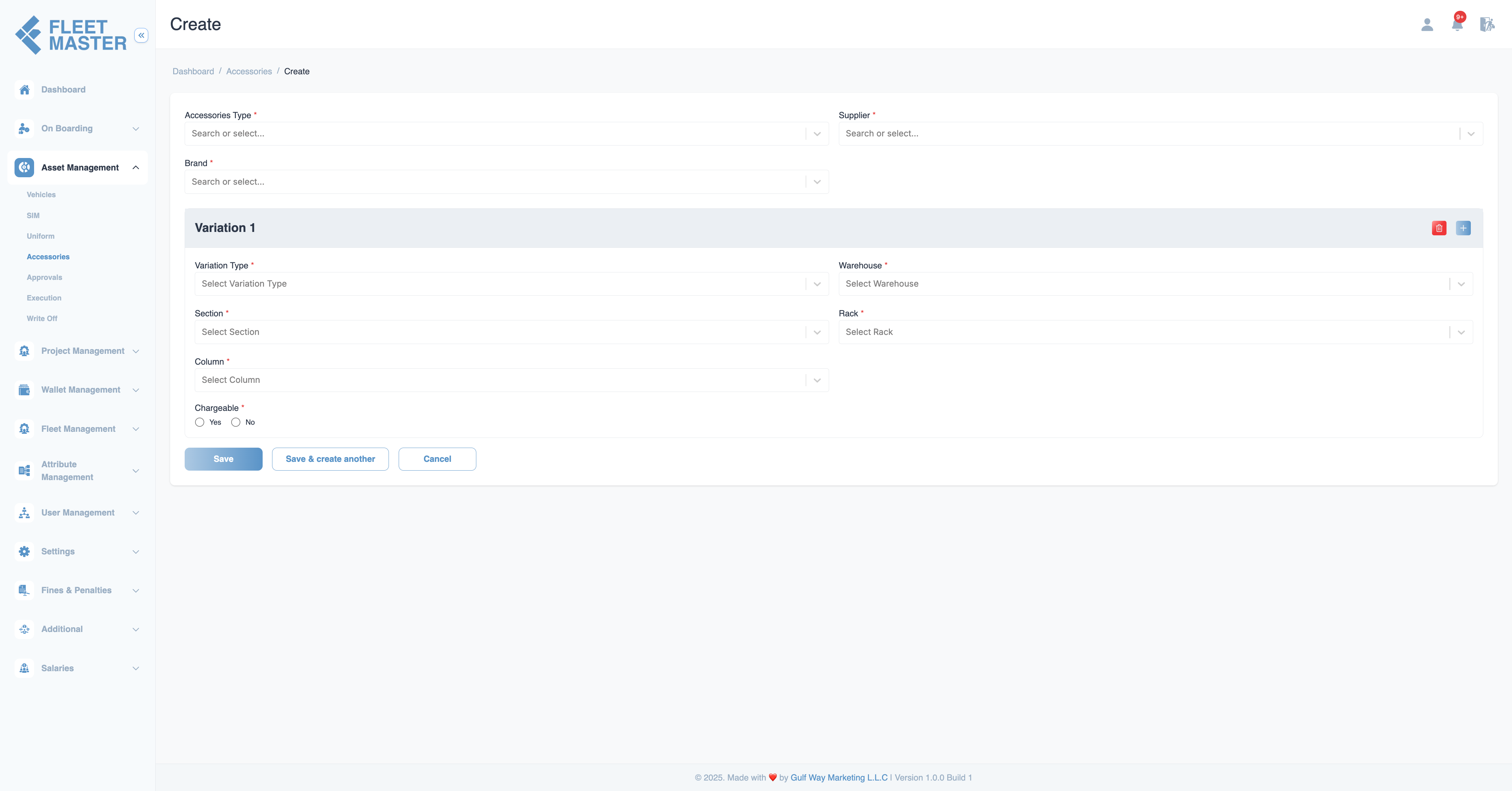
Why Variations Matter:
- Enable accurate stock control across models, sizes, or features
- Support chargeable vs. non-chargeable distribution logic
- Allow granular warehouse mapping for each variation
- Make assignment and write-off tracking easier and more auditable
Variation Fields
| Field | Description |
|---|---|
| Variation Type | Model, size, or configuration. (Required) |
| Warehouse | Where the stock is physically stored. (Required) |
| Rack | Rack inside the warehouse. (Required) |
| Section | Section of the rack. (Required) |
| Column | Column inside the section. (Required) |
| Chargeable | If the item is billed on assignment. (Required) |
| Markup (%) | Optional % markup if chargeable. |
| VAT (%) | Optional VAT applied on top of markup. |
Note:
You can add multiple variations to a single accessory item.
Step 3: Add Stock to Variations
After defining one or more variations, you can begin adding stock. This prepares the accessory for assignment and lifecycle tracking.
Each stock entry belongs to a specific variation and is listed in the Stock Entries Table, where its status can be managed individually (e.g., Standby → Ready to Allocate).
Tip:
Add initial quantities in batches to reflect procurement or delivery sizes.
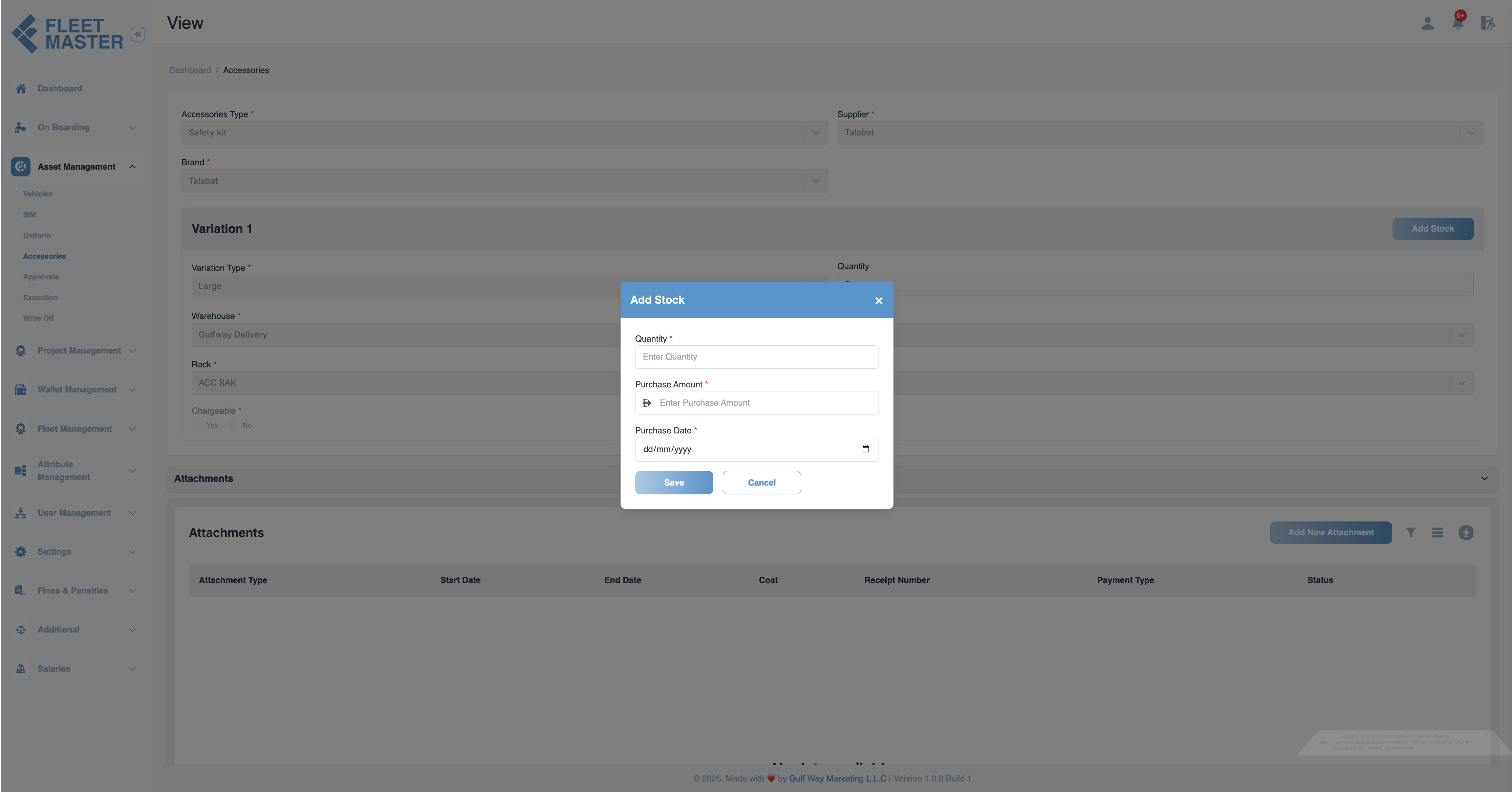
Summary
Creating accessories with well-defined variations sets the foundation for:
- Organized warehouse inventory
- Accurate tracking of issued items
- Streamlined assignment and return workflows
- Better audit trails for accessory usage and cost recovery