Advance Payments
The advance payments section in fleet master allows users to manage and track partial or full advance payments. After payment, users must confirm or reject the transaction. The "Pay Installment" button is only available once the transaction is confirmed.
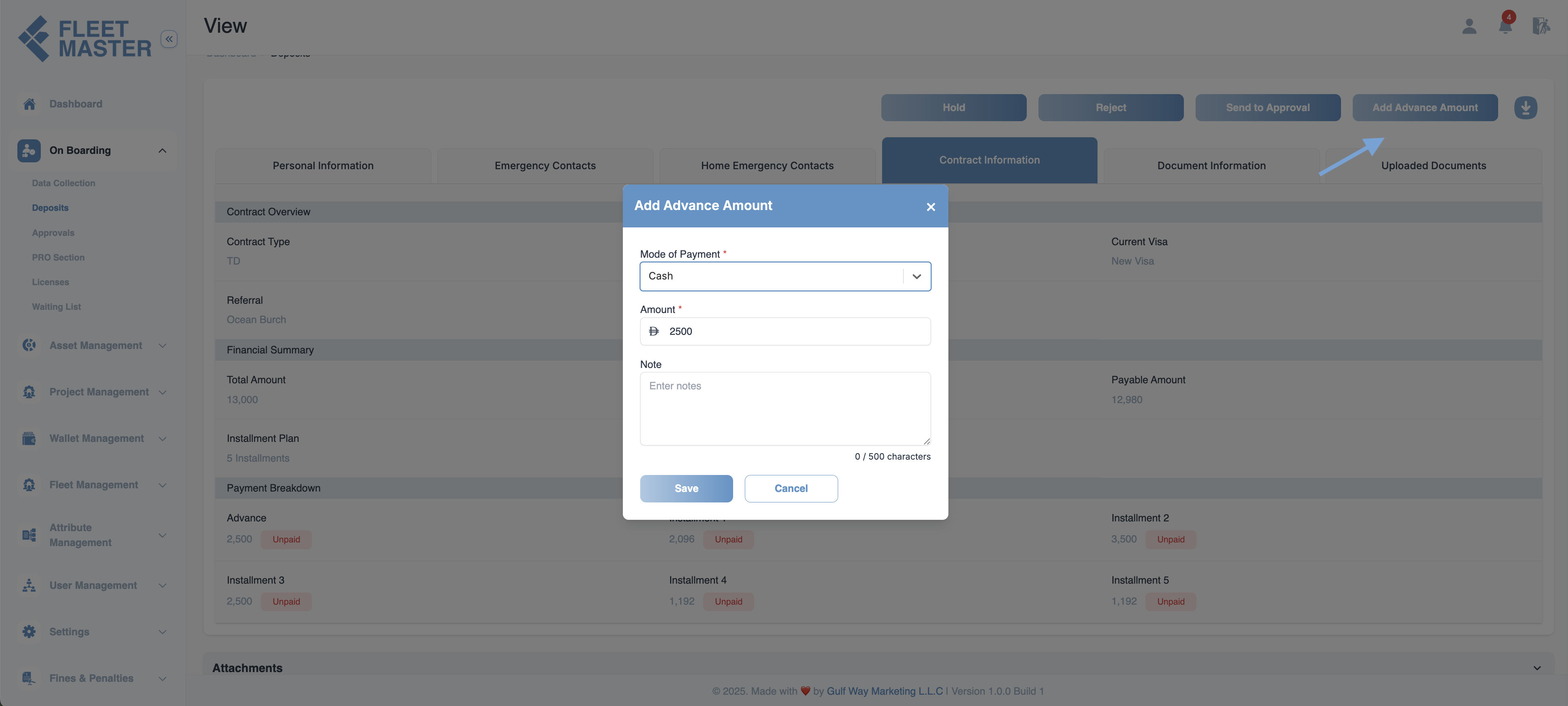
Overview
The Advance Payments Section in fleet master enables users to manage payments, whether partial or full. After paying the advance, users must confirm the transaction. Only after confirmation, the Pay Installment button becomes available. In case of any wrong entries, users have the option to reject the transaction.
- Advance Amount: The amount paid as an advance (partial or full).
- Payment Mode: The method of payment chosen for the advance (e.g., Cash, Bank Transfer).
- Reason for Rejection: If the payment is rejected, a reason for rejection must be provided.
This section ensures that advance payments are carefully managed and that users have the ability to review and act on the transactions accordingly.
Note:
To pay the advance amount, the authorized user must first confirm the transaction in the transactions section. This ensures that the payment is validated before proceeding with the installment or further actions.
Key Features
- Partial or Full Advance: Allows users to pay the advance either partially or in full.
- Confirm/Reject Options: After reviewing the advance, users can confirm or reject the transaction.
- Detailed Records: Includes transaction ID, payment mode, amount, and status.
- Reason for Rejection: A field to enter a reason if the advance is rejected, ensuring transparency.
Workflow for Managing Advance Payments
-
Pay Advance: The user makes a partial or full advance payment by selecting the payment mode.
-
Review Payment Details: After the payment, the user can review the payment details displayed in the system, including the amount, mode of payment, and current status.
- Transaction Details:
- Advance Amount: (The total advance amount paid)
- Payment Mode: (The selected mode of payment: Credit, Debit, Bank Transfer, etc.)
- Transaction Status: (Pending, Confirmed, Rejected)
- Transaction Details:
-
Confirm or Reject the Transaction:
-
Once the user has reviewed the payment, they have two options:
- Confirm Transaction: If all details are correct, the user can click the "Confirm" button to finalize the payment and mark it as confirmed in the system.
- Reject Transaction: If the user identifies any issues or incorrect entries, they can click the "Reject" button to decline the transaction. A reason for rejection must be provided in a designated field.
-
Confirm Button:
- Located at the bottom of the payment review window.
- After clicking confirm, the status of the transaction is updated to Confirmed, and the Pay Installment button becomes available.
-
Reject Button:
- Located next to the confirm button.
- When rejected, users are prompted to enter the Reason for Rejection.
-
-
Transaction Status Update:
- Confirmed: If the payment is confirmed, the status of the transaction will update to Confirmed, and the Pay Installment button will be enabled for further installments.
- Rejected: If the payment is rejected, the status updates to Rejected, and the reason for rejection is logged.
Note:
After paying the advance, the authorized user must confirm the transaction in the Transactions Section by clicking the Confirm button to validate and proceed with the payment.
Important:
When the advance is fully paid, the Pay Installment button will become available only after the transaction is confirmed, ensuring that only valid and completed payments are processed for installment handling.
Best Practices
- Confirm or Reject Carefully: Always verify the advance payment details before confirming or rejecting.
- Provide Clear Reasons for Rejection: Make sure to provide a clear and accurate reason for rejecting the advance payment to maintain clarity and accountability.
- Track Payments Effectively: Keep accurate records of all confirmed and rejected advance payments to ensure proper documentation.
- Ensure Transparency: Maintain transparency in the payment process to avoid misunderstandings and disputes.
Finance
View and manage all transactions, including payment status updates and more.