Transactions
The transactions section in fleet master enables users to manage and track transfers, with options to confirm or reject the transfer based on the review process.
Overview
The Transactions Section in fleet master allows users to manage and track transfers associated with fleet or employees. This could include data transfers, payment transfers, or status updates. Users can confirm or reject a transfer based on their review and assessment of the details.
- Transaction ID: A unique identifier for each transfer.
- Transaction Type: The type of transfer (e.g., Data Transfer, Payment Transfer, Status Update).
- Amount/Details: The relevant amount or details of the transfer.
- Status: The current status of the transfer (e.g., Pending, Confirmed, Rejected).
- Reason for Rejection: If a transfer is rejected, this field will capture the reason for rejection.
This section ensures that all transfers are accurately tracked, and users can take appropriate action on any pending transfers.
Key Features
- Transfer Tracking: Track and manage all transfers related to fleet or employees.
- Confirm/Reject Options: Users can confirm or reject a transfer based on their review.
- Detailed Records: Each transfer includes the unique transfer ID, type, amount, and status.
- Reason for Rejection: A field to capture reasons when rejecting a transfer.
How to Manage Transactions
1. For Transactions in Review
For transactions that are currently in the "In Review" status:
-
Confirming a Transaction:
- If the transaction meets the necessary criteria, click on the Confirm Transaction option to proceed with the transfer.
-
Rejecting a Transaction:
- If the transaction is not valid, click on the Reject Transaction option. You will be prompted to provide a reason for rejection.
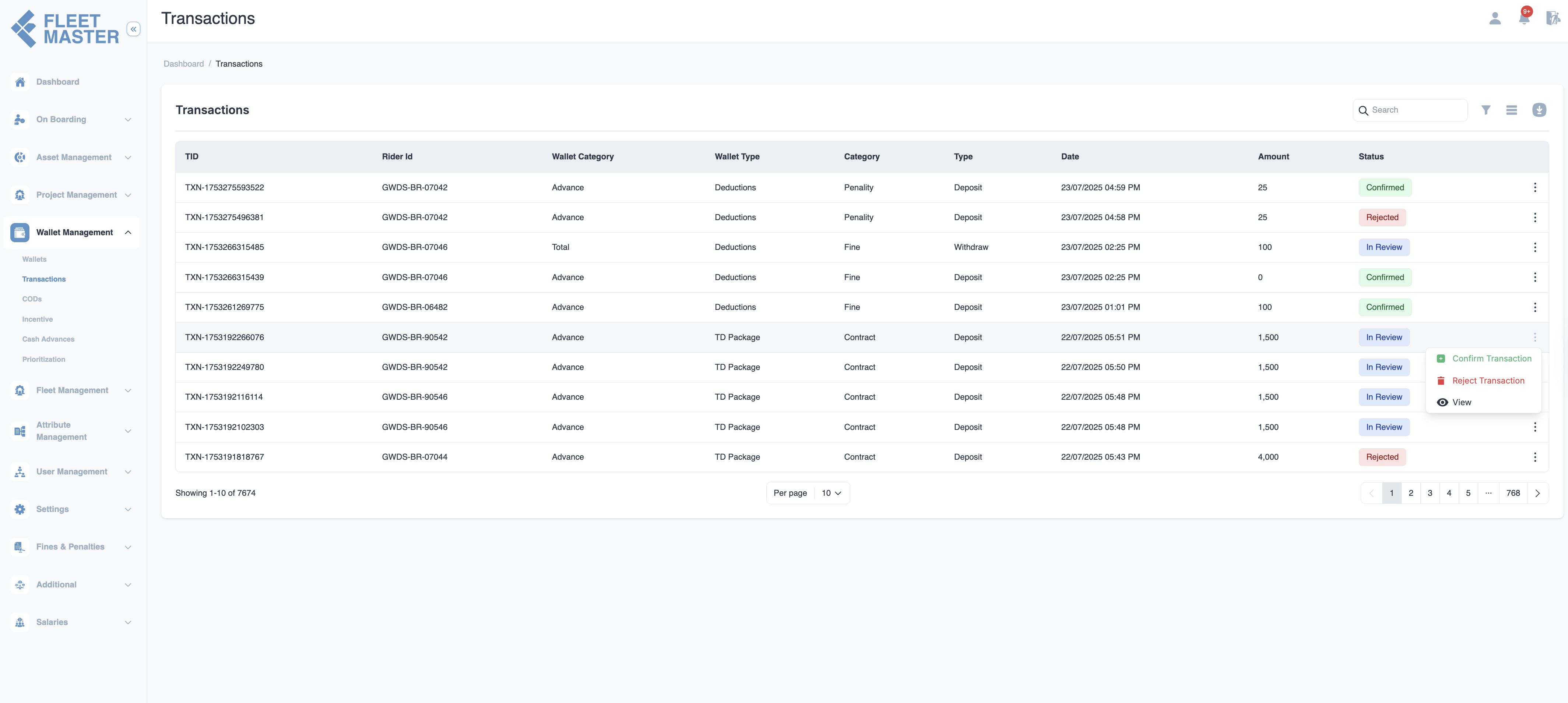
2. For Completed Transactions
For transactions marked as Confirmed:
-
Printing a Voucher:
- Click on the Print Voucher option to generate a voucher for the transaction.
-
Refunding a Transaction:
- If a refund is necessary, click on the Refund option to initiate the process.
-
Waiving Off:
- If you need to waive off a fee or payment, click on the Waive Off option.
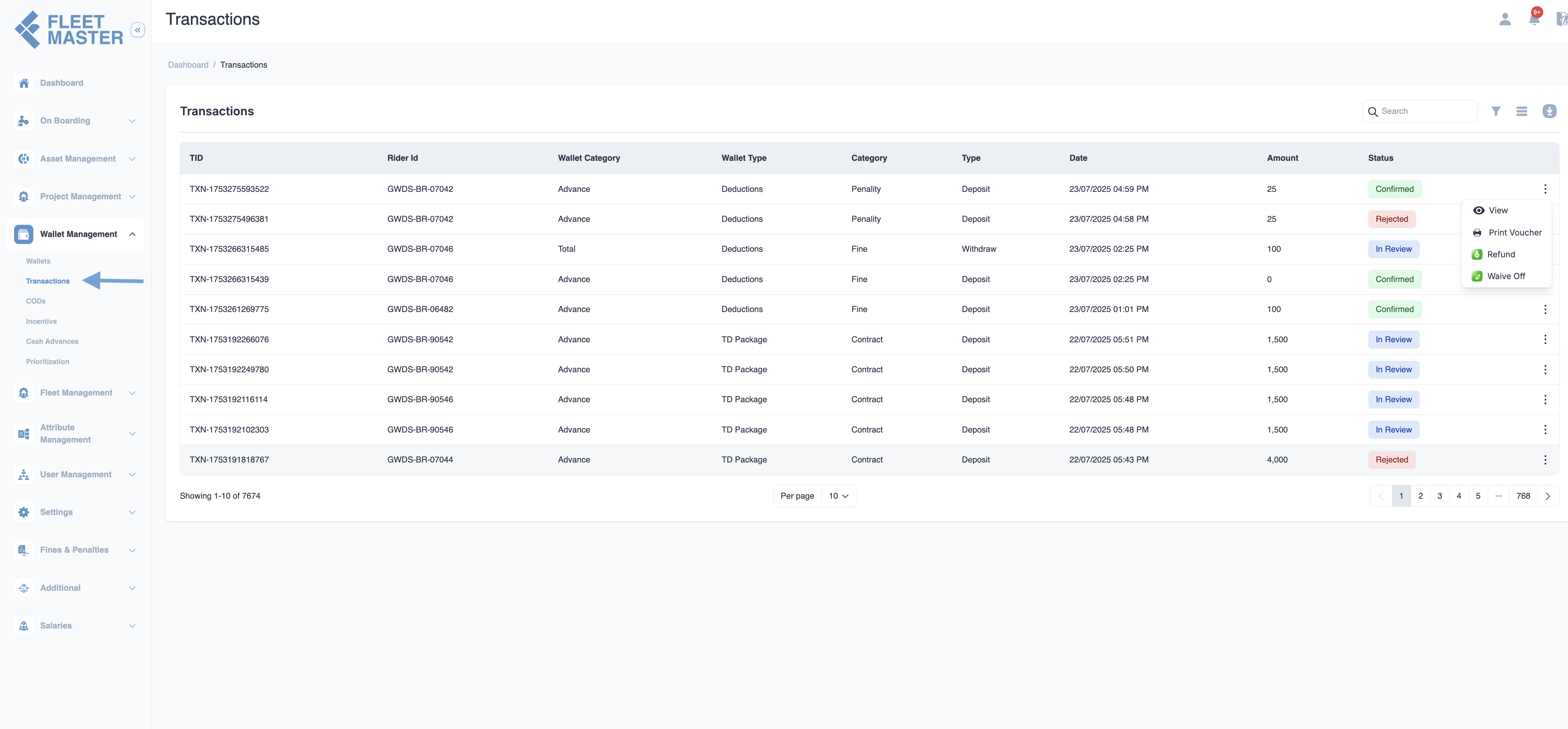
3. Tracking Transaction Status
- The Transaction Status will be displayed next to each transaction (e.g., Pending, Confirmed, Rejected).
- Users can keep track of all actions taken, including confirmations, rejections, refunds, or waivers, to ensure smooth and accurate transaction processing.
Best Practices
- Review all transfers thoroughly before confirming or rejecting.
- Always provide a clear reason for rejecting a transfer for better transparency and accountability.
- Keep track of confirmed and rejected transfers for accurate record-keeping and compliance.