Project Management
Fleet Master’s Project Management module allows you to define, assign, and track fleet projects with different types like On Demand, Commission, and Fixed—each with its own rules for payout, lifecycle, and execution.
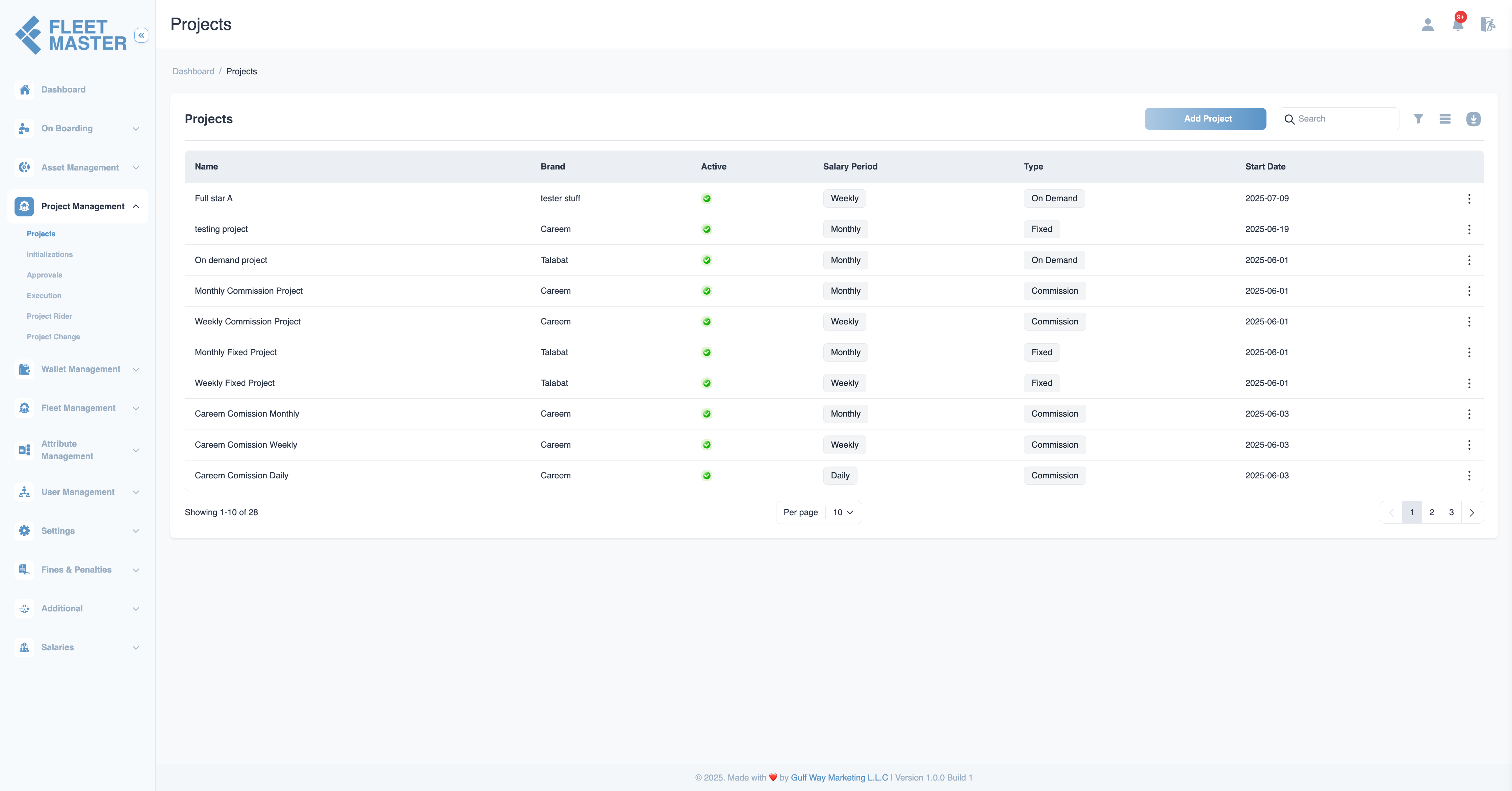
Overview
Fleet Master’s Project Management module centralizes the creation and management of fleet projects. Projects are associated with brands and can be of different types—On Demand, Commission, or Fixed—each type influencing how payout and assignments are handled.
Once created, a project can go through multiple stages such as Initialization, Approval, and Execution, ensuring accountability before assigning it to a fleet.
Project Types & Logic
Each project is categorized by its Type, which determines the fields required during setup and how payouts are calculated:
On Demand Projects
- Used when payouts are made per delivery.
- Requires:
Fleet Per Delivery AmountCompany Per Delivery Amount
- Ideal for freelance or flexible workforce models.
Commission Projects
- Fleets are paid based on delivery commissions with fixed or variable rates.
- Requires:
Salary Period
- Often used in high-volume platforms.
Fixed Projects
- Fleets are paid a flat rate, usually weekly or monthly.
- Requires:
Salary Period
- Used for full-time or contract-based workforces.
Step-by-Step: Creating a Project
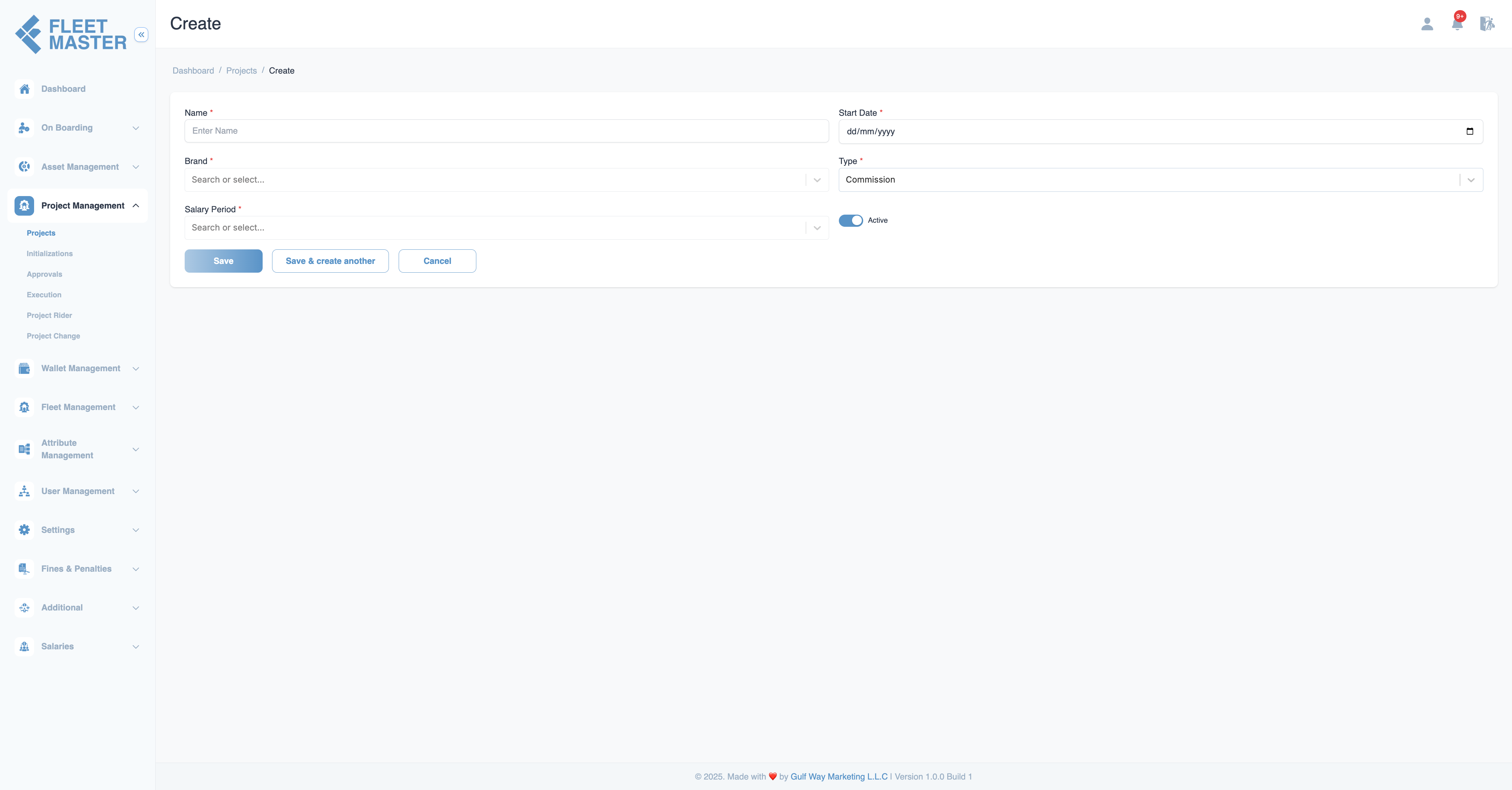
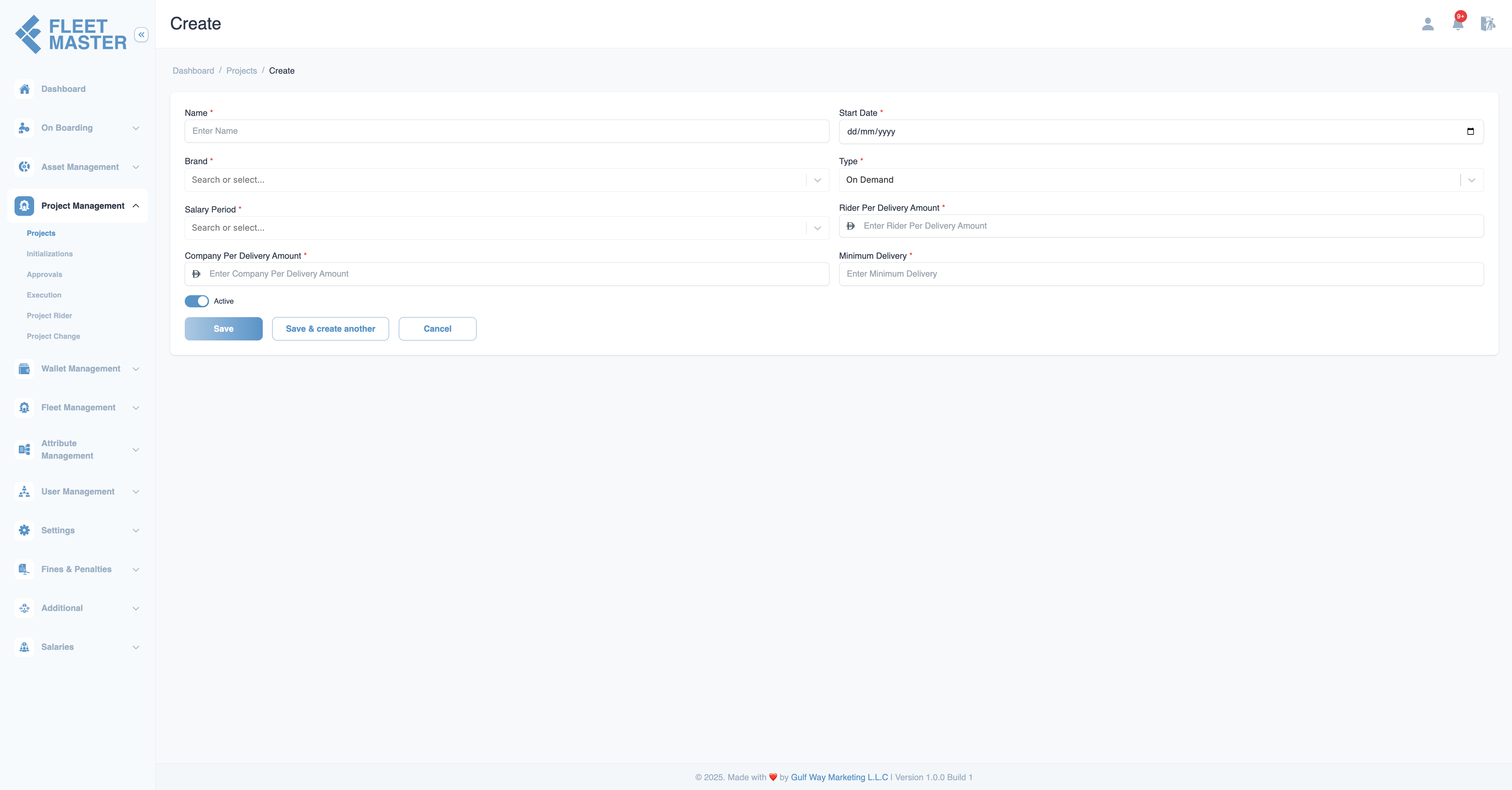
1. Enter Project Name
Give the project a unique and identifiable name, e.g., Talabat June Batch or Careem Weekly Fleetss.
2. Choose Brand
Select the brand or client this project belongs to. This links the project with client-specific logic and reporting.
3. Set Salary Period
Choose the payment interval:
- Daily
- Weekly
- Monthly
Note:
The salary period affects how payouts are calculated and reports are generated.
4. Enter Start Date
Set when this project begins. Past or future dates are allowed based on operational need.
5. Set Payouts
Depending on the Type, you'll be prompted to enter:
- Fleet Per Delivery Amount (On Demand)
- Company Per Delivery Amount (On Demand)
- Minimum Delivery (Commission or optional for On Demand)
- Salary Period (Commission and Fixed)
6. Toggle Active
Enable this toggle if the project should go live after approval.
7. Save Options
You can:
- Save: Create the project and return to the list.
- Save & Create Another: Create multiple projects in sequence.
- Cancel: Discard changes.
Validations & Tips
- Mandatory fields are marked with
*. - Salary Period and Type must be logically consistent (e.g., no Salary Period for On Demand).
- Amount fields accept only valid currency format.
- Duplicate names should be avoided for better tracking.
Editing an Existing Project
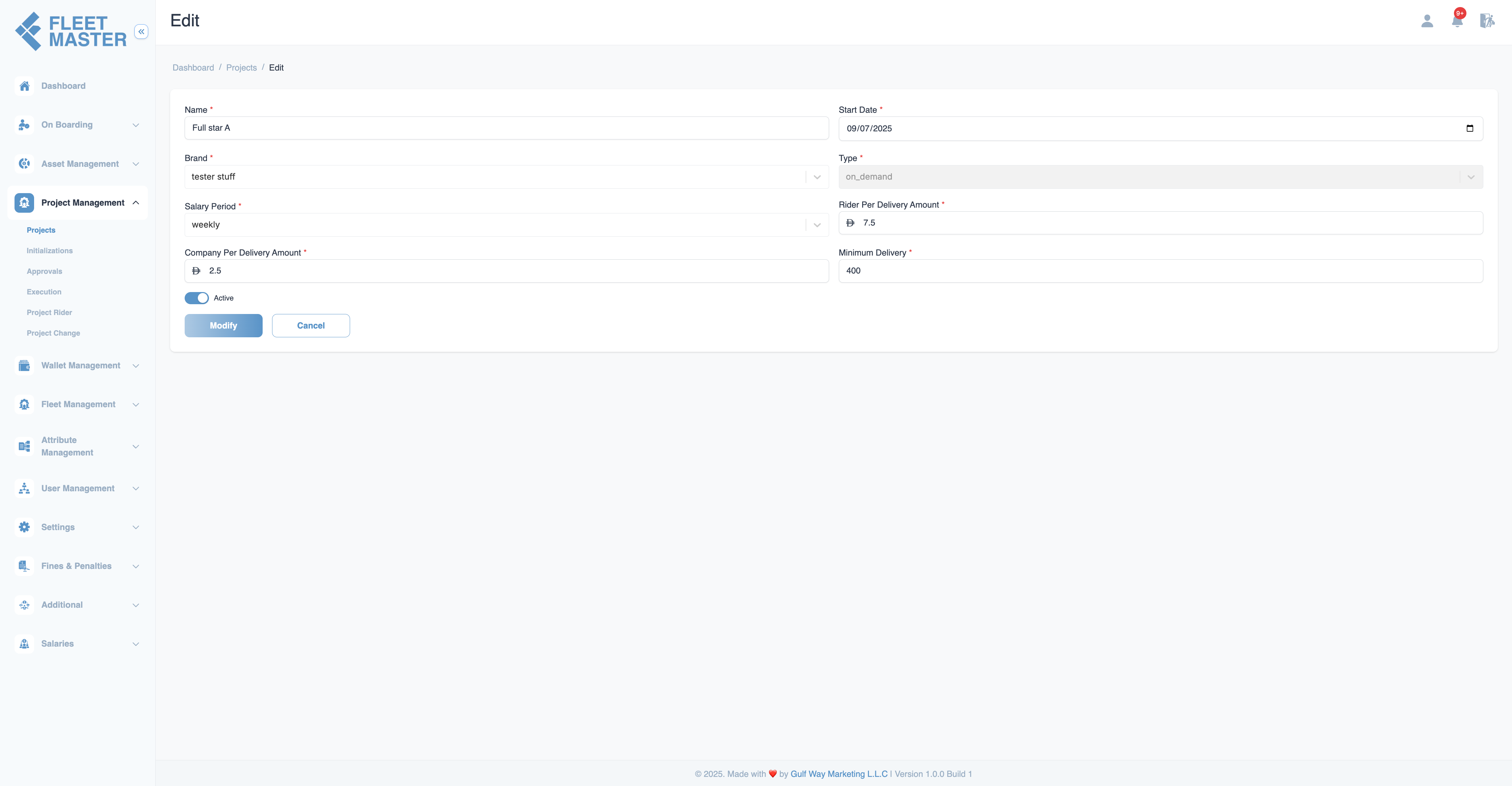 Projects can be updated anytime, including:
Projects can be updated anytime, including:
- Name
- Brand
- Start Date
- Amounts
- Minimum Delivery
Project Type Is Not Editable
Once created, the Type (On Demand, Commission, Fixed) is locked to preserve payout logic integrity.
Project View
The Project View page shows detailed setup and historical tracking for each project.
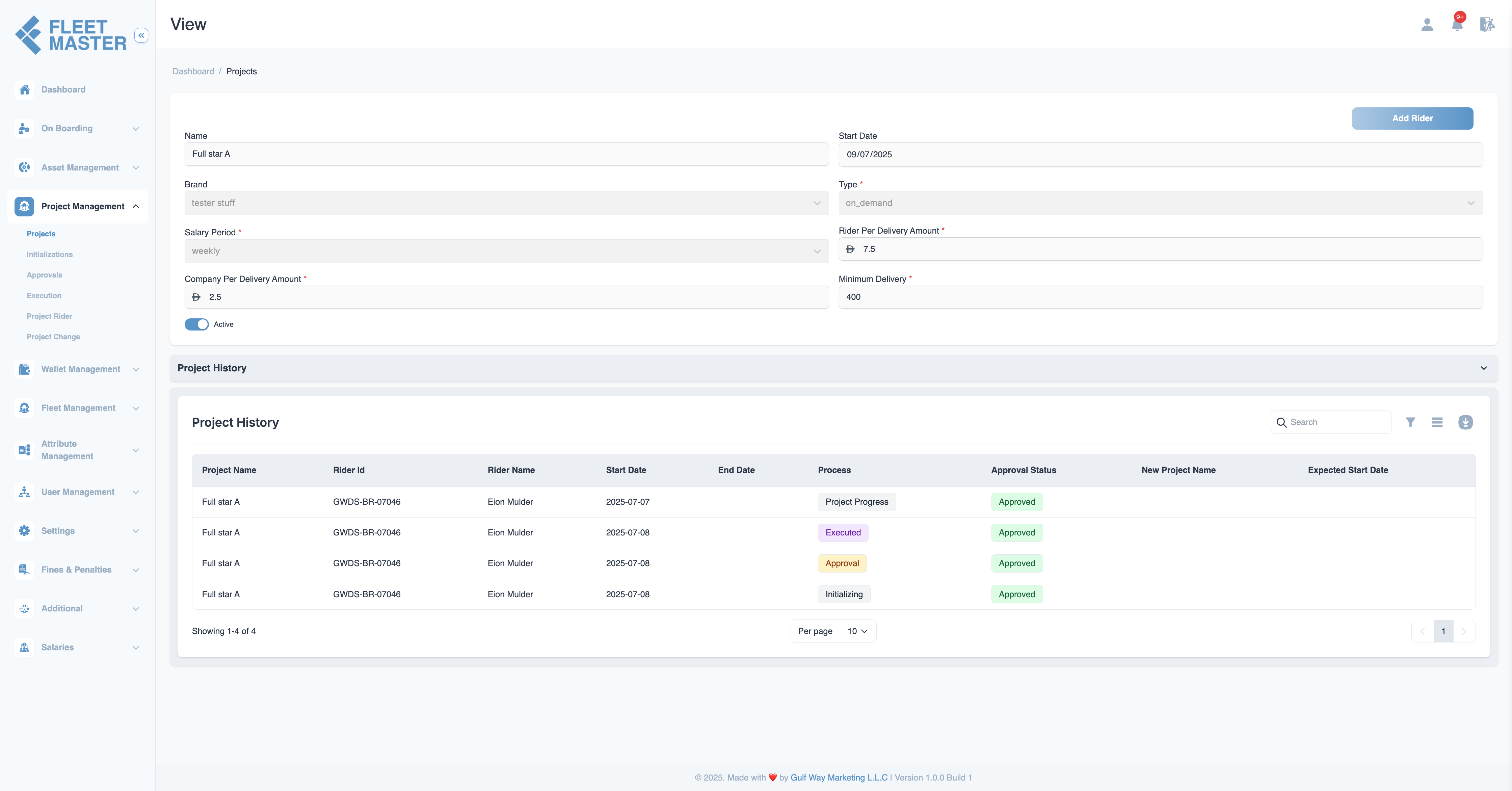
Project Details Panel
| Field | Description |
|---|---|
| Name | Project identifier (e.g., Full Star A) |
| Brand | Associated client or platform |
| Start Date | Date the project goes live |
| Type | On Demand / Commission / Fixed (locked after creation) |
| Salary Period | Weekly or Monthly (only for Fixed/Commission) |
| Fleet Per Delivery Amount | Earnings per delivery (On Demand only) |
| Company Per Delivery Amount | Company payout per delivery (On Demand only) |
| Minimum Delivery | Delivery threshold (if applicable) |
| Active Toggle | Switch to enable or disable project |
Note:
Fleets can be added post-approval via the Add Fleet button.
Project History
A full audit trail of fleet participation and project lifecycle events.
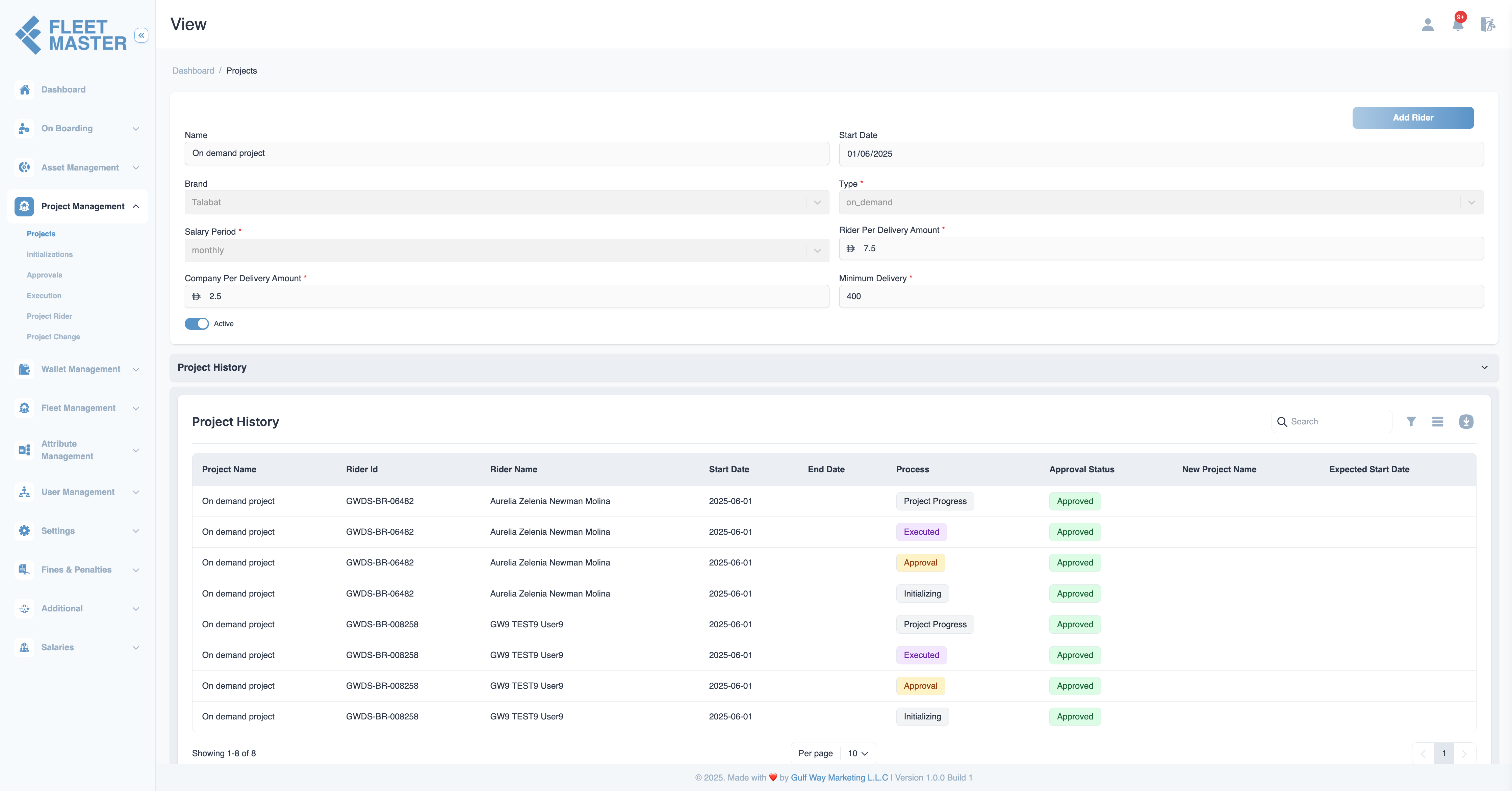
Current Fleet
- Shows the active fleet currently assigned to the project.
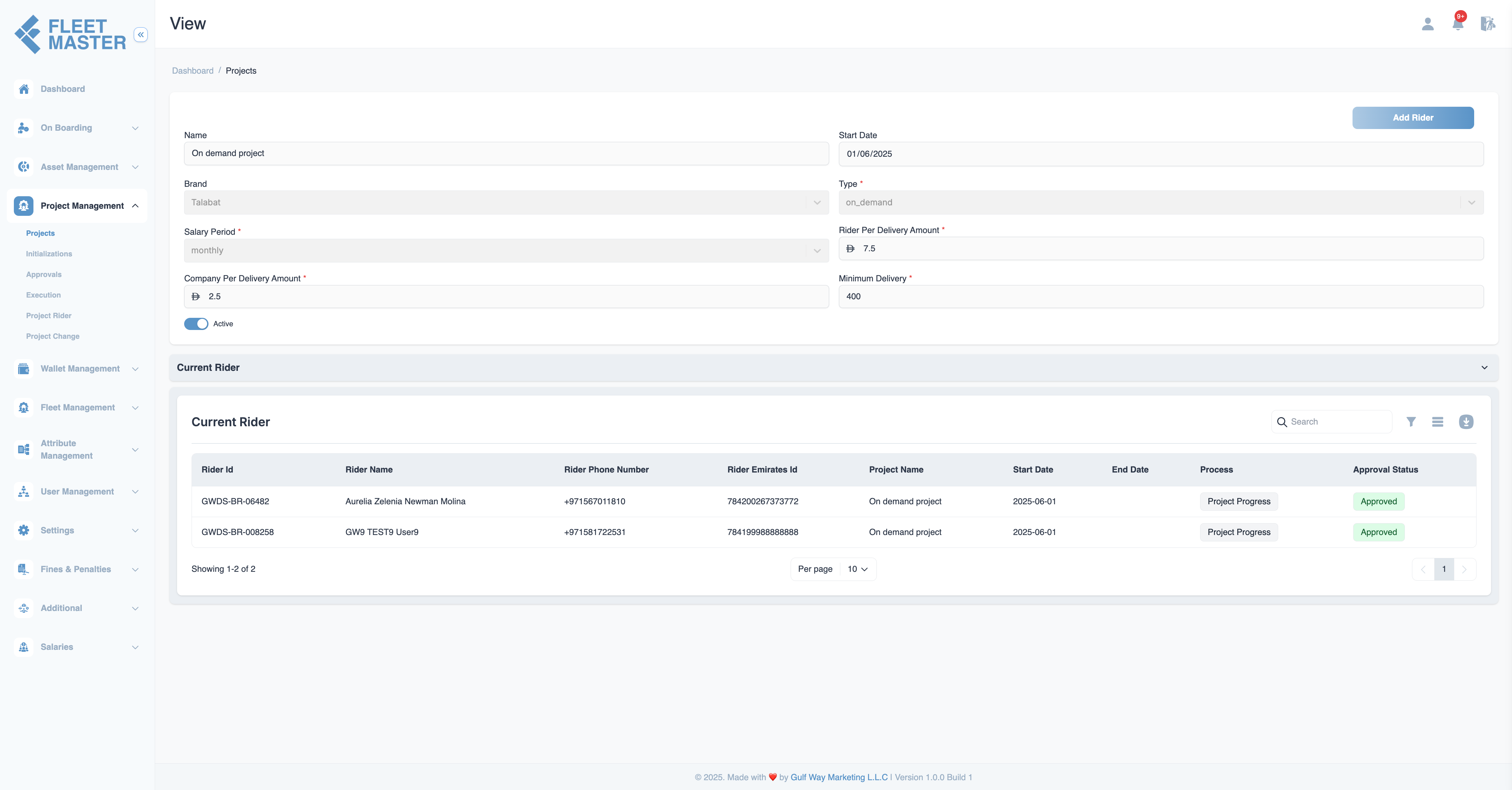
Previous Fleet
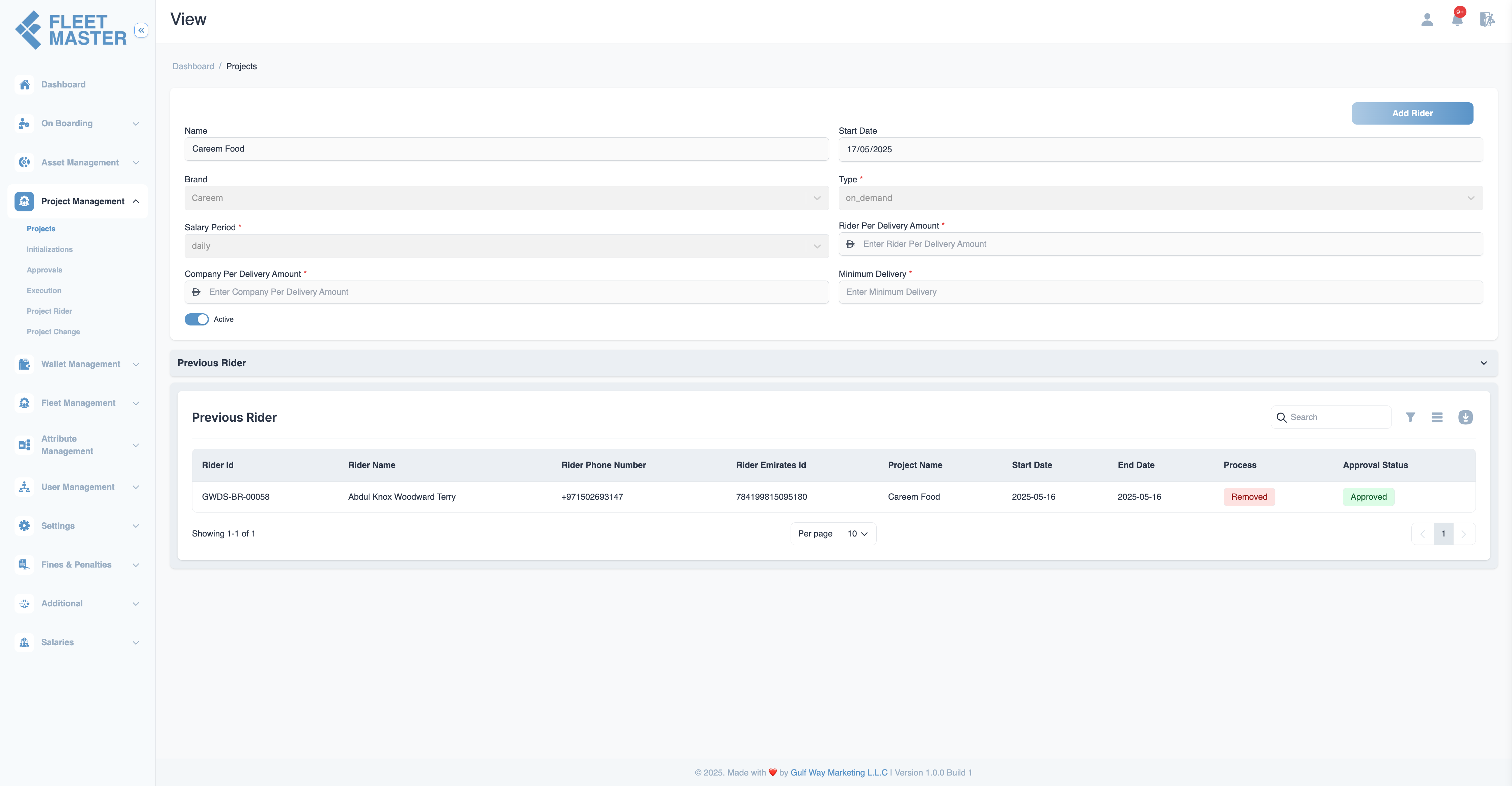
- Tracks all fleets previously associated, even if reassigned.
History Table
| Project Name | Fleet ID | Fleet Name | Start Date | End Date | Process | Approval Status | New Project Name | Expected Start Date |
|---|---|---|---|---|---|---|---|---|
| Full star A | GWDS-BR-07046 | Eion Mulder | 2025-07-07 | 2025-07-08 | Project Progress | ✅ Approved | - | - |
| Full star A | GWDS-BR-07046 | Eion Mulder | 2025-07-08 | 2025-07-08 | Executed | ✅ Approved | - | - |
| Full star A | GWDS-BR-07046 | Eion Mulder | 2025-07-08 | 2025-07-08 | Approval | ✅ Approved | - | - |
| Full star A | GWDS-BR-07046 | Eion Mulder | 2025-07-08 | 2025-07-08 | Initializing | ✅ Approved | - | - |
Note:
Useful for tracing transitions from one project phase to another.
Project Lifecycle Phases
Initialization
Define zone limits, fleet quotas, or specific delivery logic before execution.
Approval
Each project must be approved before moving forward. Includes:
- Notes
- Approver identity
- Approval timestamp
Execution
Upon approval:
- Fleets are assigned
- Final salary logic is applied
- Signature collection for digital compliance begins
Project Fleet & Change
Used to:
- Assign or remove fleets
- Switch fleets between projects
- Adjust payouts or project rules mid-cycle
Key Benefits
- Supports all common compensation models
- Ensures full traceability through project stages
- Fleet participation history maintained for compliance
- Brand-based segmentation for payouts and audits
- Digital approval and execution lifecycle