Import Salaries
The import salaries section in fleet master allows you to import salary data for fleet in bulk. Follow the instructions to ensure a smooth and accurate upload of salary information, including weekly and monthly amounts, project data, and delivery details.
Overview of Salary Import
The Import Salaries section allows for bulk uploading of fleet salary data. This includes details such as project IDs, salary amounts, and delivery numbers. Follow the instructions carefully to ensure all data is uploaded accurately.
Import Process
To begin importing salary data, follow these steps:
-
Select Project:
Choose the Project for which the salary data is being imported. This will ensure that the data is linked to the correct project. -
Select Year and Month:
Choose the year and month for which the salary data is being imported. This helps categorize the data for reporting and tracking. -
Upload Salary File:
Click Browse Files or drag and drop your salary file into the designated area. The file should follow the correct format (supported formats:.xls,.xlsx,.csv). The maximum file size allowed is 2 MB. -
Download Template:
For accurate data formatting, download the Template File by clicking on the Download Template File button. Ensure that the data follows the template structure for seamless import. -
File Import:
Once your file is ready and follows the correct format, click Import to upload the data.
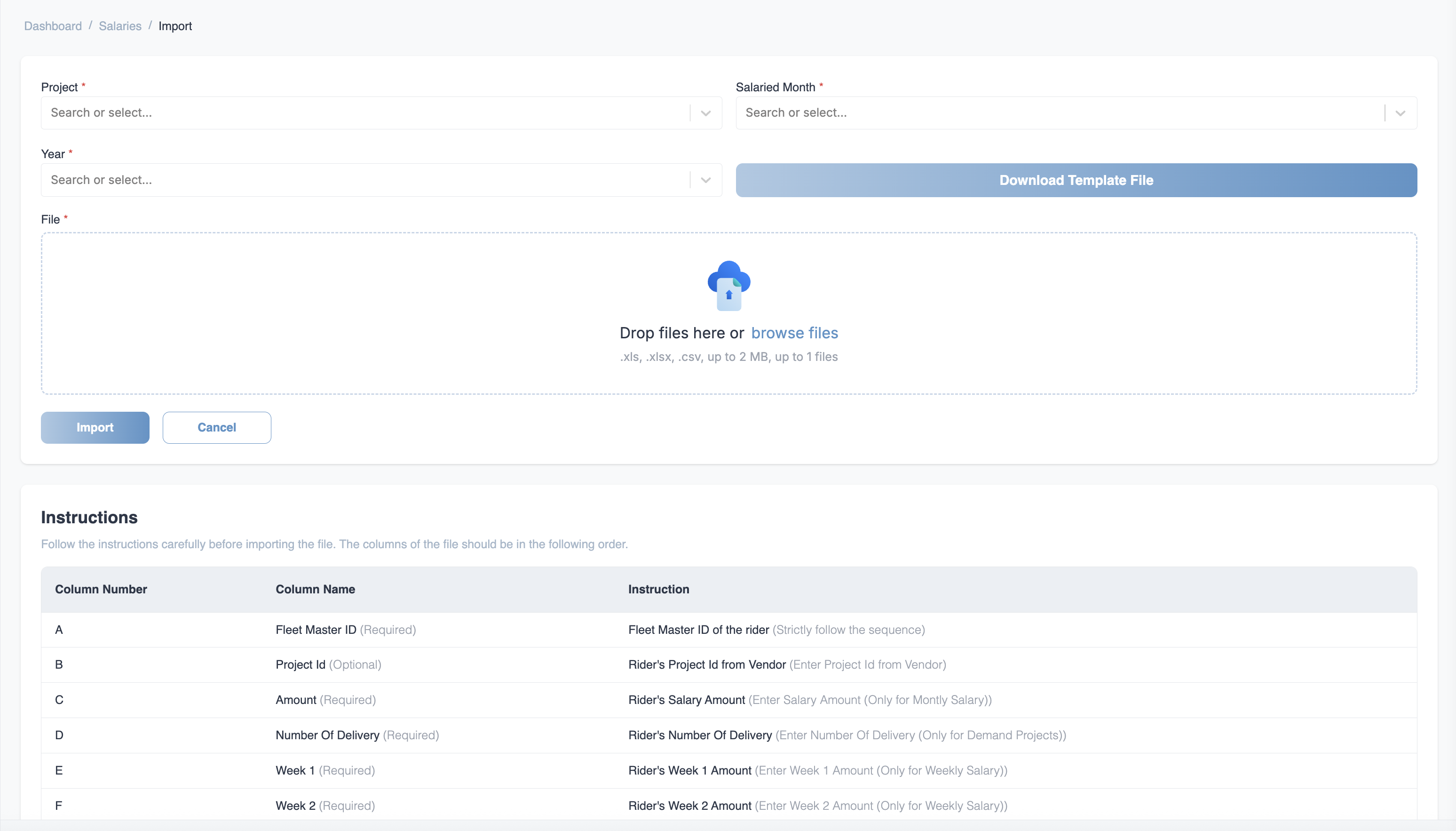
Instructions for File Upload
The columns in your file should follow the order outlined in the template to ensure a successful import. The columns details are mentioned on the import salaries page.
Important:
Ensure that your file adheres strictly to the sequence and format outlined in the template. Any missing or misaligned data may cause errors in the import process.
Best Practices for Salary Import
Accurate Data Entry
Ensure that all fields, such as Fleet Master ID, Salary Amount, and Delivery Number, are filled accurately to prevent data discrepancies.
File Format
Make sure to use the correct file format (.xls, .xlsx, .csv) and check the size limits before uploading.
Template Usage
Always download the provided template and use it to structure your salary data. This helps prevent errors during the import process.
Validation
After importing the data, verify that the information has been correctly reflected in the system.
Troubleshooting
If you encounter issues during the import:
- Ensure that the file follows the structure and formatting requirements as outlined in the template.
- Double-check for missing or incorrectly formatted data, such as incorrect date formats or empty cells.
- If the issue persists, contact support for assistance.
Tip:
If your import fails, review the error message carefully for specific issues (e.g., missing required fields, incorrect data format). Correct the file and try again.