Accessory Types
Manage accessory types in fleet master, including how to add, edit, and assign role-based permissions for this attribute category.
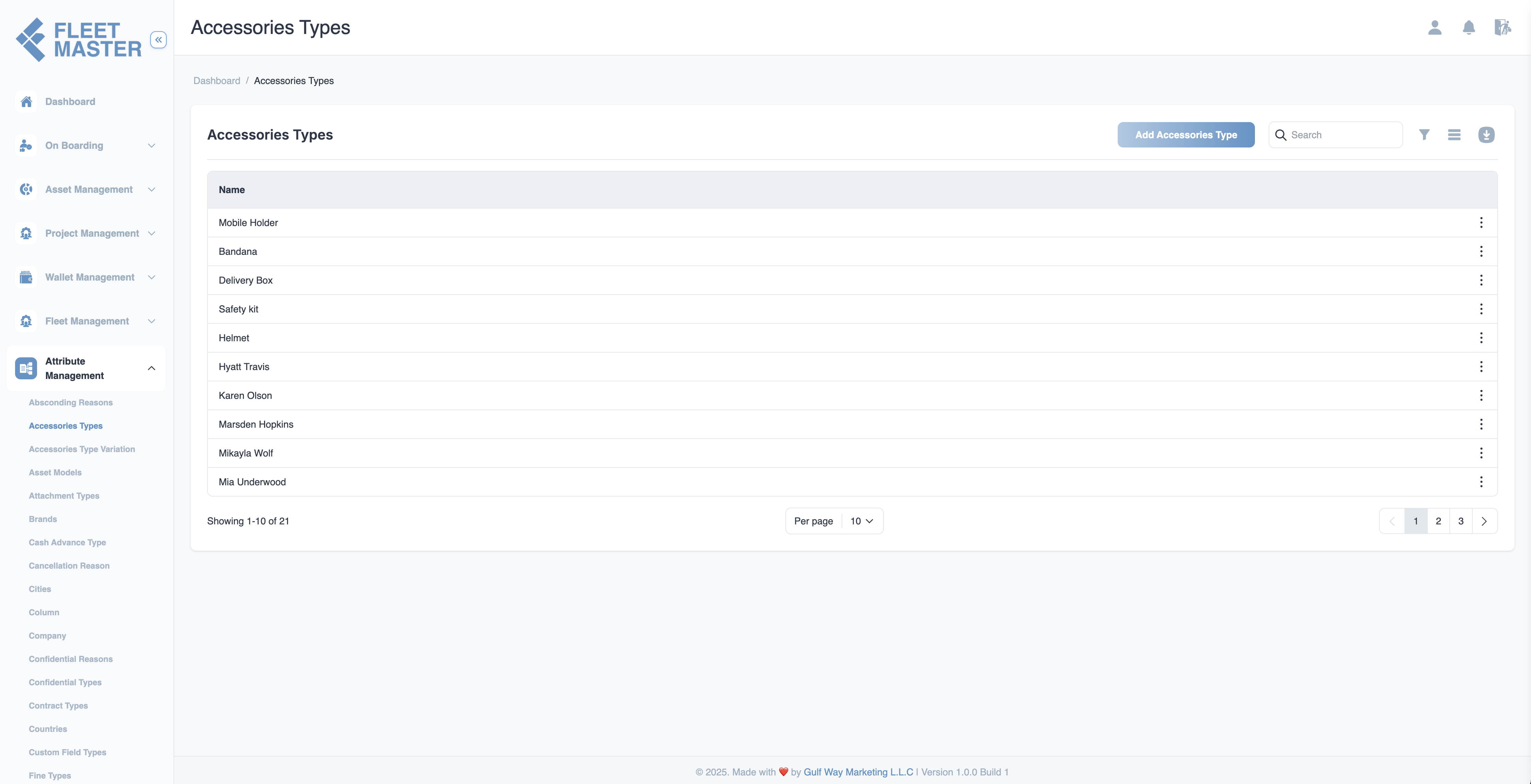
Viewing and Adding Accessory Types
- Go to the Attributes Management section in the sidebar.
- Select Accessory Types from the list of attribute categories.
- To add a new accessory type, click Add New Accessory Type.
- Fill in the following field:
- Accessory Type Name: Enter the name (e.g., Helmet, Jacket, Gloves, Reflective Vest).
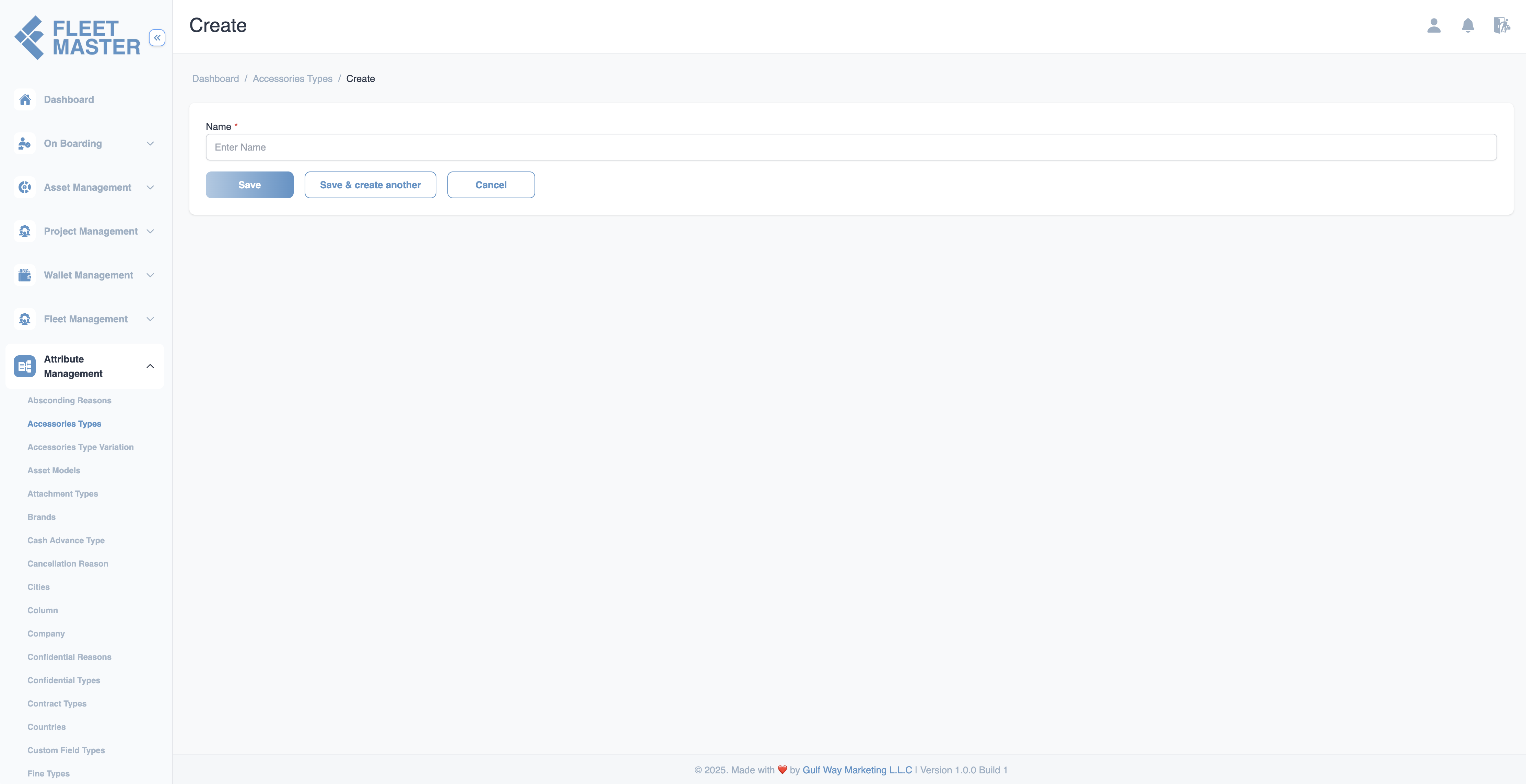
Editing or Deleting Accessory Types
- To edit: Click the Edit button next to any accessory type, make changes, then click Save.
- To delete: Click the Delete button next to the accessory type you want to remove.
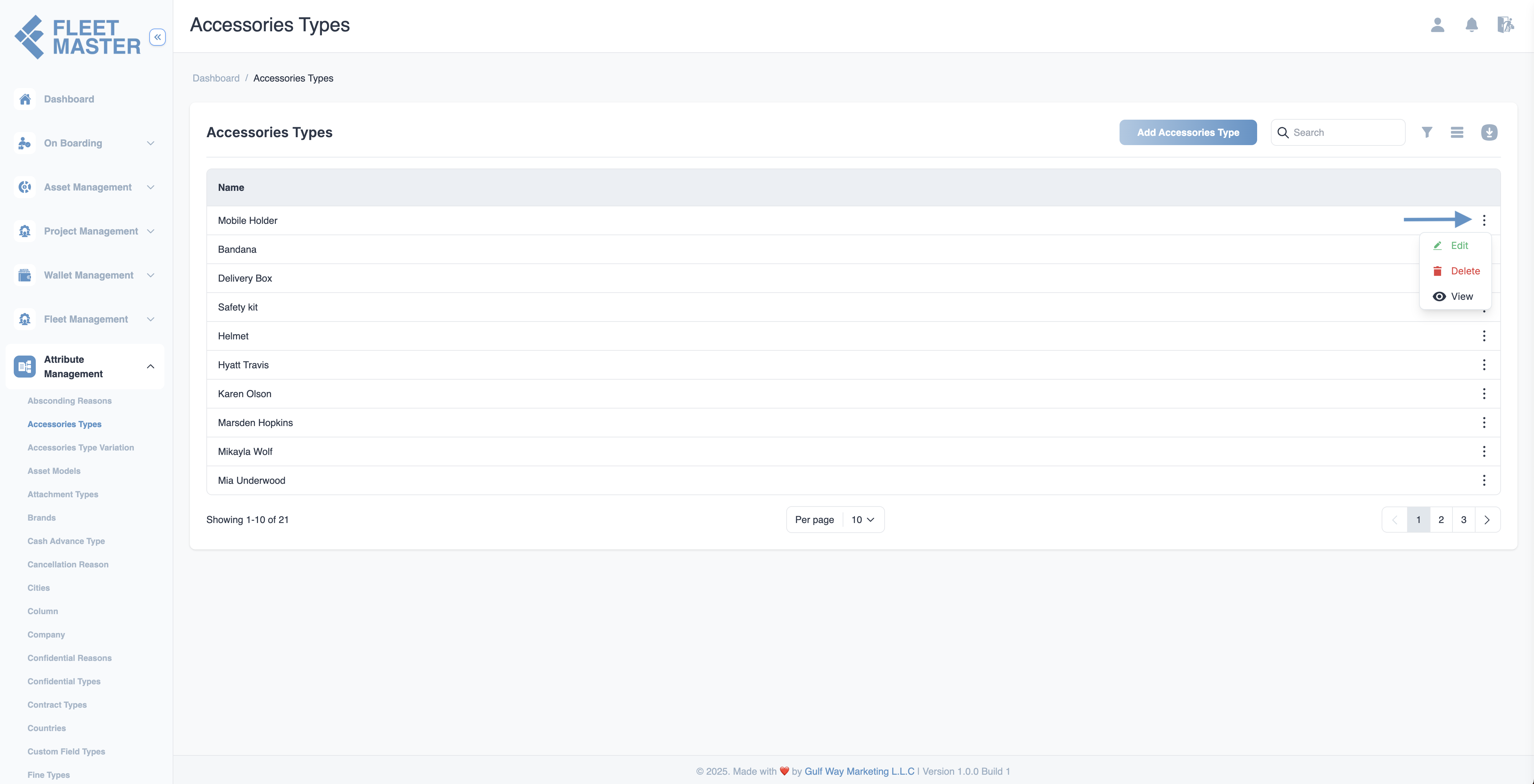
Best Practices
- Standardize names for consistency (e.g., "Helmet" instead of "bike helmet").
- Keep descriptions concise but informative for easy identification.
- Review accessory types regularly to ensure they reflect current inventory and usage.
Tip:
Use Accessory Types to better organize fleet gear and streamline assignment workflows.
Security Best Practice:
Restrict accessory type modifications to admin or inventory managers to avoid accidental data inconsistencies.